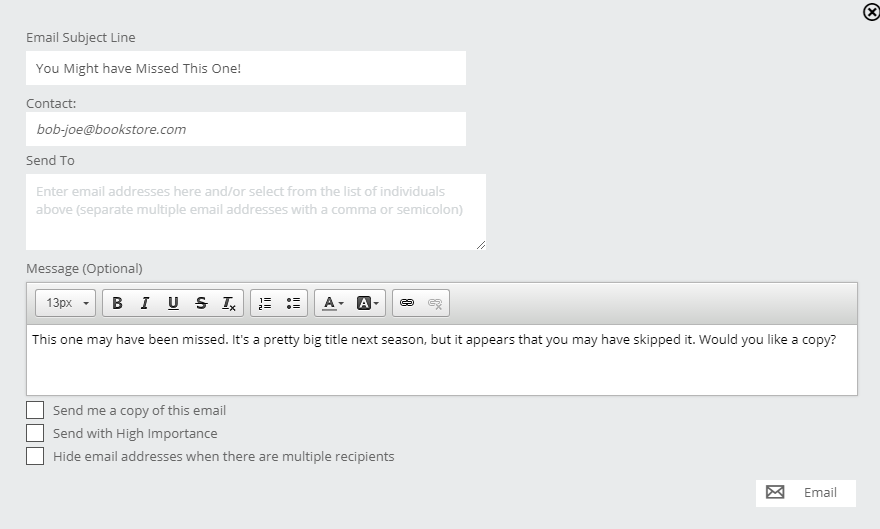You can select a single title or group of titles (whether a catalog, collection or random list of titles you find) and send them as an email to your accounts or colleagues. Please note, however, that there is a method of sharing your markups and collections that allows them to be visible and usable by your accounts that use Edelweiss. You can find those here: Sharing a Markup and Sharing a Collection. If your accounts use Edelweiss, you’ll definitely want to share your markups or Collections with them.
For some of your more specialized accounts who may not be ordering through Edelweiss but still need to see your titles, it may make more sense to send them an email.
Emailing individual titles:
To email an individual title, click in on the Actions button of a title and select Send Email:
Select a template on the next window and click Next to build your email.
Here you’ll need to include a subject line and enter the email addresses to which you would like to send this title. You can also include an optional personalized message in this field if desired.
You have the option to CC yourself, send with High Importance and Hide email addresses when there are multiple recipients. Select all that apply.
When you are ready to send, click the Email icon in the lower right corner of your screen.
Emailing lists of titles:
If you would like to include more than one title in your email, select the titles you would like to email using the checkmark button seen at the top left of each title entry. Otherwise, you can select all the titles in the list or all the titles on a page via the Actions menu at the top of the list: Then, select the Send Email button in this same Actions menu:
Then, select the Send Email button in this same Actions menu:
It’s important to note here, that most email clients have size restrictions on emails, so sending an email with just a few titles will work fine, but trying to email a list of 50 or 100+ titles will almost definitely fail. In such a case, you’d probably want to create a PDF. (Or you can simply send them a link to a catalog or share a markup, of course.)