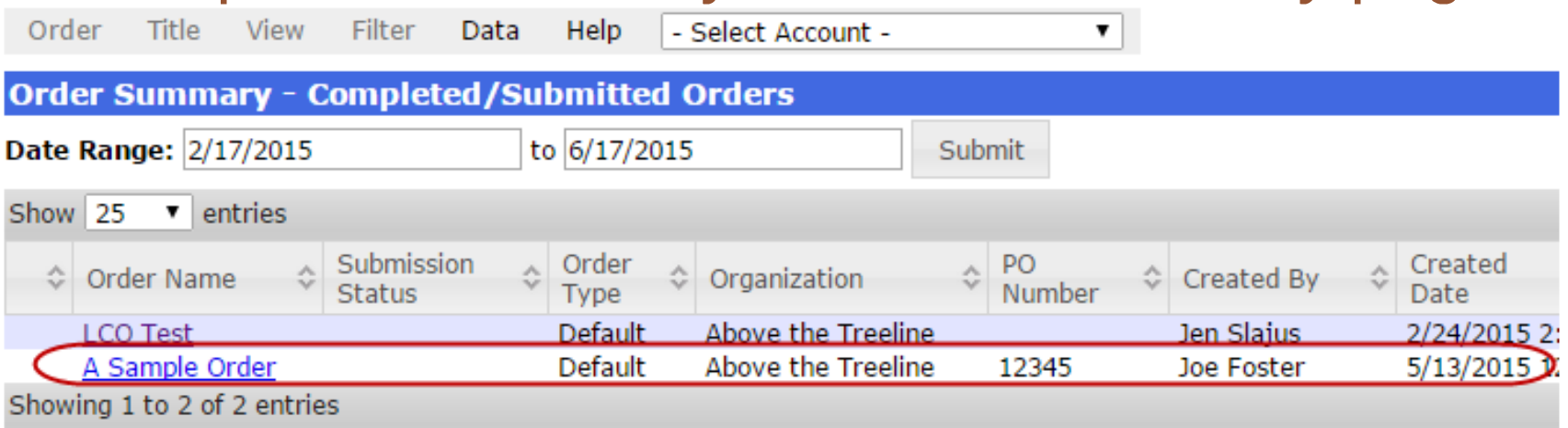You can create new orders in the OMM, for both your accounts that use Edelweiss and for those that do not. First, select the appropriate account. If the relevant account is not listed for you, they are either not listed in your Contacts, or they do not have an Edelweiss account. If you’re not sure if they have an Edelweiss account, your best bet is to simply ask them! If an order is for an account not listed in Edelweiss, select the “Unspecified Account” option.
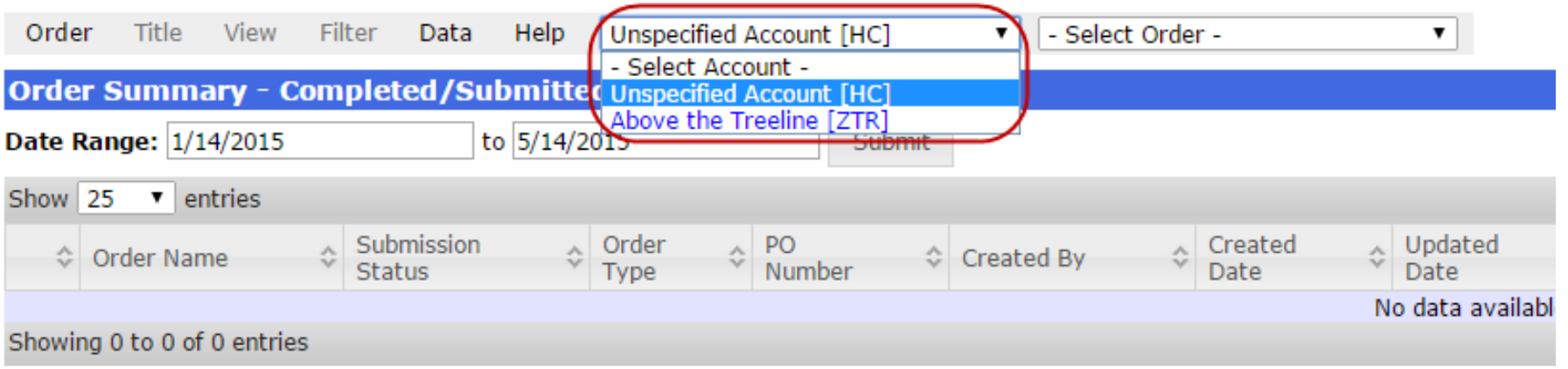
Choose Create in the Order dropdown menu.
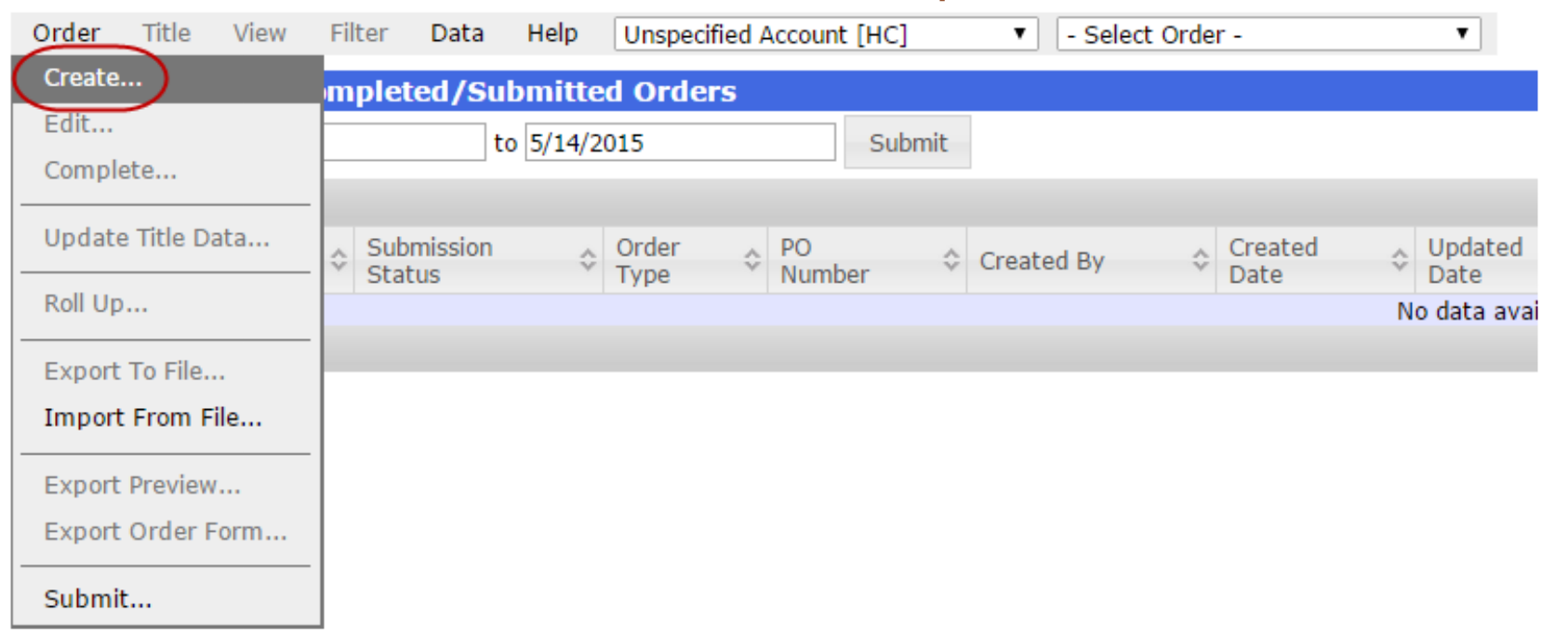
You can name the order whatever you’d like. The PO number will, by default, be today’s date (change it if needed!). Order Type is either Default, Gratis, Author Appearance, or Standard.
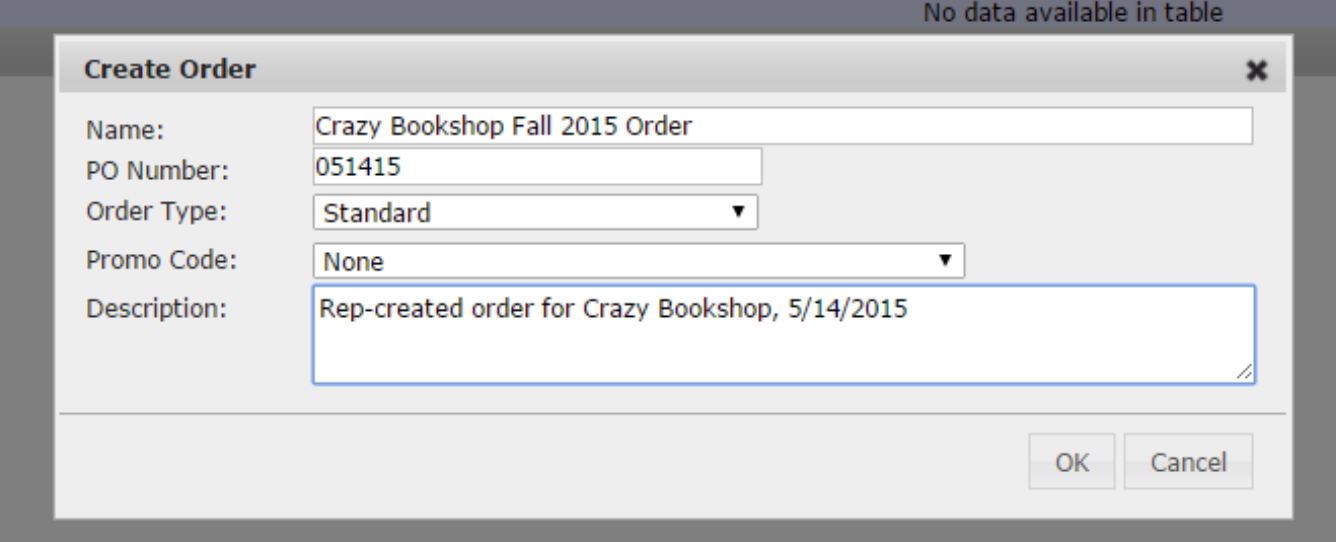
You’ll now have an order that’s ready for you to add titles:

Add individual titles, entire catalogs, or collections:
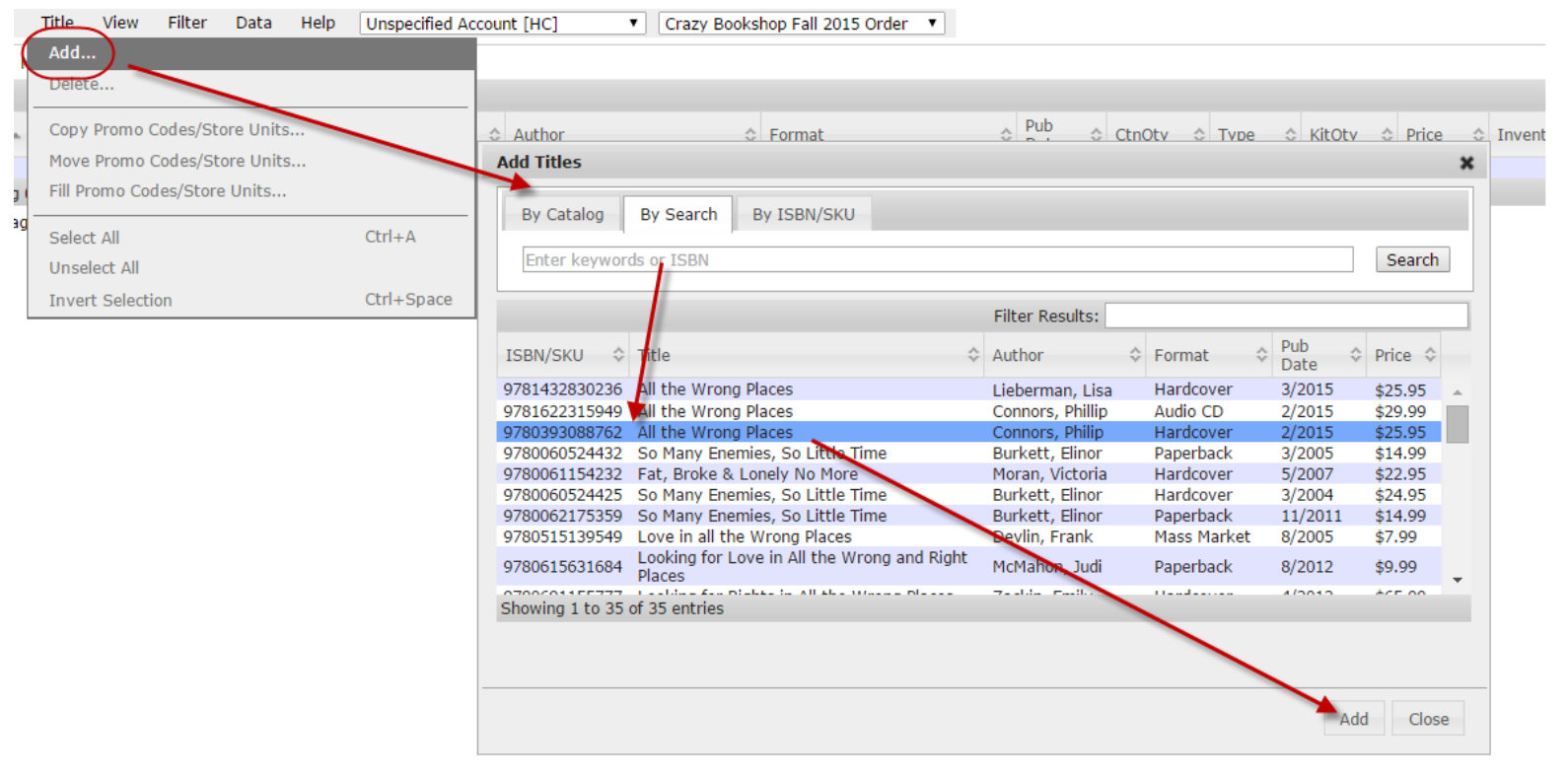
Then add quantities, promo codes, etc.:

Submit this order as before. Note that we get a feed from your publishing house of your accounts and their account numbers. You will need to assign this order to the appropriate account. A PO number is required. If there is no number yet, click Assign next to PO Number and enter a number.
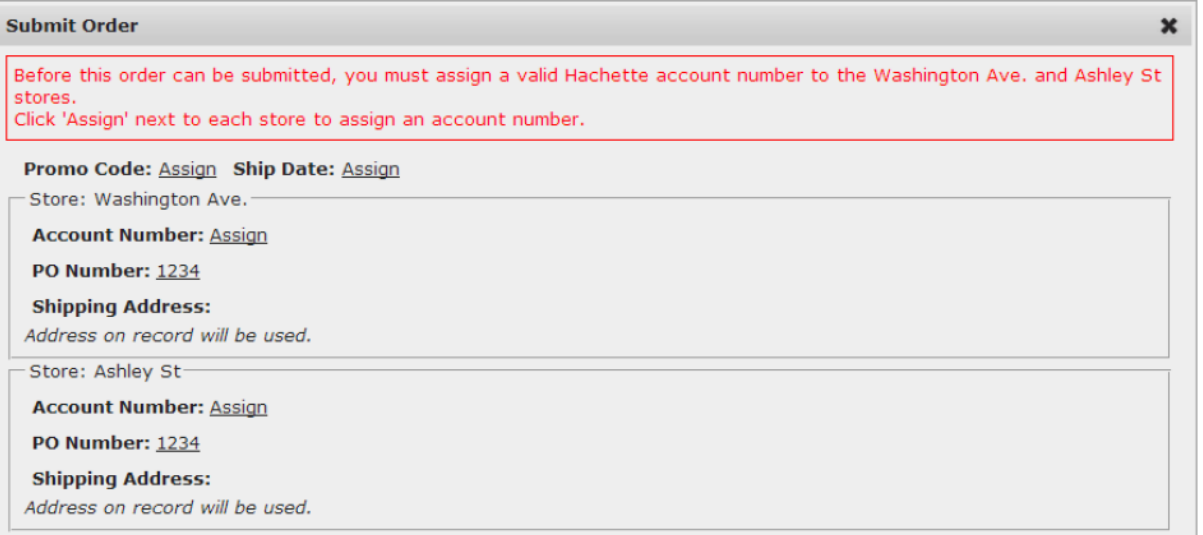
Account Number is required. Click on Assign to find the appropriate store. If applicable, you can apply a future Ship Date to this order.
You’ll be able to see the status of your submitted/completed orders on the Order Summary page: