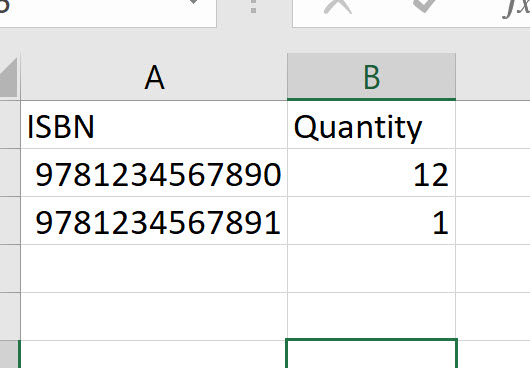You can easily export any of your orders using the formats available to you in Edelweiss (in the Export Preview screen), including any of your Custom Export Formats.
To import an order:
First, prepare a spreadsheet. Edelweiss requires a spreadsheet with two columns for this operation: ISBN and quantity. Regardless of the format your order is currently in, you’ll want to pare it down to only those two elements.
Next, open the OMM.
In the Order menu, select Import from File.
You’ll see an Import Order screen.
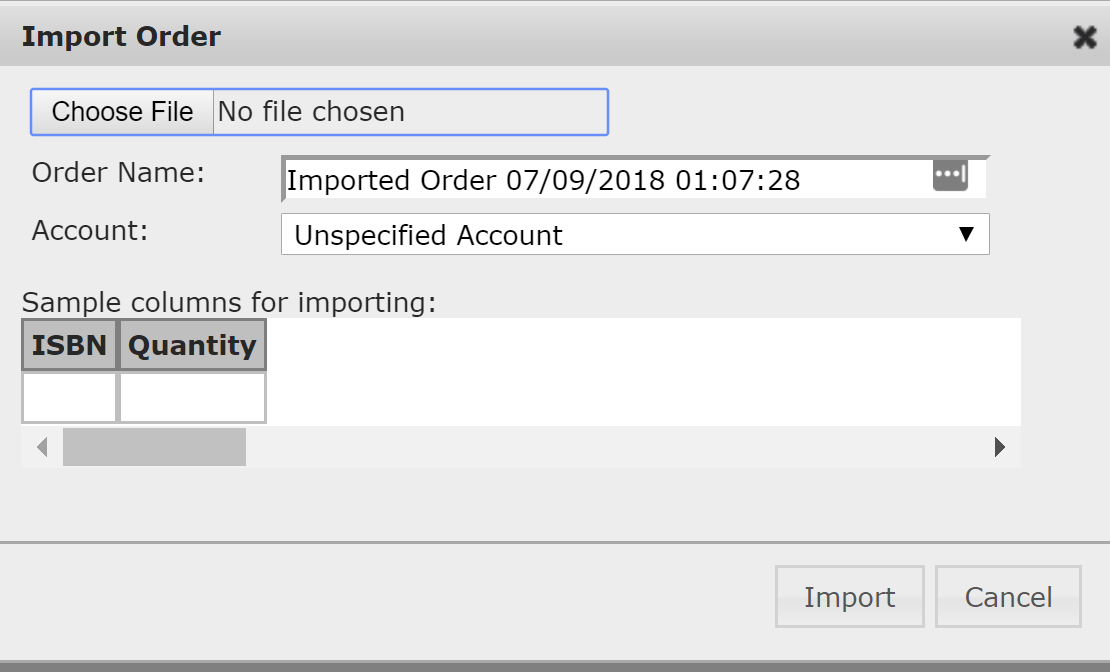
- Select Choose File and find your formatted spreadsheet.
- Use Order Name to name the order.
- Use the Account menu to select the appropriate account.
- Click Import to upload.
Once imported, you’ll see the usual OMM view of your order.
From there, you can choose Edit in the Orders menu to add a PO # and any applicable promo codes, etc.
Note that you can also import orders for accounts with multiple locations. Select that account, and you’ll see a quantity field designated by each location’s name, as listed in Edelweiss.