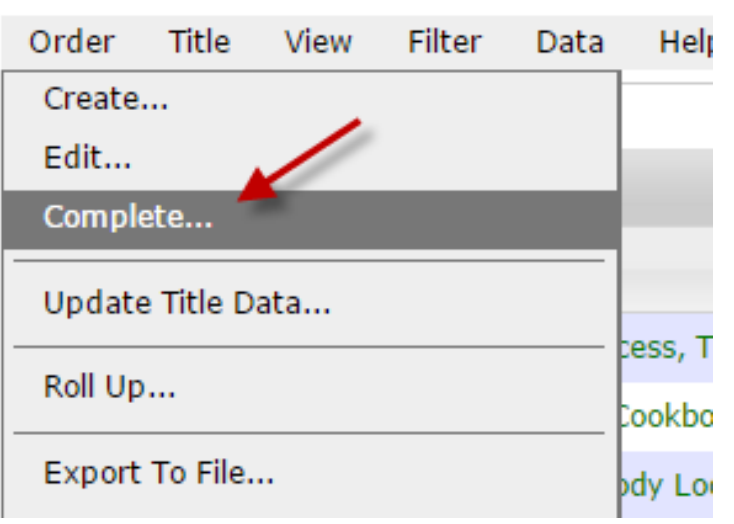Assuming your accounts have shared their orders with you, you’ll see them on your Orders page in Edelweiss. Note: As always, you’ll want to communicate with your accounts before submitting their orders. After you click into the OMM (Order Management Module) and it synchronizes, you’ll need to select an account and the order with which you’d like to work.
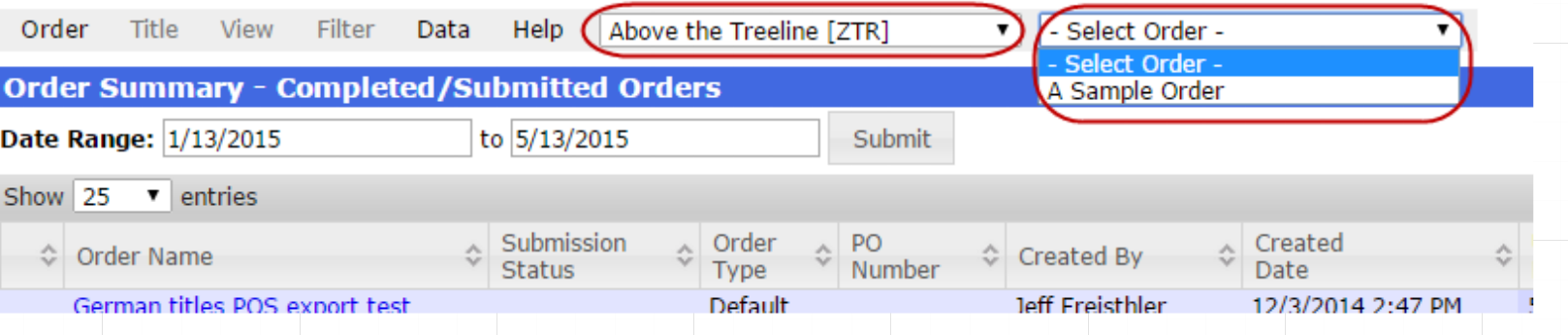
Once an order is open, you can take a few different actions.
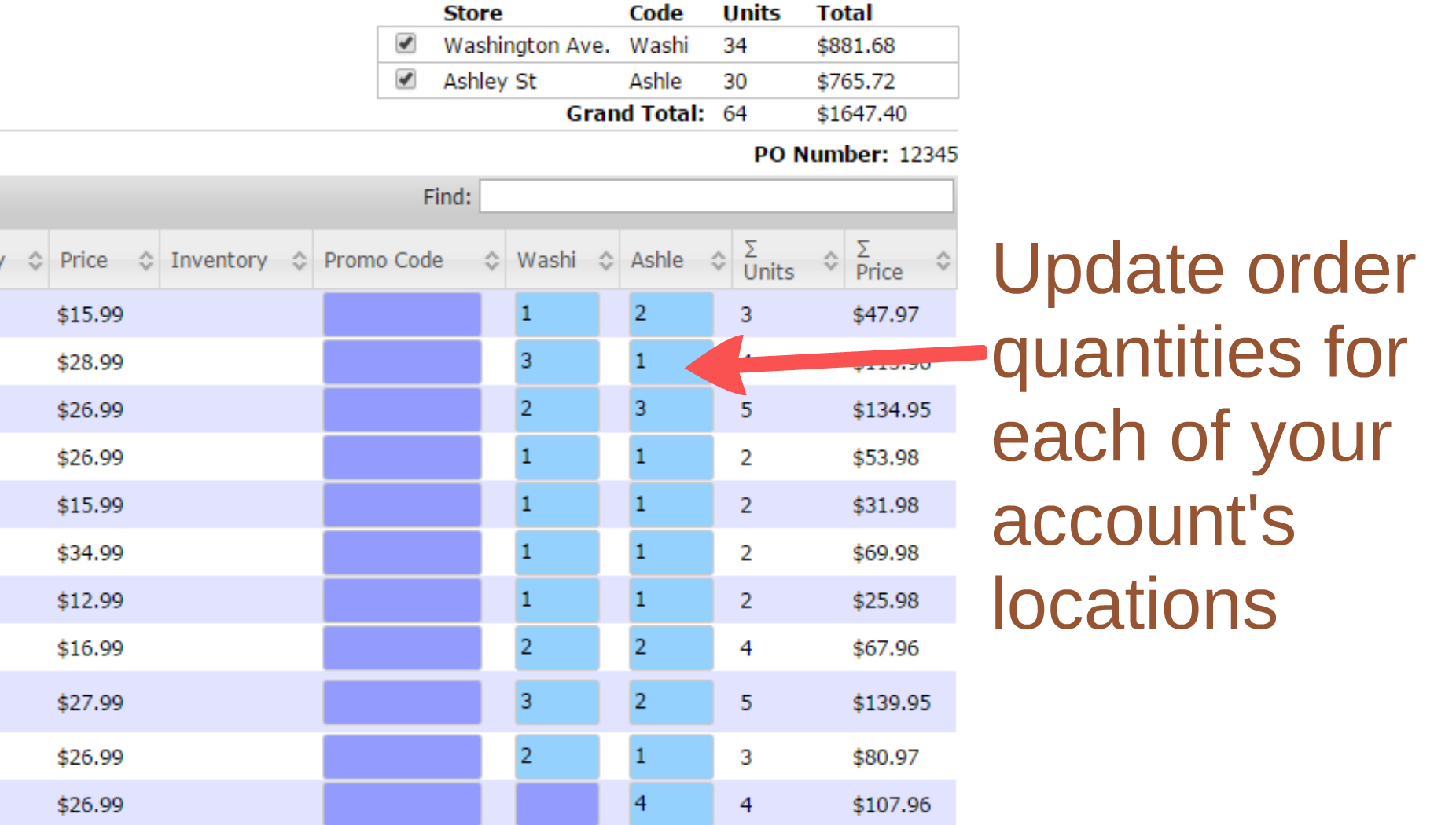
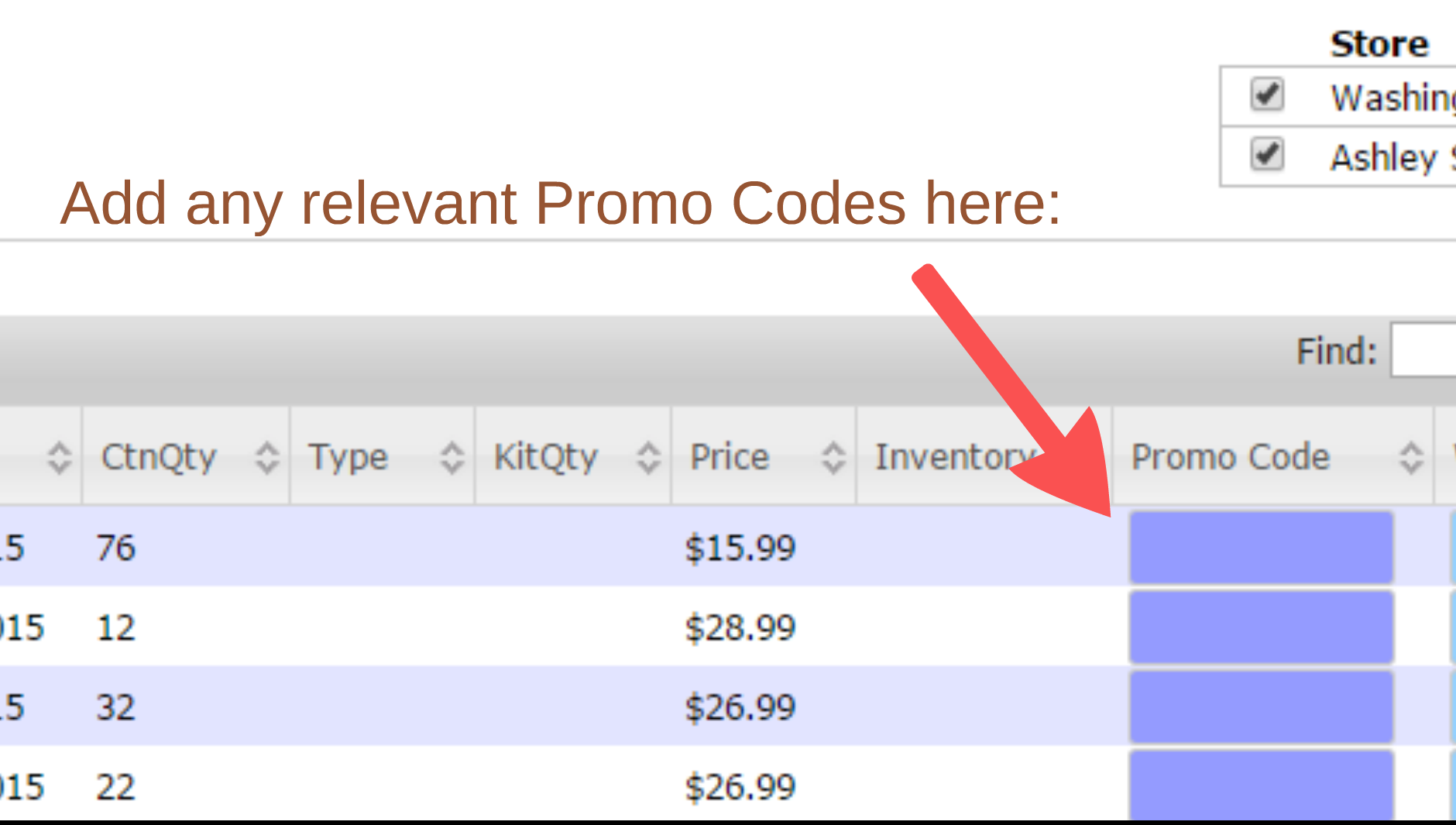
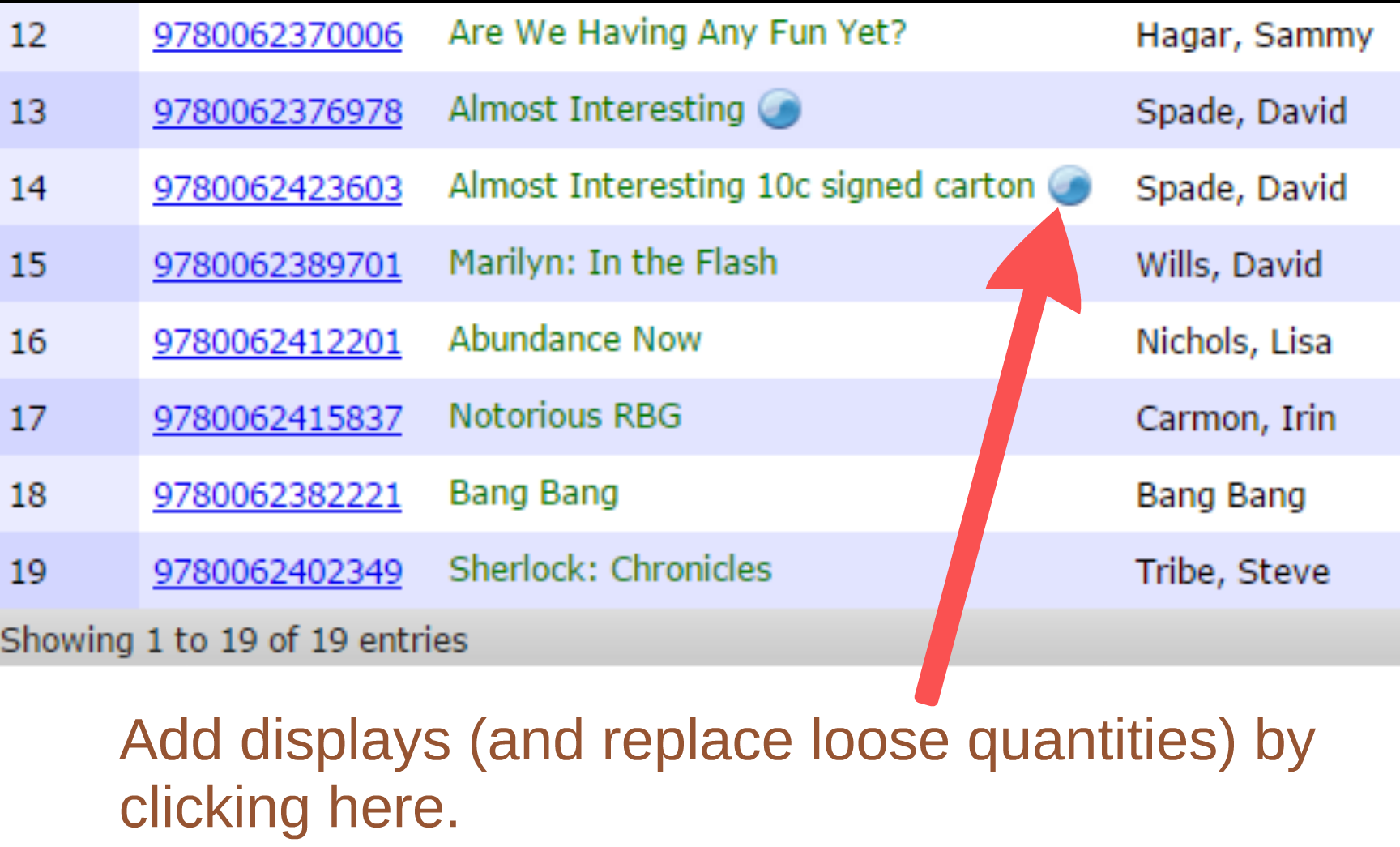
You can add titles or even entire catalogs or collections to an order, too.
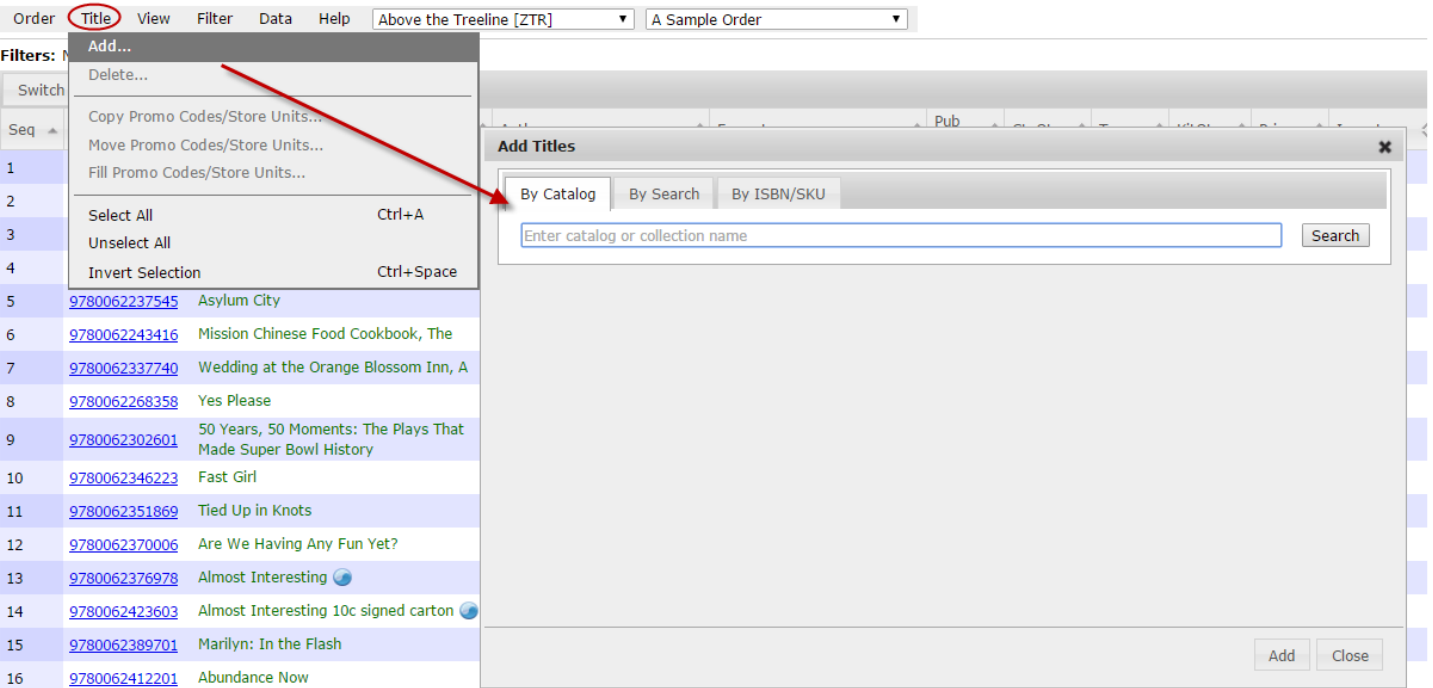
Remove titles from an order by highlighting them and deleting them as shown below.
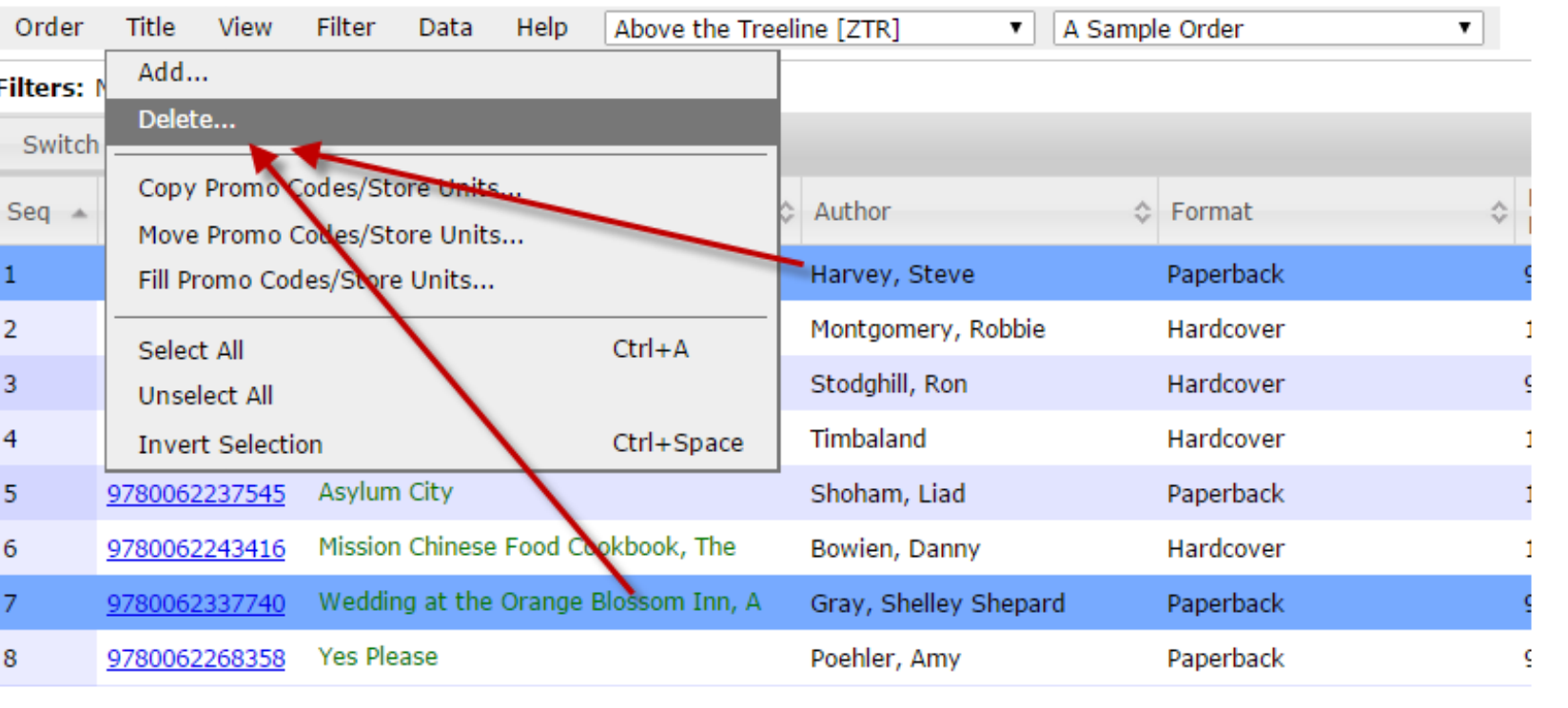
Submit the order here, which sends it right to your publisher for processing:

Note that we receive a feed from your publishing house of your accounts and their account numbers. You will need to assign an order to the appropriate account. A PO number is required. If there is no number yet, click Assign next to PO Number and enter a number.
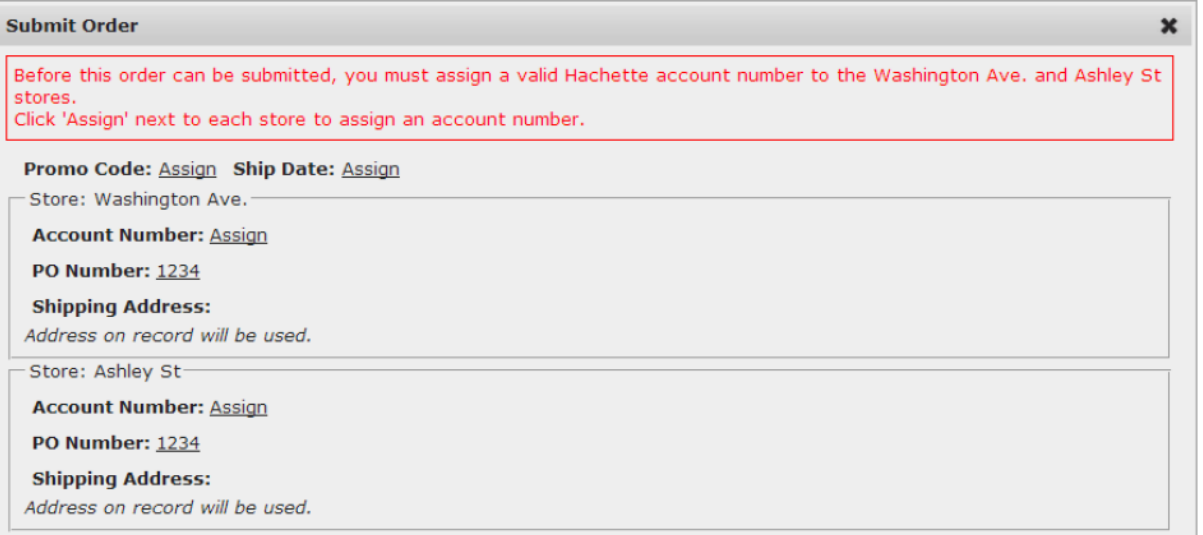
Account Number is required. Click on Assign to open a full list of selectable accounts and choose the appropriate store. If applicable, you can apply a future Ship Date to an order.
You’ll be able to see the status of your submitted/completed orders on the Order Summary page.
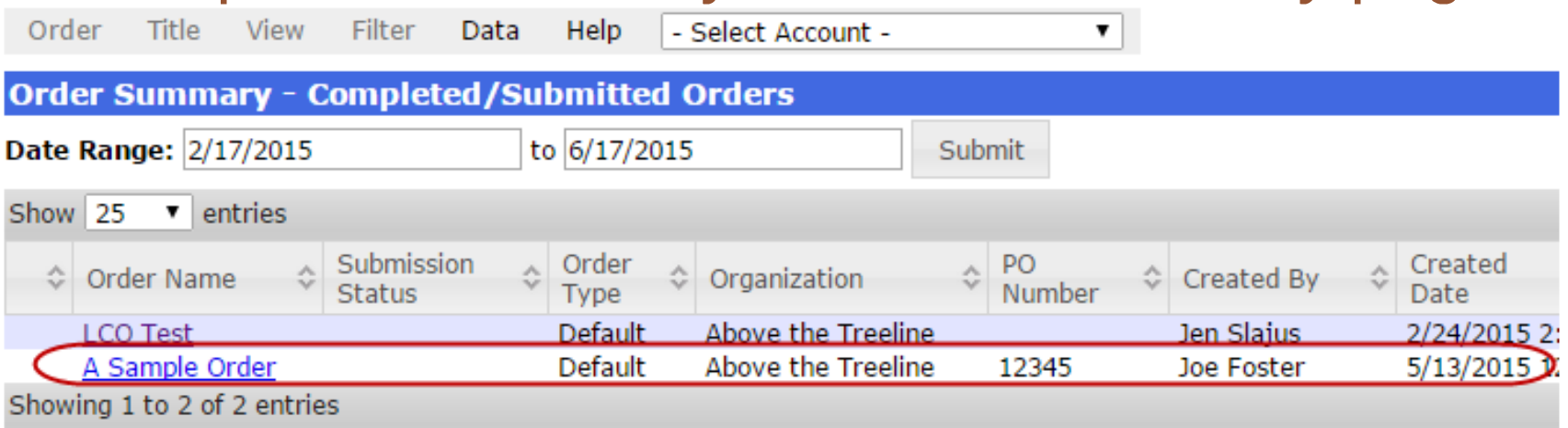
Once submitted, your order will be marked Completed, but you can also mark orders completed here, in the OMM.