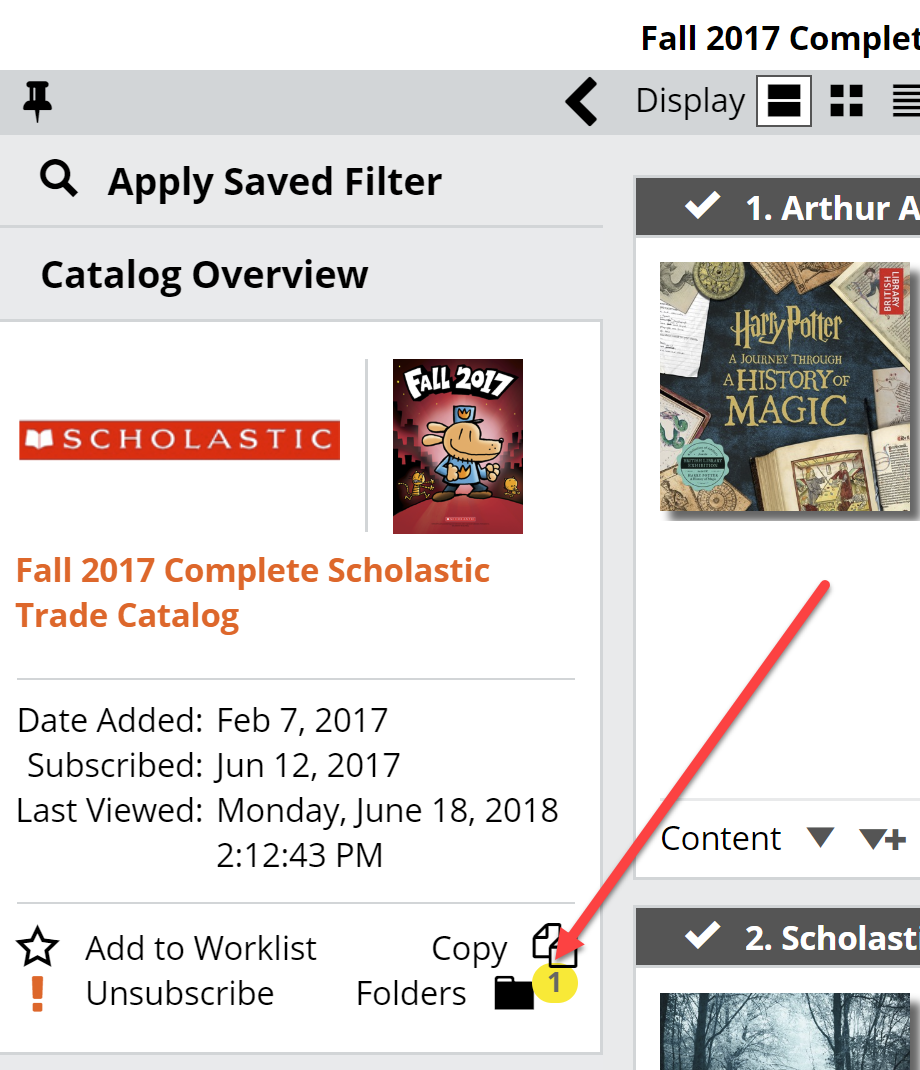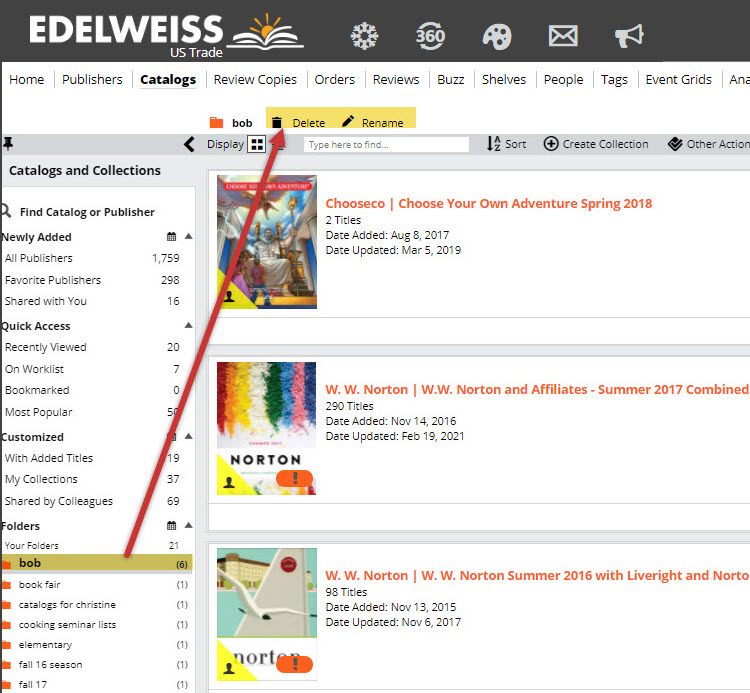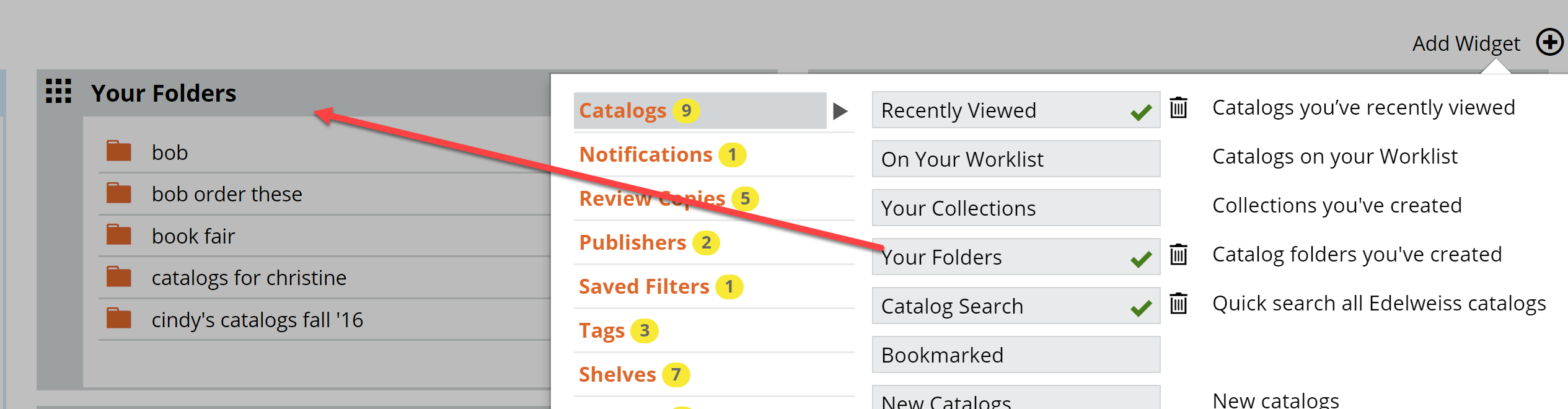The ability to add a catalog or collection to a Folder has some interesting possibilities when it comes to helping you keep your catalogs organized.
Here’s how:
When viewing a catalog, click this “Folder” icon:
Add it to a folder, named whatever you like, by typing and hitting <Enter>.
As mentioned above, there are a lot of possibilities here. You might have a few other buyers with whom you work at your store, and you could easily use Catalog Folders to split up the season’s catalogs amongst yourselves. Commission reps tend to have lots of different catalogs from lots of different publishers, so a simple folder with the rep’s name and the season could make those catalogs easy to find when you’re ready to go through them all. Perhaps you plan carefully and buy in waves, with 2 or 3 publishers done every few weeks. Devising your own catalog folder system could be quite useful: “First half January 2017,” and “Second half January 2017.” Maybe you’ve never been that organized, but perhaps this tool can help you get there.
Find those Catalog Folders on your Catalogs page:
“Account Users” include your coworkers, anyone connected to your organization in Edelweiss.
If you need to edit or no longer need a folder, enter the folder and use the Delete or Rename tools at the top of the list:
Note, this is a great way to organize your Collections,as well.
You can add a Catalog Folders Widget to your homepage.