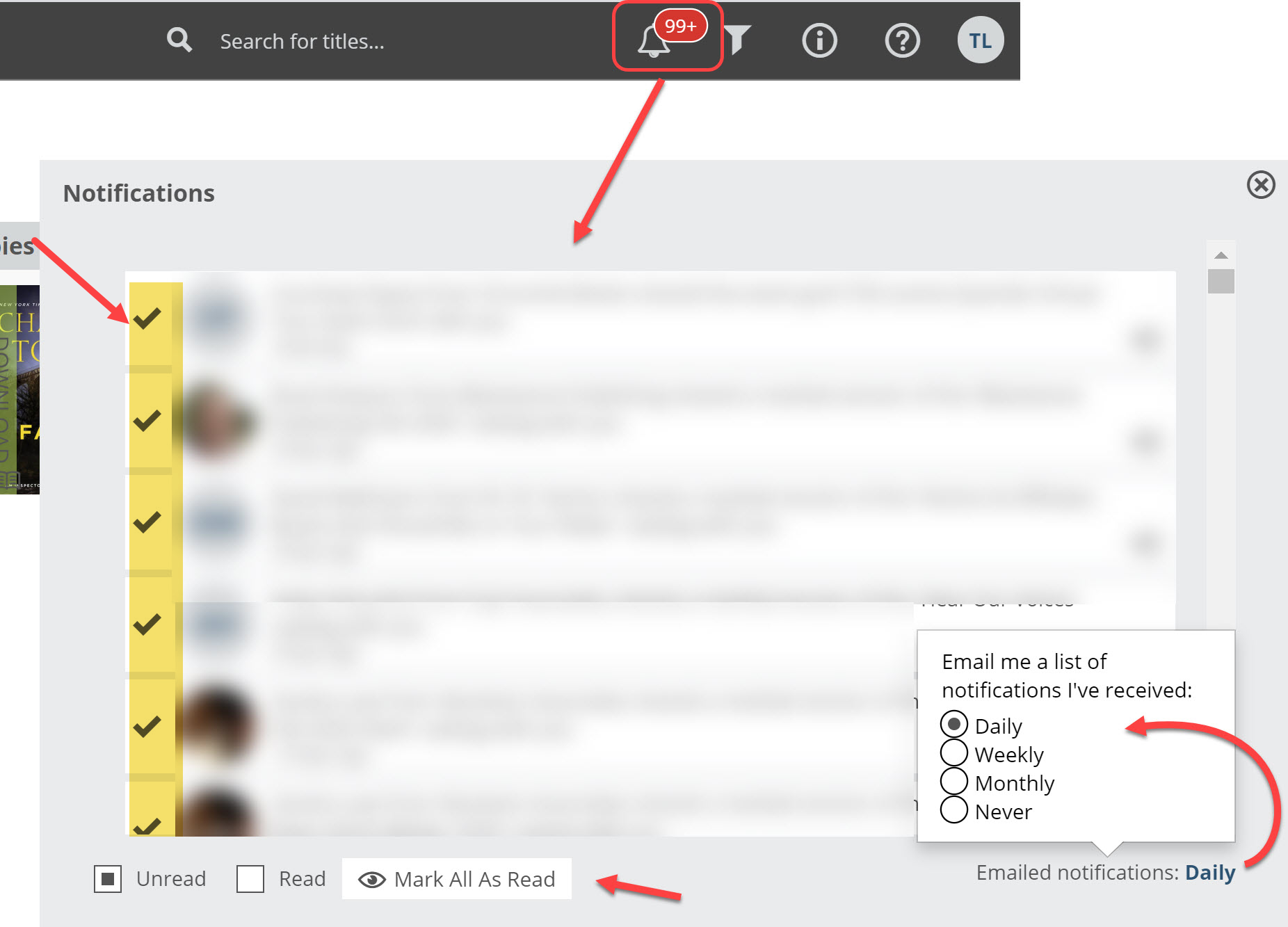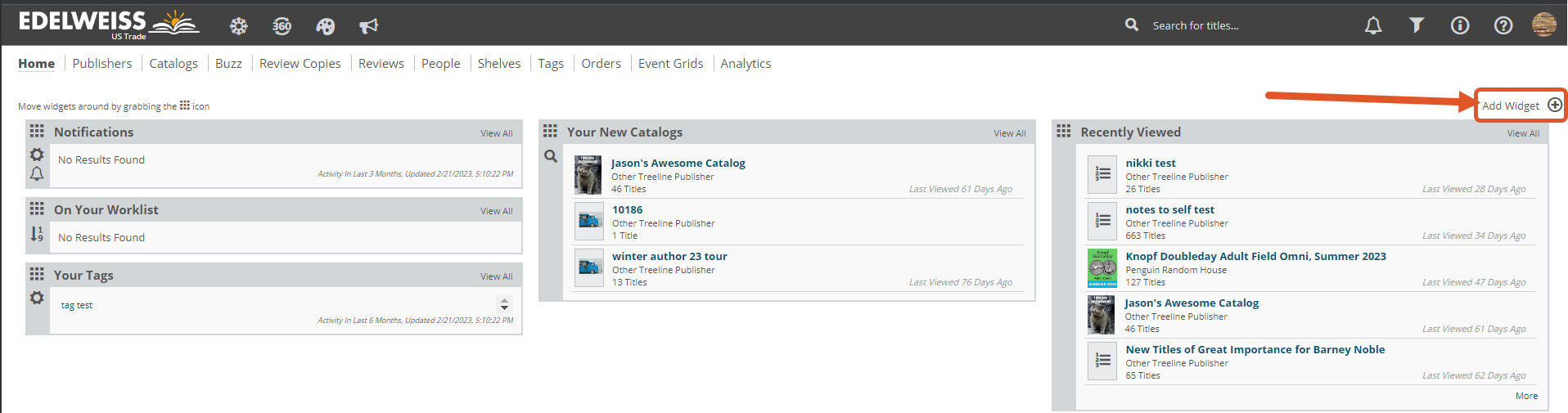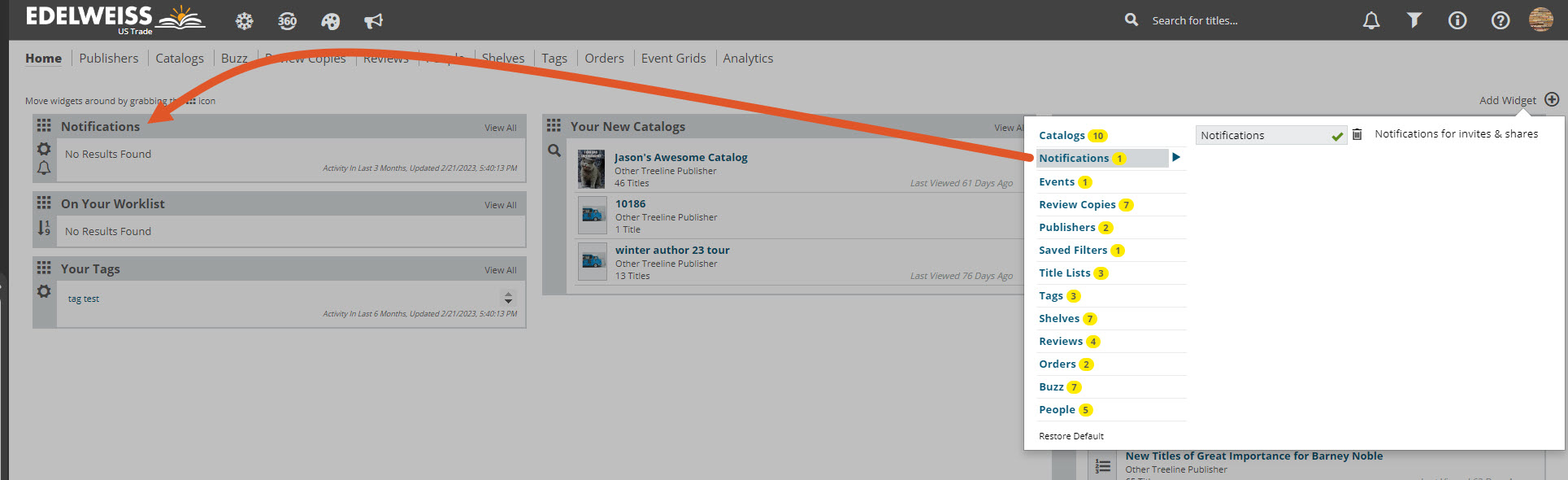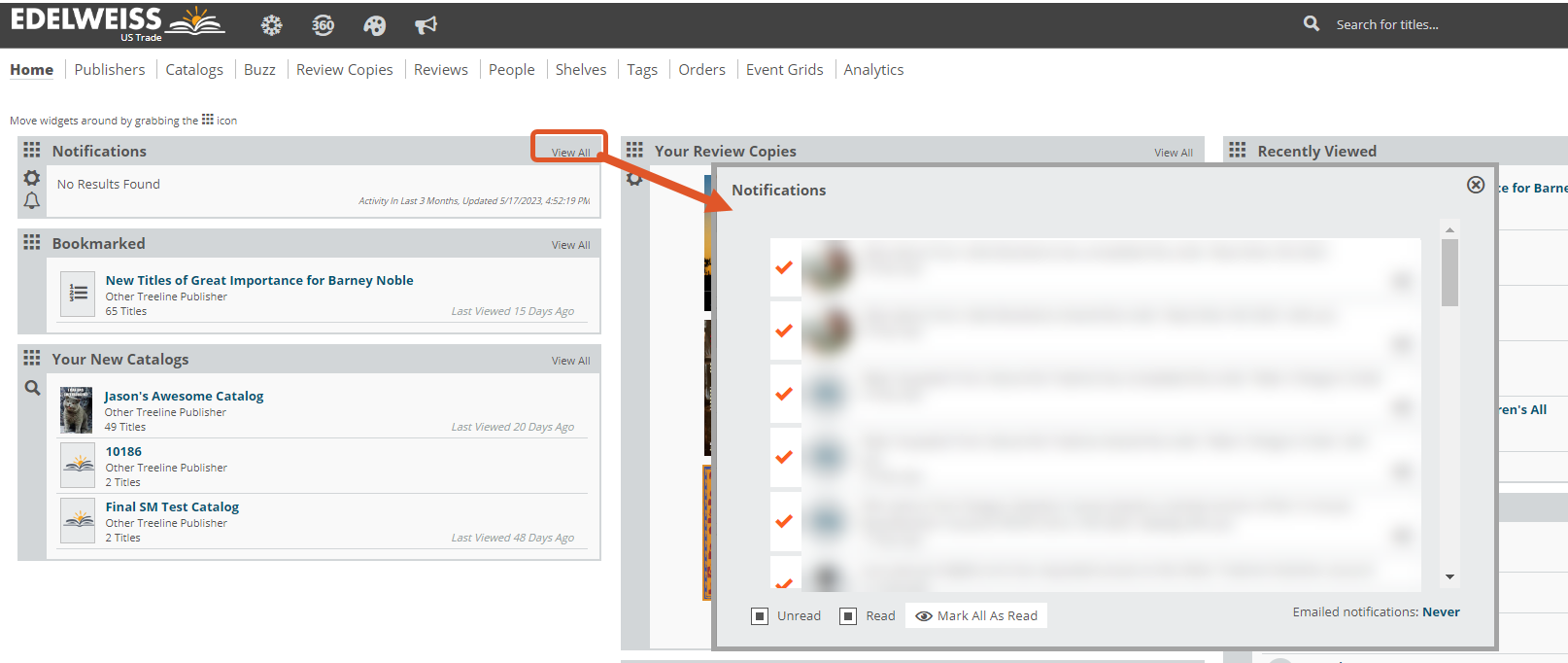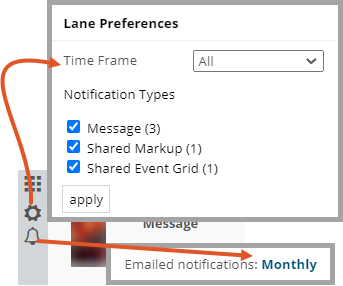Your notifications and messages received via Edelweiss can include shared Markup, Event Grids, or order, responses to your DRC requests from publishers, friend requests, and promotional messages from publishers about their upcoming titles.
Your Notifications Center can be found by clicking the bell icon at the top-right of your screen. You can filter notifications by Read or Unread with the checkboxes at the bottom, and mark notifications as Read by clicking the checkmark to the left of a message. You can easily mark all notifications as Read by clicking the ‘Mark All As Read’ button at the bottom (You’ll likely have a bunch the first time you look!).
You can also add a Notifications widget to your homepage. To do so, click the “Add Widget” button at the upper right of your homepage.
In the screen that pops up, you’ll be able to select from a number of available lists. Click on the “Notifications” option to add it to your homepage:
From your Notifications widget you can click View All in the upper-right corner to open your Notifications Center:
You can update the frequency of any notification emails in the lower right, as shown above. Learn more on Managing your Email Notifications here.
You can also filter your notifications by type within the “Notifications” widget on your Edelweiss homepage and adjust the timeframe you’re looking at!
Once you’ve added the Notifications widget to your homepage, change the time frame of your displayed notifications, by clicking on the gear icon on the widget. From here you can also filter what types of notifications you see on your widget (note the options that show will only appear if you have those types of notifications currently). Click on the bell icon to change the frequency of your emailed notifications: