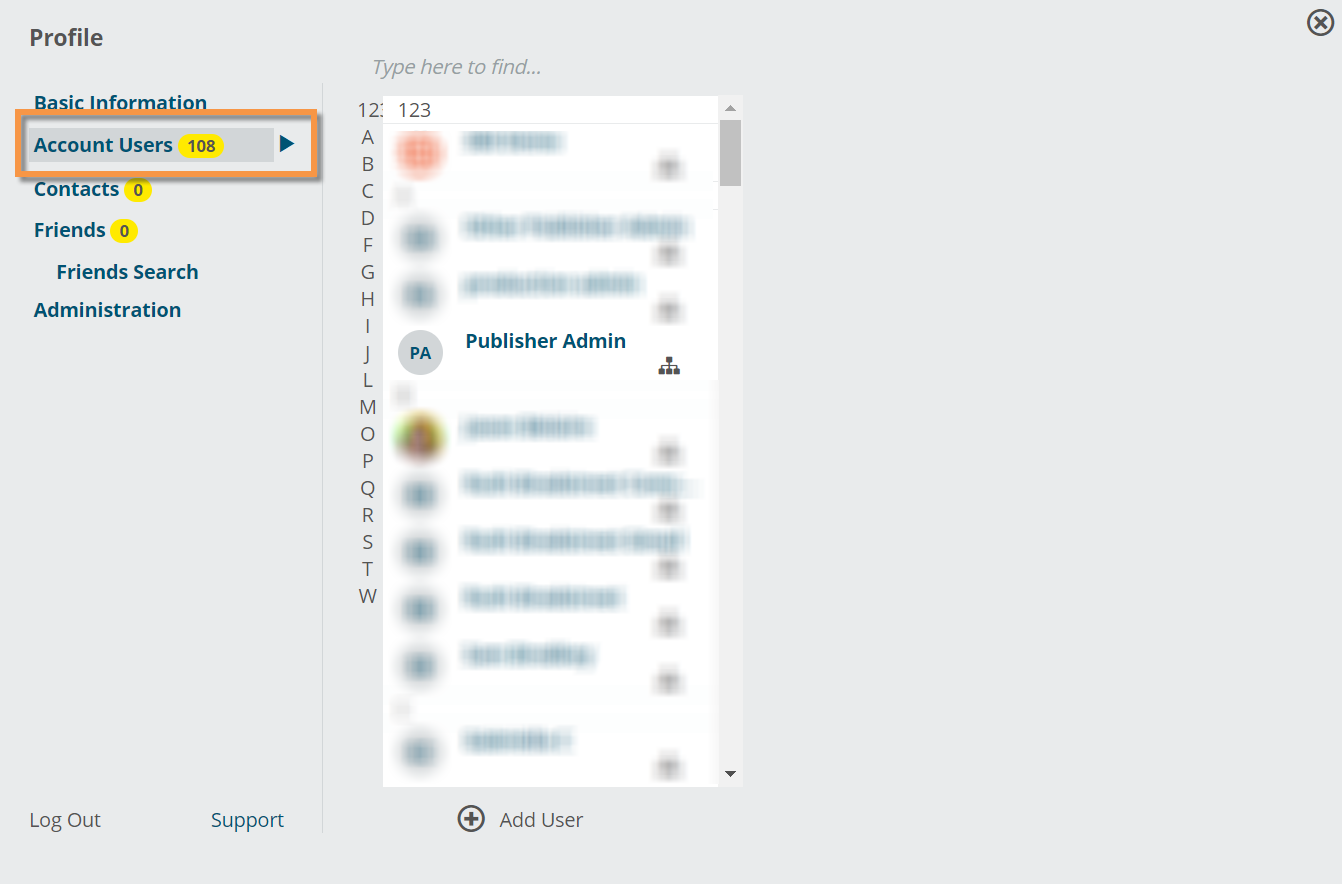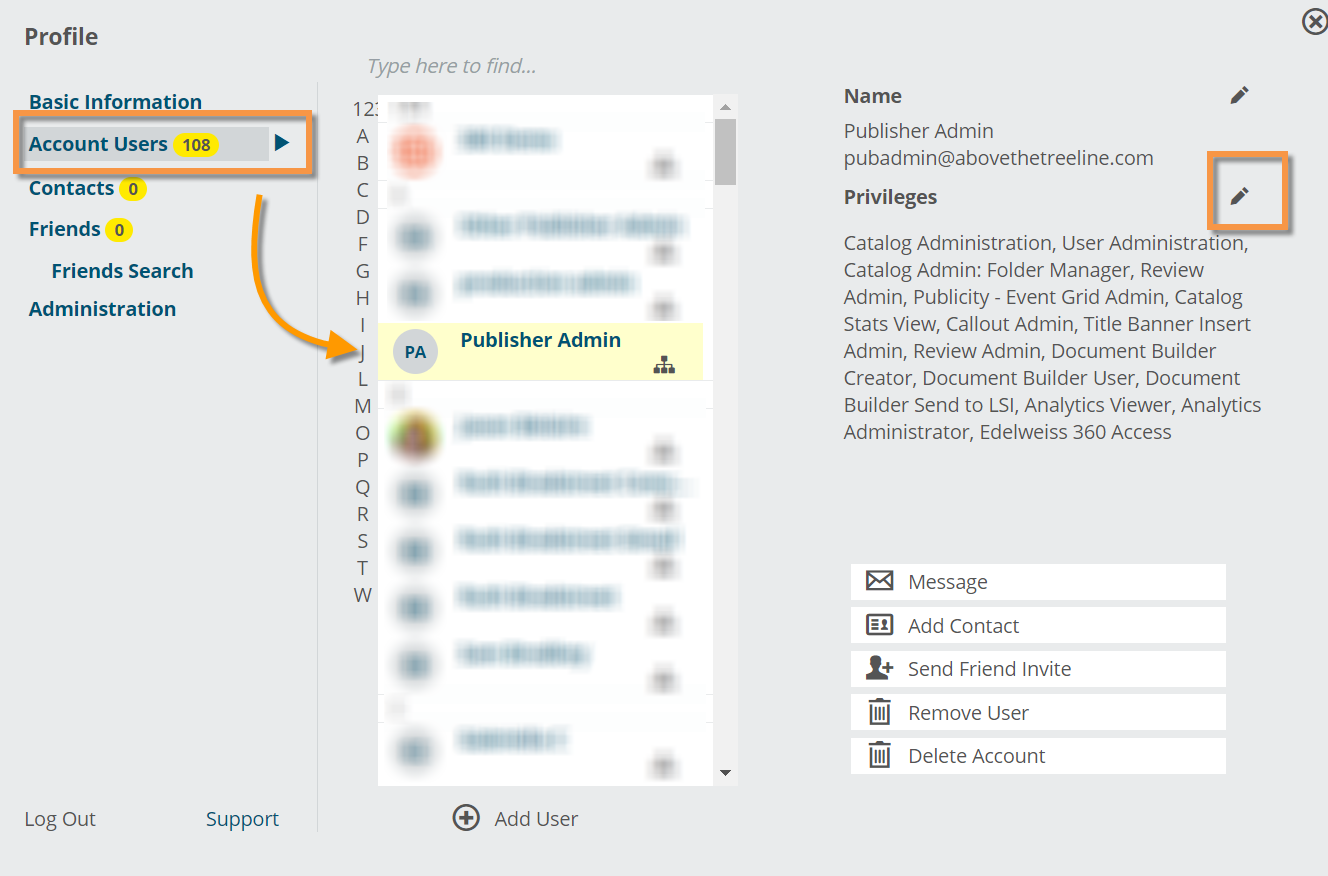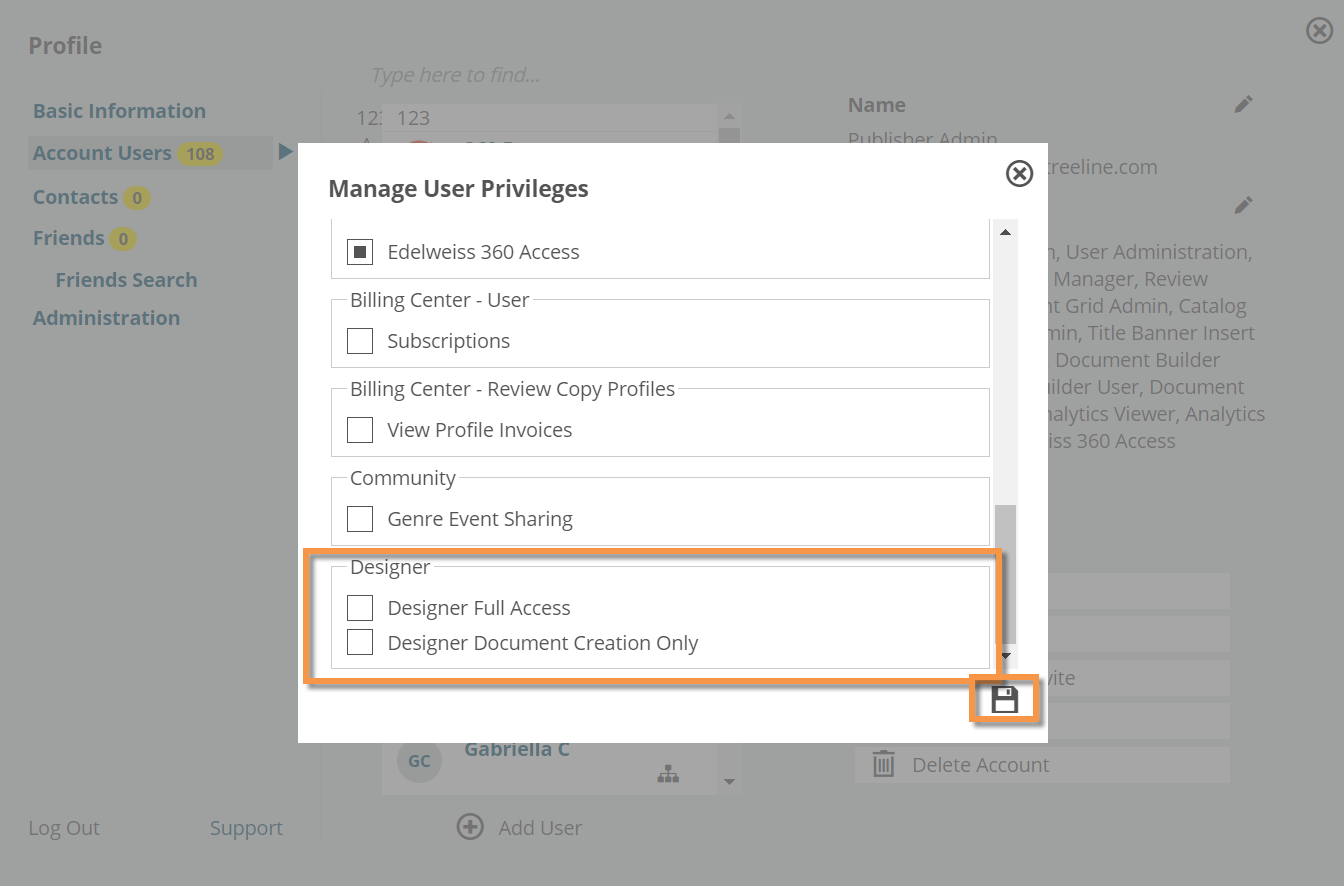User Admins have the ability to assign privileges to users within your account on Edelweiss. Once you’ve signed up for Designer, two privilege options become available:
Designer Full Access: Full access to all Designer tools including template building, document creation and exports, ability to upload custom data elements, and more.
Designer Document Creation Only: Access to document creation and export functionality only. This option is most commonly used for reps or other document creators who don’t need all the bells and whistles of template creation. Users with this privilege will still have the ability to edit content within documents.
Tip: Keep in mind that both privilege options count towards your Designer seat license.
To assign Designer privileges to a user, click your profile picture or initials in the top right corner of any Edelweiss page, then select Your Profile and Account.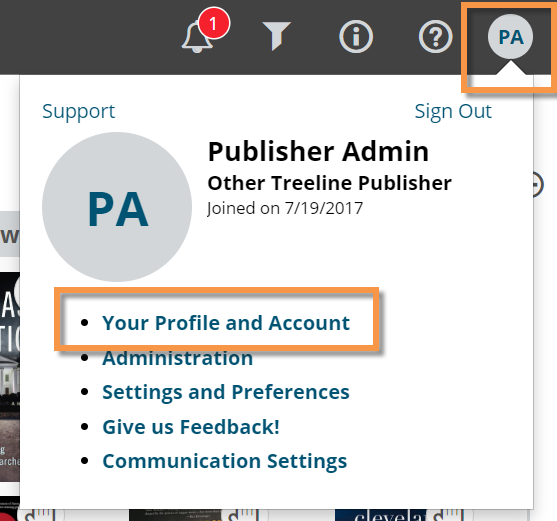
The resulting screen will show your personal profile, among other things, including a tab for your Account Users.
Click the tab to open a list of your account’s users. From here, click on the user you’d like to add privileges for (if you have User Administration rights!). Hit the edit pencil icon next to Privileges to make adjustments.
A screen will pop-up with all available options. From here, select your desired Designer privilege for this user (and don’t forget to hit save!).
This user is now all set to access Designer by clicking the paint palette icon on the top bar of their homepage (they may need to refresh or log out and back in).
See Publisher Admins: Adding Users to your Organization and Editing Privileges for more information on managing user access.