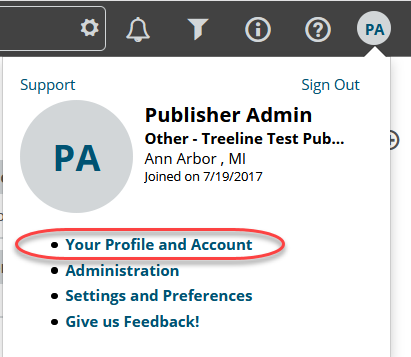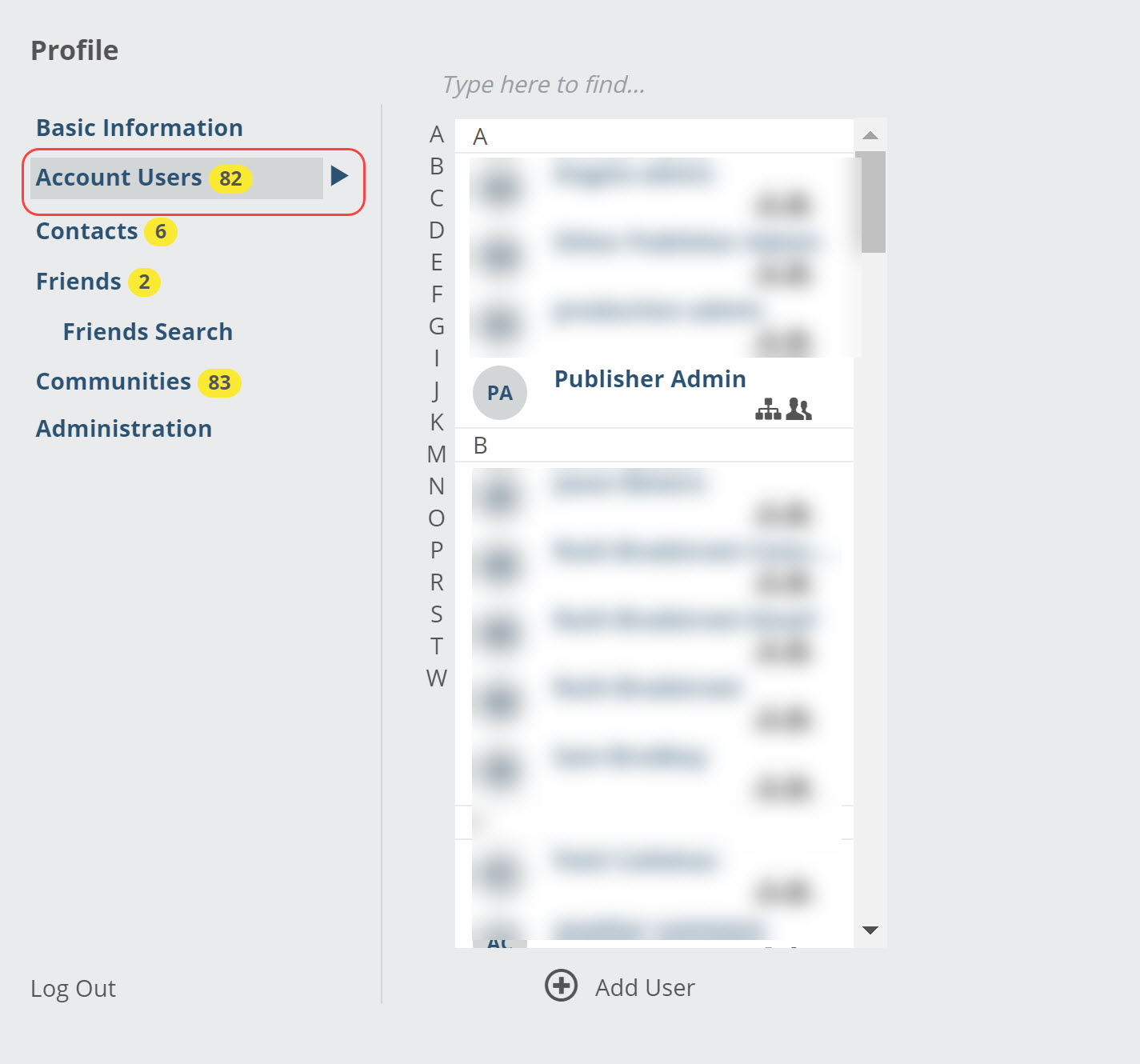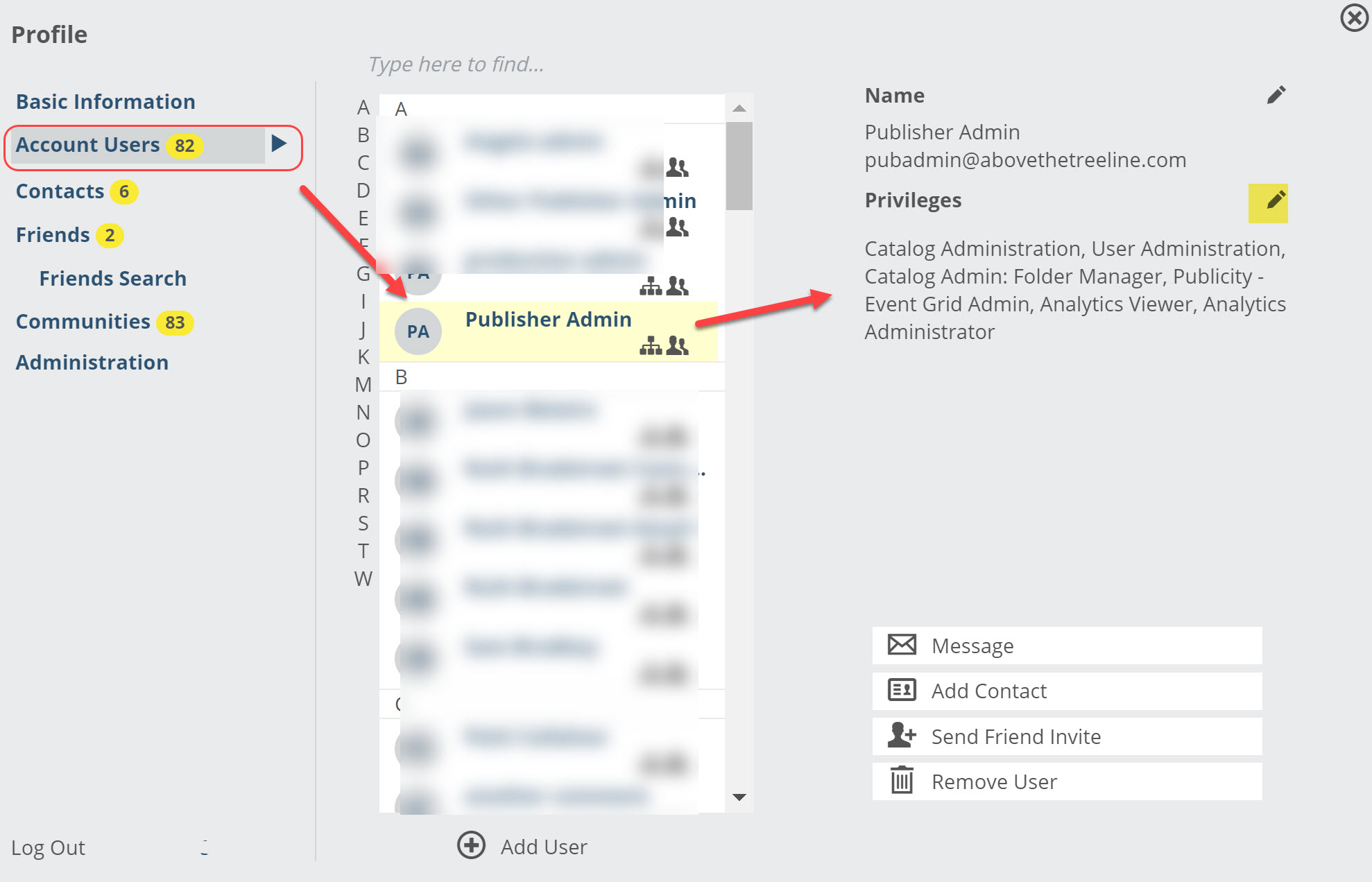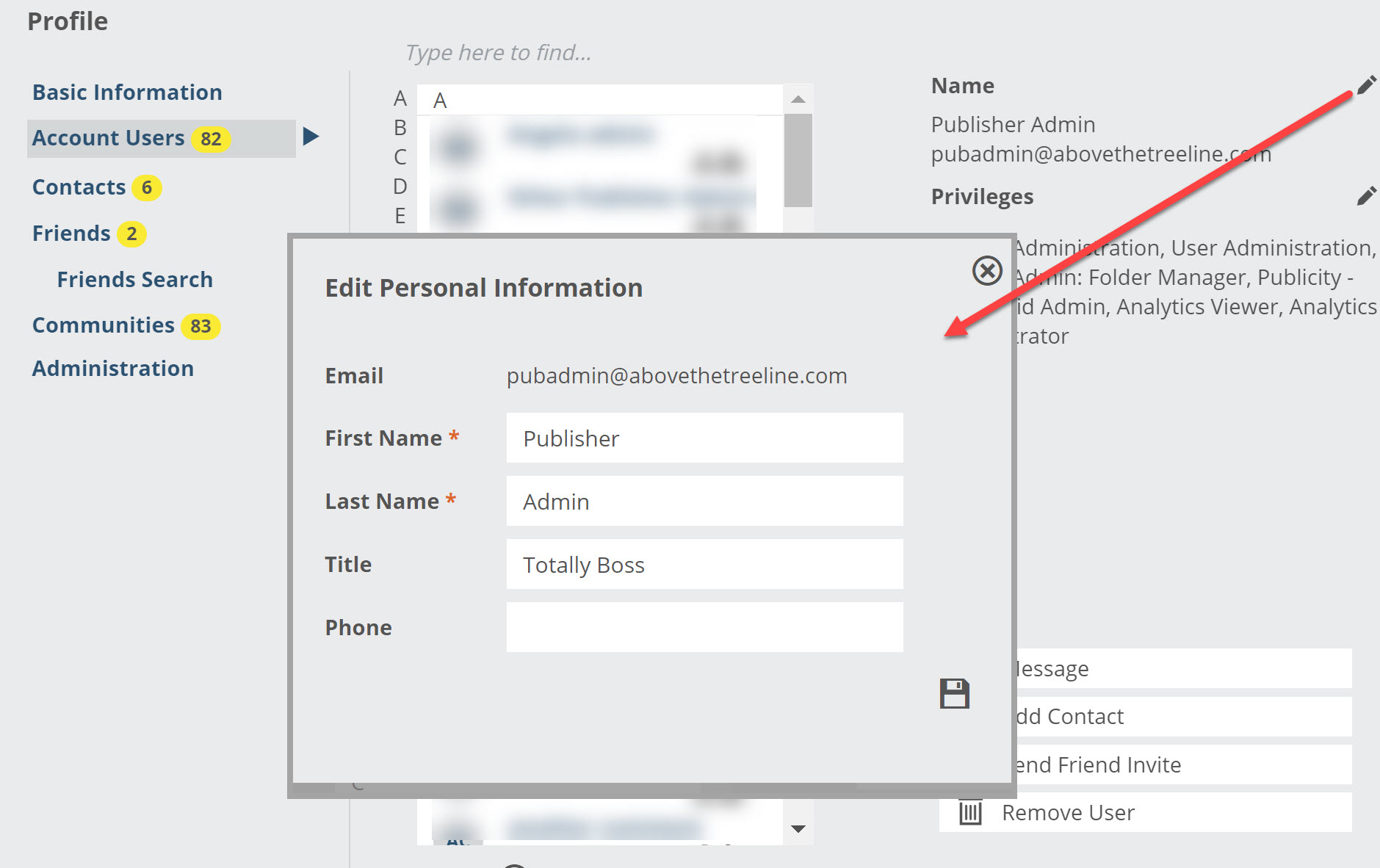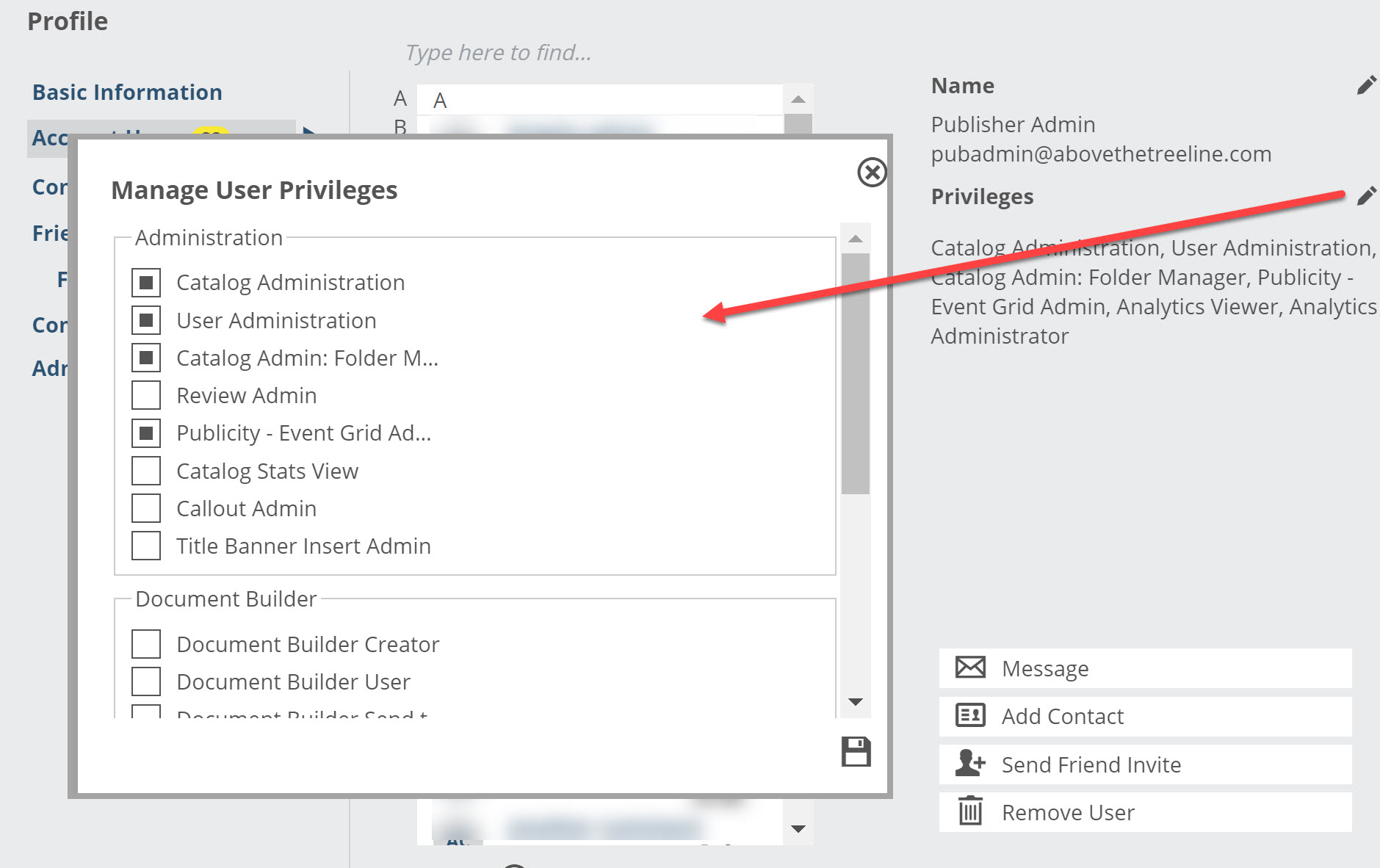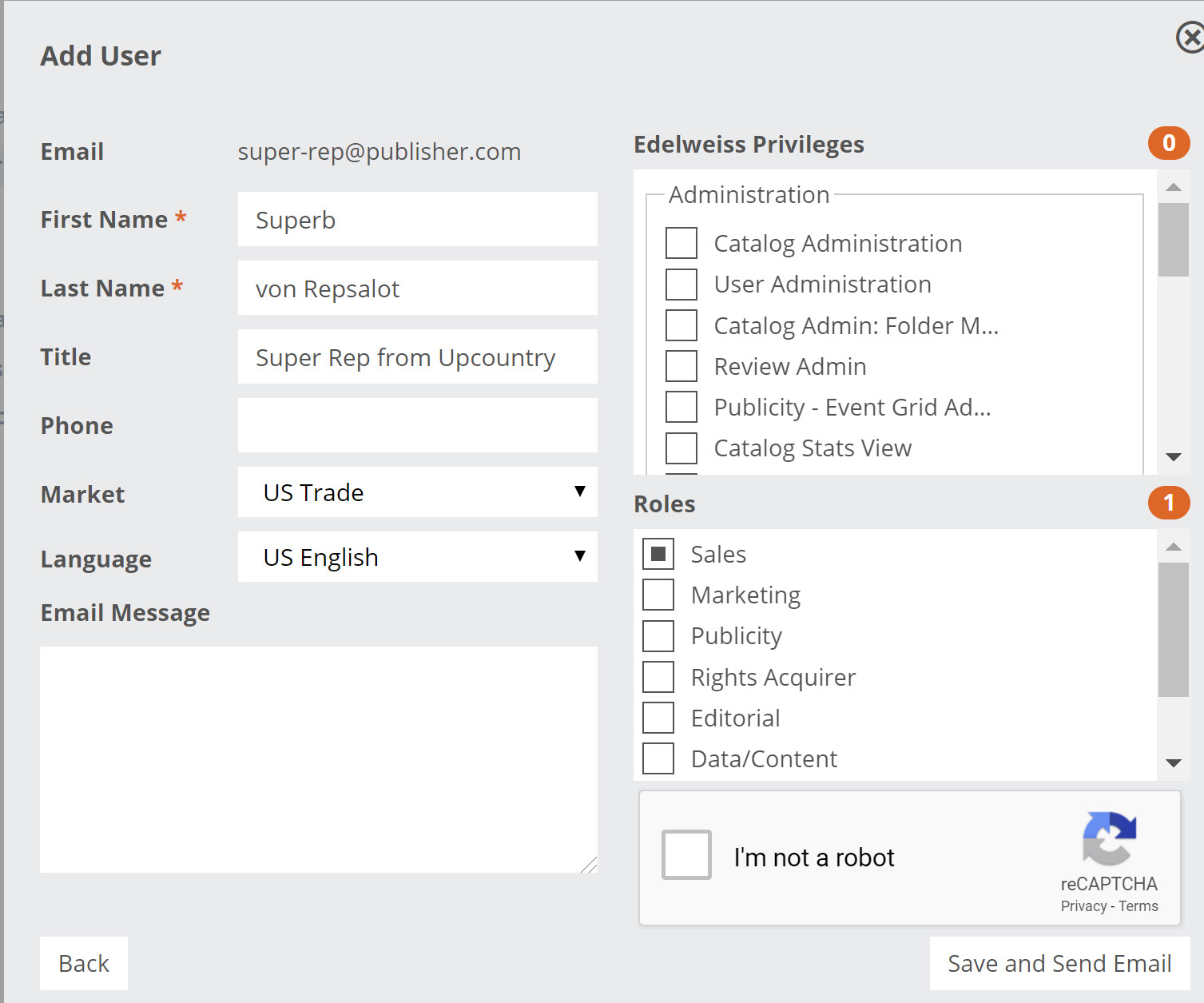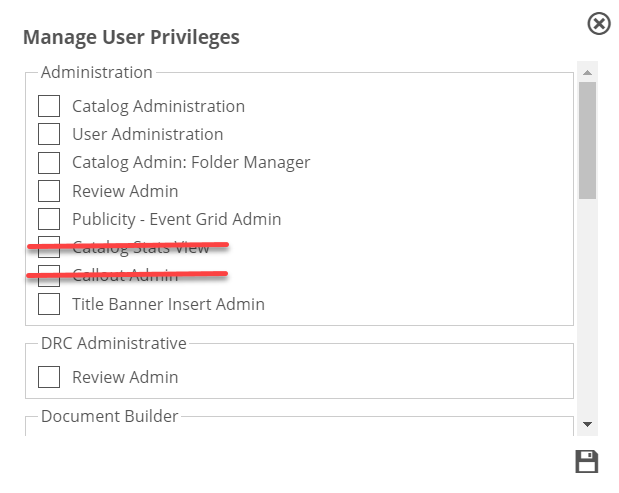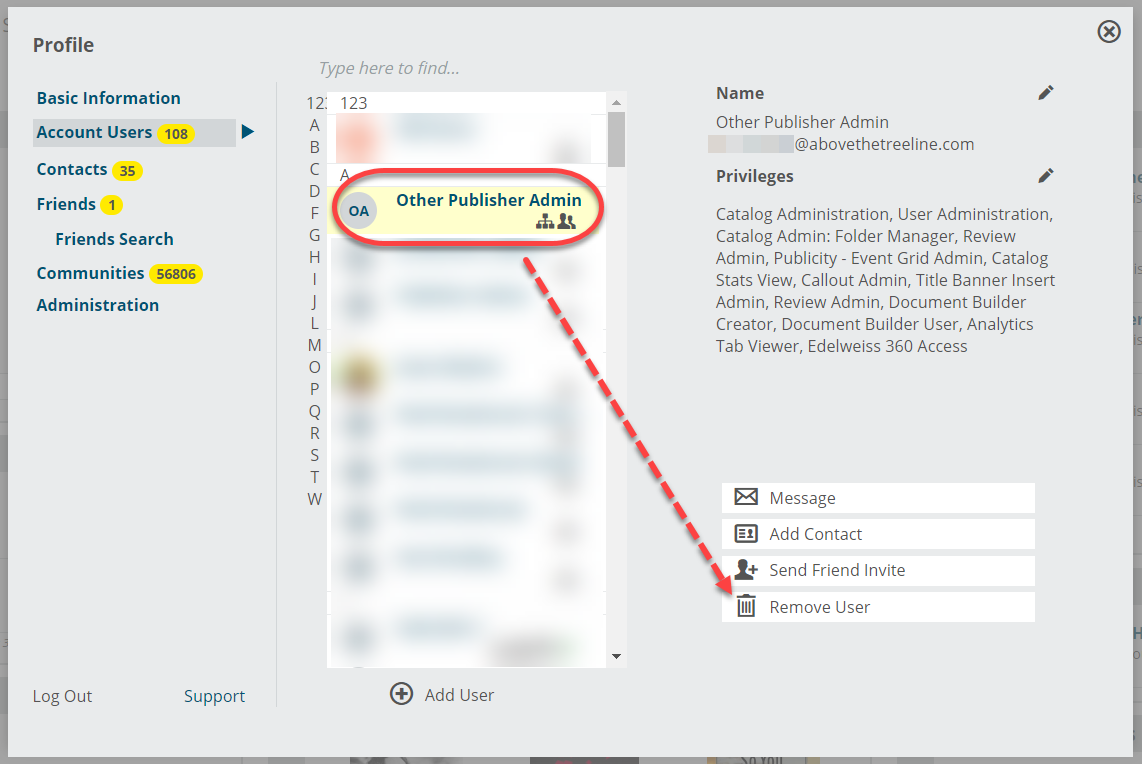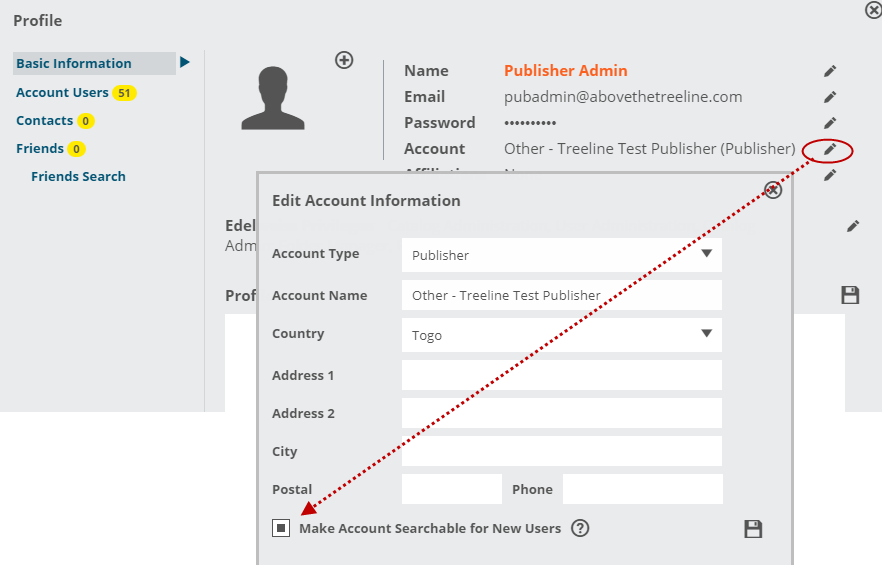You can add as many Edelweiss users to your organization as you’d like. Publishers have found many benefits to having their staff on Edelweiss, enabling them to connect with buyers, collection development librarians, and other book professionals.
To add users to your organization, click your profile picture or initials in the top right corner of any Edelweiss page, then on Your Profile and Account.
In the next window, you’ll see your profile, contacts, friends, and communities, as well as an Account Users section.
Click the tab to open a list of your organization’s users. If you are a user administrator, you’ll have the ability to click on an individual user to see which privileges they are currently assigned.
Basic user details can be edited here:
A user’s privileges can be modified here:
If you’d like to add a new user to your organization, click Add User.
You’ll be asked to enter an email address for the user. (Edelweiss will check to make sure that the user doesn’t already have an account.)
Click Next. If the email address is not already associated with an existing account, you’ll see a short form to fill out (below).
If the user already has an account associated with the email address you’ve entered, you’ll receive the following message: “This email address is already associated with an Edelweiss user not within your Edelweiss Account.” Contact support@abovethetreeline.com with the name and email address of the user in question, and we’ll transfer them right away!
Once you click Save and Send Email as shown above, the new user will be added to your organization and will receive a “Welcome to Edelweiss” email with instructions for creating a new password and accessing their account.
User Privileges Explained:
The ‘Roles’ area can be disregarded. This may be used for potential future development.
Note: All users in your organization will have access to the basic sales rep functions, such as the ability to markup catalogs, manage contacts, create personal collections of titles, and export title information. These are features that can be used with customers, but are also regularly used in-house to share markups, notes, tags, collections, and more with colleagues.
1. Catalog Administration: The few individuals within your organization who need access to catalog administration tools – which are used to add, delete, and manage catalogs and title content in Edelweiss – should be assigned this privilege. If we receive ONIX feeds from your publishing house, most bibliographic data and content for your titles will be processed through them, or other ancillary feeds.
Tip: Most publishers only give a small number of users this type of access. Typically, sales reps do not need catalog admin rights; they can create personal collections of titles with their basic sales rep access.
2. User Administration: This privilege enables an individual to add new Edelweiss users to an organization, along with the ability to edit contact details and privileges for users. Like the Catalog Admin, a small number of users are most often assigned to this role. User Admins are also the only users who can update organization information such as name, location, contact information, etc.
3. Catalog Admin: Folder Manager: For large publishing companies with many divisions that need a separate breakout role for the user(s) who organizes catalogs into various subfolders, you may find it useful to grant them this privilege without including the ability to edit catalogs (or titles) as a Catalog Administrator can. This folder management access is included by default in the Catalog Administration role, so you don’t need to “check” this in addition.
4. Review Admin: Users with this privilege will have access to all reviews submitted by Edelweiss users for your company’s titles, and will be able to feature them on the site.
5. Publicity — Event Grid Admin: Publicity admins can create and edit publicity events for any of your organization’s titles using the Publicity administration tab.
6. Title Banner Insert Admin: This privilege allows publisher users to schedule and upload their own Inserts or Banner Ads that will be attached to individual titles and appear within catalogs and collections.
If needed, completely remove a user from your organization by selecting that user and clicking Remove User. Note that this does not delete their Edelweiss account, but simply removes them from your organization’s shared account.
Tip: Generally, a user administrator should add your organization’s users so privileges can be managed appropriately, but if needed, users may register for an account and select your company from a list of organizations. You’ll then receive an email that a new registrant has requested to join your organization, and the request can be accepted or declined.
If you’d rather your company not be searchable during user registration, you can opt out here:
Please know that this means you will need to be sure to manually add your employees to your Edelweiss organization!