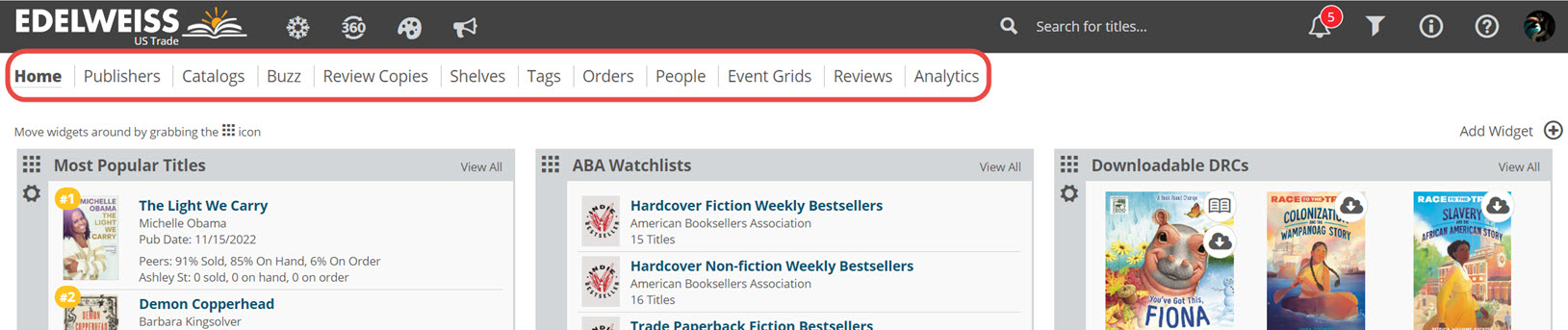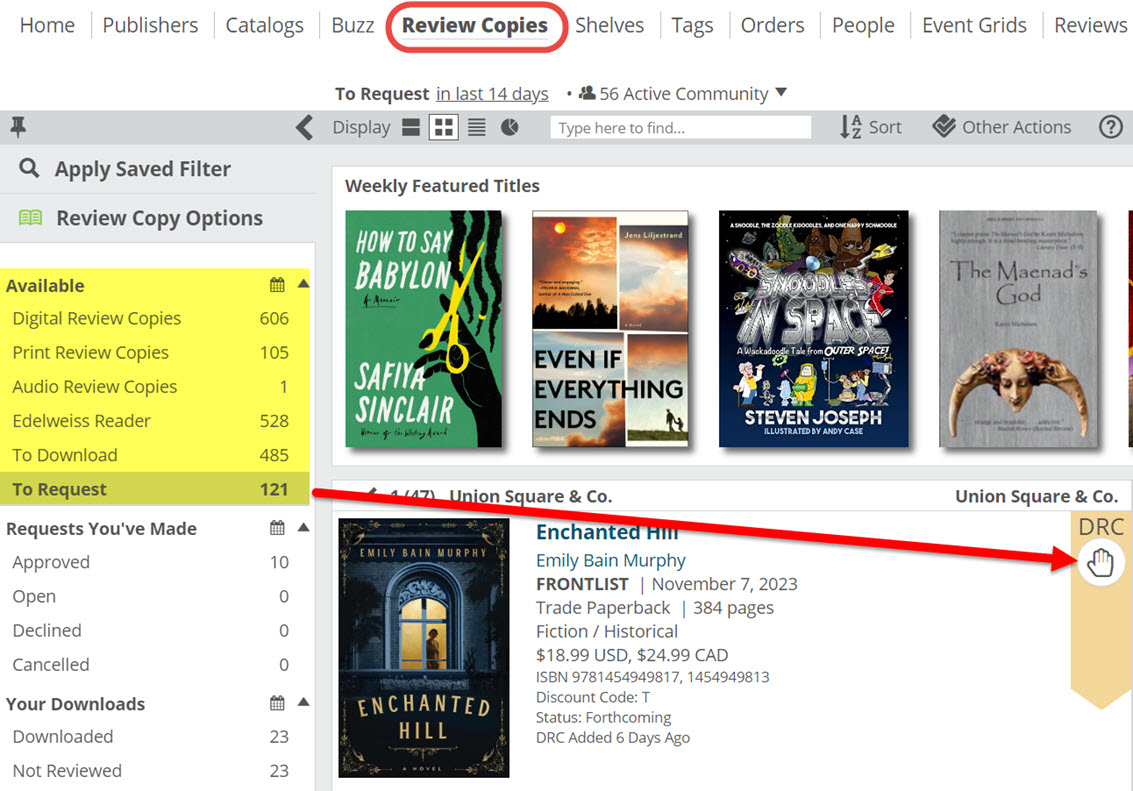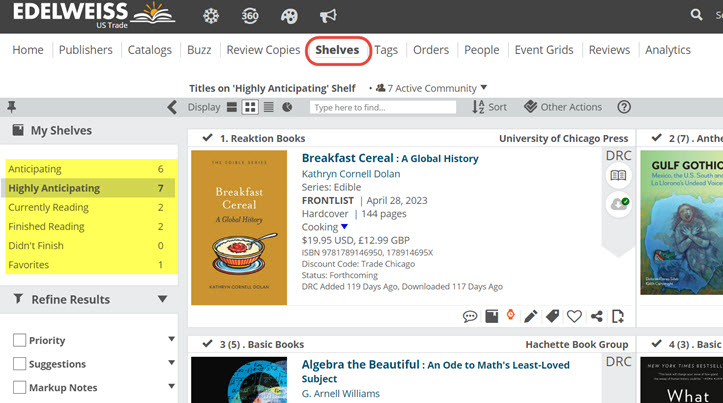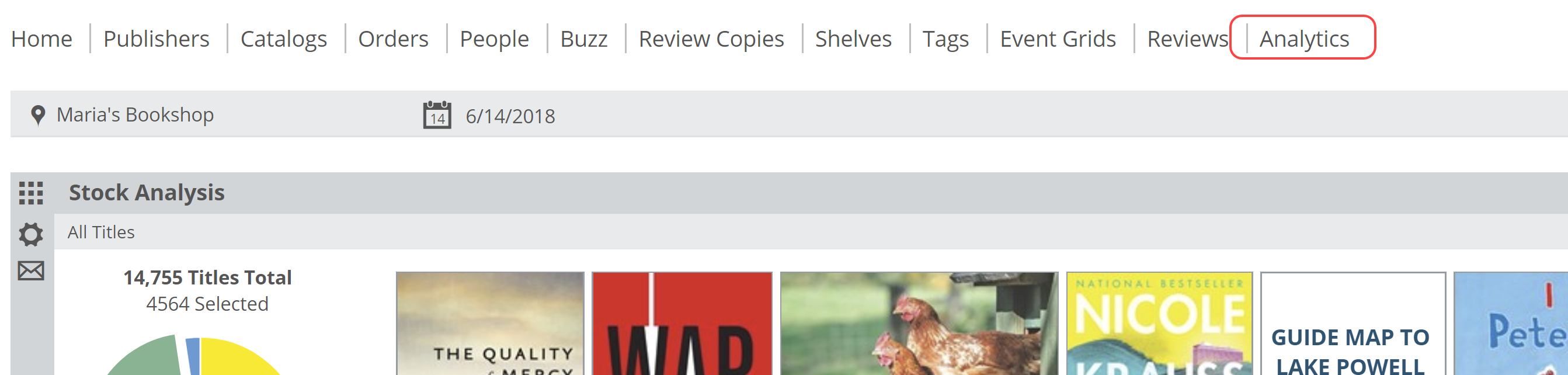Following is a brief explanation of the various pages in Edelweiss, which amounts to a very quick tour of the various tools available on the site.
Home: The Homepage is where you start in Edelweiss. Essentially, this homepage is fully customizable by adding or removing various widgets. See details here. Note, your particular pages may be in a different order, depending on how you’ve customized your dashboard.
Catalogs: This page will show you lists of available catalogs according to your selected filters. For example, you can view catalogs you’ve placed on your Worklist, essentially a group of catalogs you’ve targeted to work in. You can view catalogs you’ve bookmarked, your Collections, those catalogs with Shared Markups, etc.
Buzz: This page will show you titles that have been getting attention in Edelweiss. Either from your Friends in Edelweiss Community, colleagues, etc. “Attention” in this case consists of Review and Shelf Activity in Edelweiss. So, by selecting “My Org Activity” you can see titles about which your colleagues have been excited. By ‘making friends’ with your colleagues, reps, and other booksellers, librarians, or bloggers, you’ll be able to see which titles your friends have been reading, loving, and even hating. This is an easy way to get to a heads up about titles from other book industry professionals.
Review Copies: This page will show the current Digital Review Copies available in Edelweiss in a filterable, sortable list. Track your own requests and downloads, as well as simply seeing what’s available. Be sure to set up your personal search filters to personalize your experience even more. Details here. Note, as well, the Calendar icons, which allow you to set the activity time frame for each view.
Shelves: This page will help you keep track of any titles you’ve added to shelves, helping you track your reading.
Tags: This page will allow you to keep track of all your personal or rep-shared markup tags, tags shared with you by your coworkers, etc. Note the calendar icons here as well.
Orders: The Orders page will show any orders that you or your sales reps (if you work with any) have created for your account. You’ll see Active or Completed orders, depending on your selected filter. You’re able to filter the list of orders either by the relevant vendor or by the person who created the order. From this page, you can view orders in a list view, which is essentially a ‘visual purchase order’ showing just those titles on the order but in the interactive catalog-type view you’re used to. You can also see the export preview screen, which is where you’ll see the order in a downloadable basic format. Details here.
Please take special note of the new requirement to share your orders with your sales reps! More here.
People: The People page will show you your Edelweiss Friends, Colleagues, or Affiliates and their Shelf and Review activity. This is a great way to quickly see what individual your friends and colleagues are excited about.
Event Grids: Event Grids are proposed author tours put out by the publishers. Publishers 100% control access to their grids, so if you’ve not been invited to view their grids, you may not see anything here. You can find the complete documentation about the event grids here.
Reviews: The Reviews page will help you keep track of any reviews you’ve submitted, as well as those of your colleagues and affiliations.
Analytics: The Analytics page will appear for those who subscribe to Edelweiss Analytics, as long as their Analytics admin has granted such access. The analytics tools are a rich and powerful suite of graphs and charts that allow you to measure (and therefore fix) your inventory. More details here.