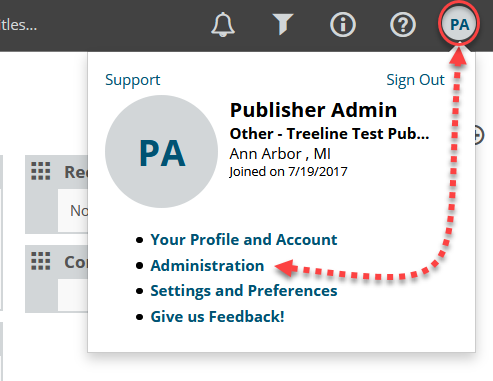Edelweiss’ DRC Share Tool allows you to grant DRC access (one or more titles) to many users at once, and generate handy widgets for your DRC(s) that you can email to users.
2) To create the DRC-linked title widgets, click the Email button on the page’s Shareable Content section and send it to yourself.


 The email will look like this:
The email will look like this:
Since the widget email’s sender is edelweiss-alerts@abovethetreeline.com, it’s best to use this as a starting point in creating a personalized email that comes directly from your own personal email address/mail system. That way, your recipients’ email SPAM filters are less likely to block them, and replies will go straight to your inbox! Just copy that widget and paste it into a separate email, or forward the original email along to your accounts.
You can click on the @ symbol next to the count of Contacts with Access to view and copy the entire list of email addresses who now have access to this title(s) and paste them into your personal email’s Blind CC box to use as your recipient / “to” list.
Note that the people with whom you share a DRC will need to have an Edelweiss account using the same email address with which you share the DRC. If they do not have an Edelweiss account, they’ll need to create one here: https://www.edelweiss.plus/.
If they do have an account but use a different email address to log in to Edelweiss than the one you shared with, they will not be able to access the DRC. An Edelweiss user’s email address acts as their personal identifier in Edelweiss. It’s best to check with them before sharing DRCs if you’re not sure!
Note that the maximum number of emails / users you can share with at once is 200.
Watch a video on using the DRC Share tool below: