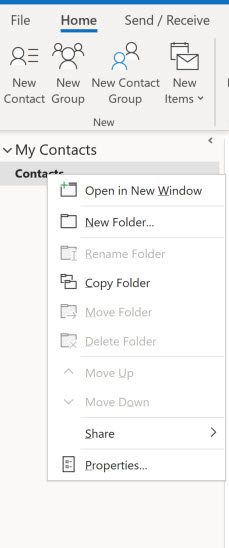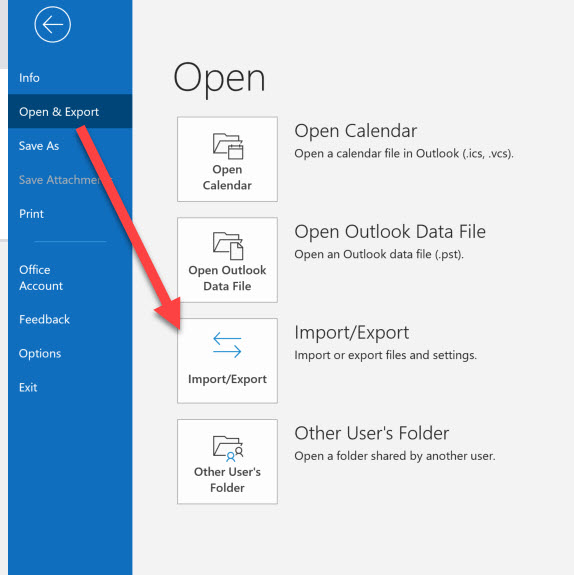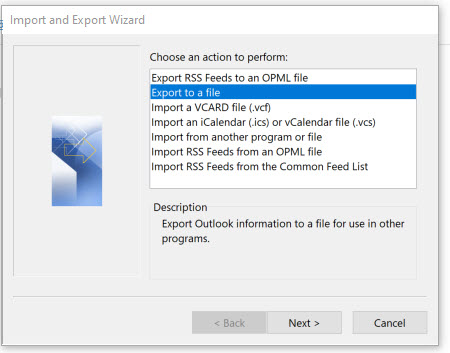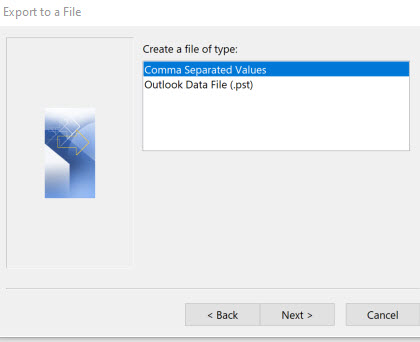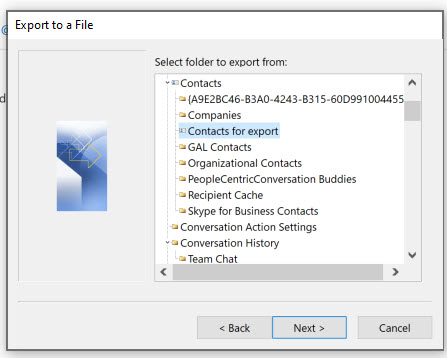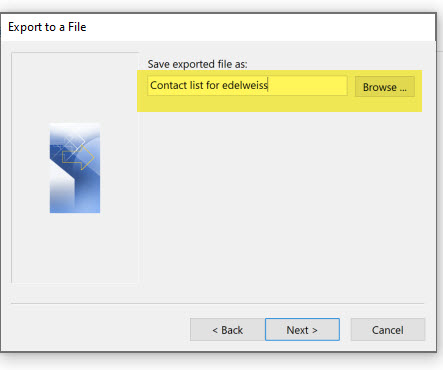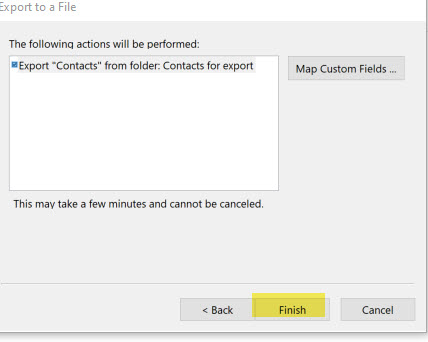**Only users connected to publisher organizations have a contacts page. Retail, library, and individual accounts will not have this option. If you need to share an order with your rep, they will need to add you on their end first!
STEP 1: Organizing your Outlook Contacts.
If you have a large and disorganized number of contacts in Outlook, and don’t want to import them all into Edelweiss, your first step would be to create a new contacts folder within Outlook and then move all your relevant customer contacts to folder. To do this, right click on a current Contacts folder, and select New Folder, then select and drag and drop contacts to this new clean folder.
Note that your Outlook may look different! If you have questions about creating and exporting a contact list in your specific version of Outlook, please consult the Help menu in your Outlook program.
STEP 2: Exporting your Outlook Contacts
In Outlook, click on File, then the Open & Export option where you’ll find an Import/Export button:
Select the Export to a file option and click Next:
Choose to create a file type of Comma Separated Values and click Next:
Select the appropriate folder to export from:
Name your file and be sure to save it somewhere you’ll find it.
Finish up!
If you use Outlook 2007 or Outlook 2010: Within your Contacts view in Outlook 2010, select the File tab, then Open, and click on the Import option. In older versions of Outlook, go to the File menu, and select Import and Export.

 Select Export to a File
Select Export to a File - Choose Comma Separated Values (Windows) as your export format, and save the file to your computer somewhere where you will be able to find it again.
- Select the contacts folder you would like to export. If you created a new folder with only Edelweiss contacts in step 1, select that folder.
- Browse to select a location that you find easily again, such as your desktop, and give the file a name.
- It will confirm the folder to export from here. Click Finish, and your file will be exported.
STEP 3: Importing Your Contacts into Edelweiss
 Log into Edelweiss, and select the People tab. Find complete instructions for importing this file into your Contacts here.
Log into Edelweiss, and select the People tab. Find complete instructions for importing this file into your Contacts here.