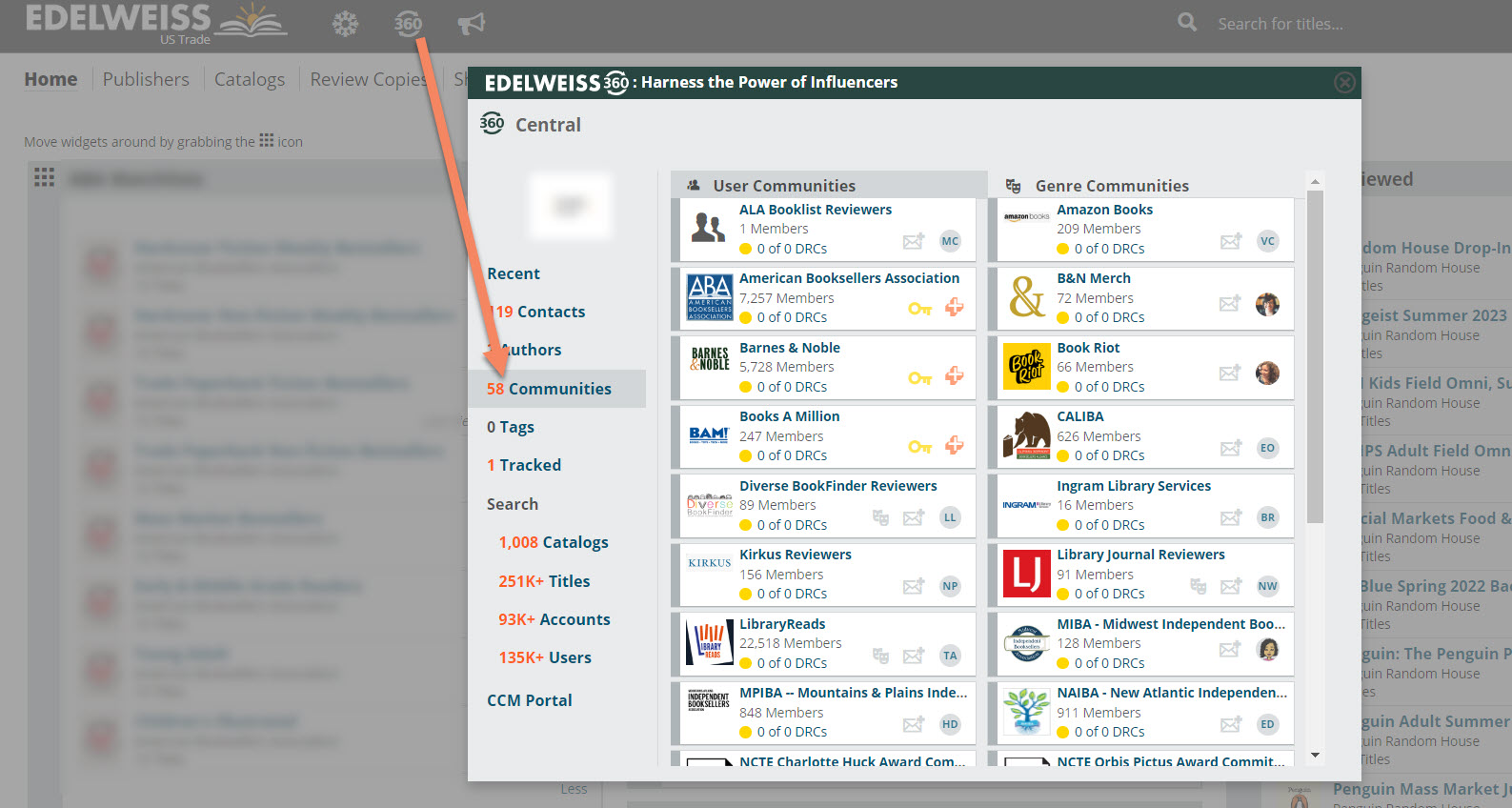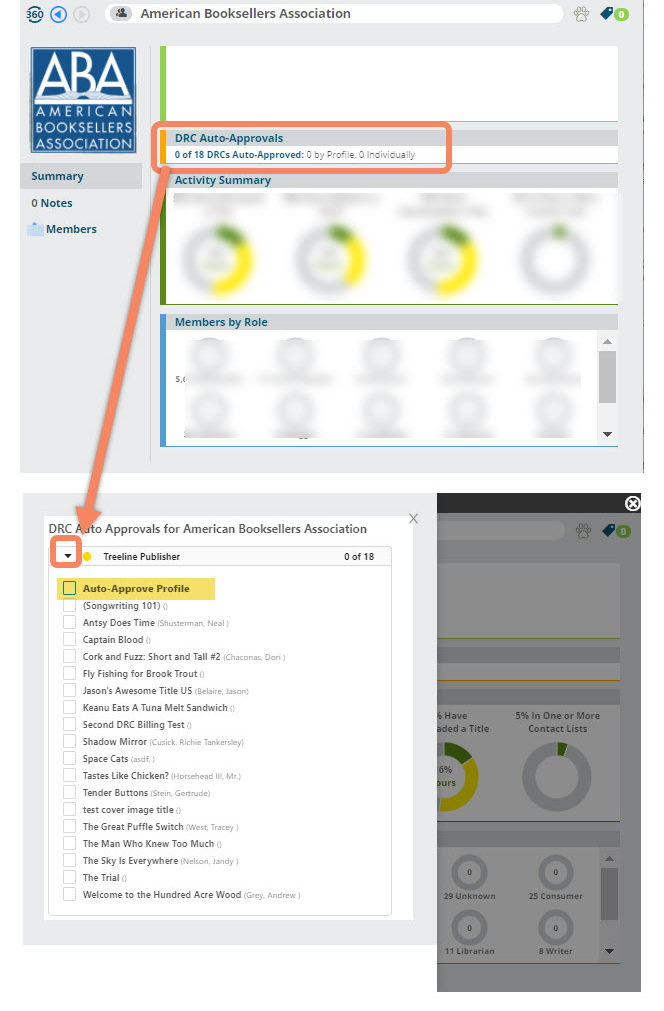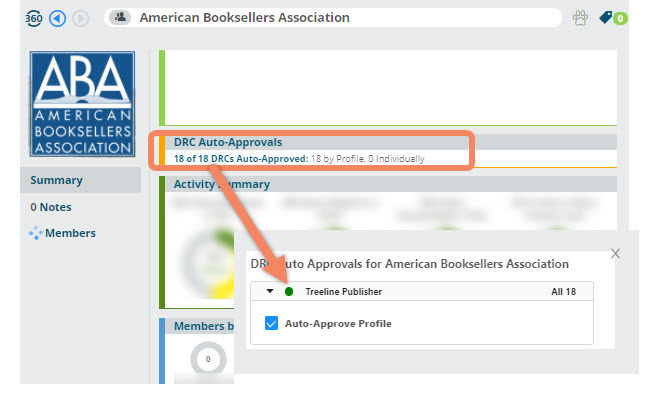With 360, you can easily auto-approve all users within a Community for your DRCs. When auto-approved, users can immediately download your DRCs rather than being required to submit a request for access.
Open 360 from the top-left header of your screen. Within the 360 portal, select the Communities tab on the left to view both User and Genre communities.
If you don’t see a specific community here, please email support@abovethetreeline.com
Once you select a Community, click the text under DRC Auto-Approvals (e.g. 0 of 18 DRCs Auto-Approved). This will display a list of your publisher’s DRC profiles that you can expand by clicking the drop-down arrow. You can check off the individual titles you’d like to approve, or select the box next to Auto-Approve Profile to auto-approve the community for all current and future DRCs:
Next, you’ll see the message below that confirms that your changes were successful:
You can verify or adjust your Auto-Approval settings anytime by clicking back into the area under DRC Auto-Approvals and, if you’d like to remove immediate access for the community, simply uncheck the box next to Auto-Approve Profile: