Writing Reviews
If you are reading Review Copies, it seems only fair to write a review of the title. It is really simple to do in Edelweiss+. First, find your title. Details on searching for a title can be found here.
Click the Review icon in that title listing to write your review. It is the small dialogue icon on the bottom of the screen
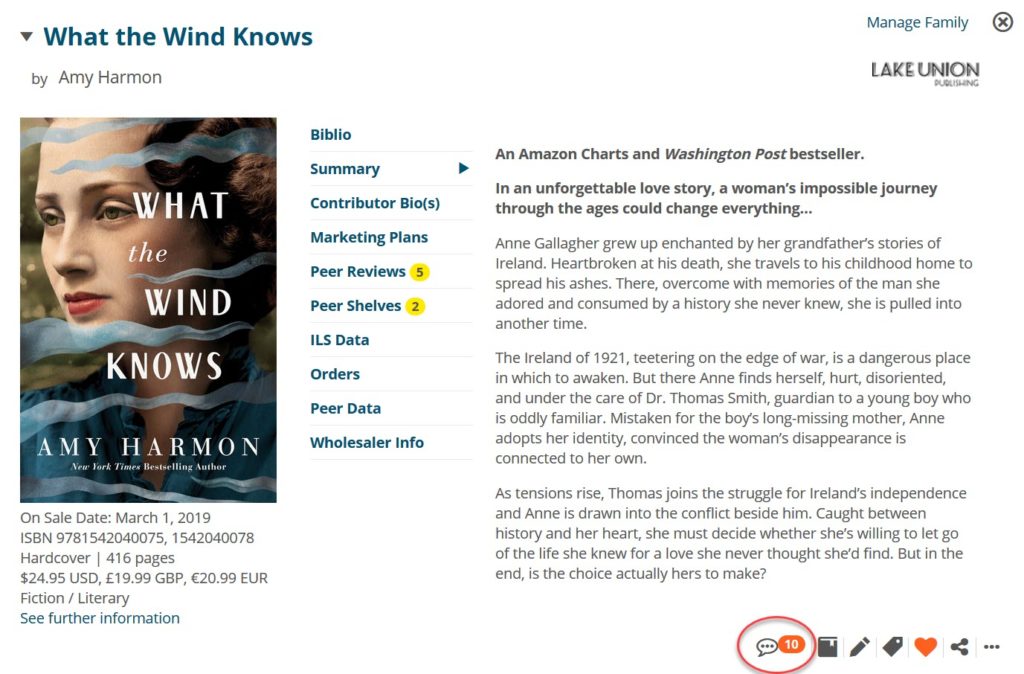
Simply click on the down arrow to choose a rating between one and ten for each category you wish to include. Then write the review for the book. You can also include themes if you wish to tag the book.
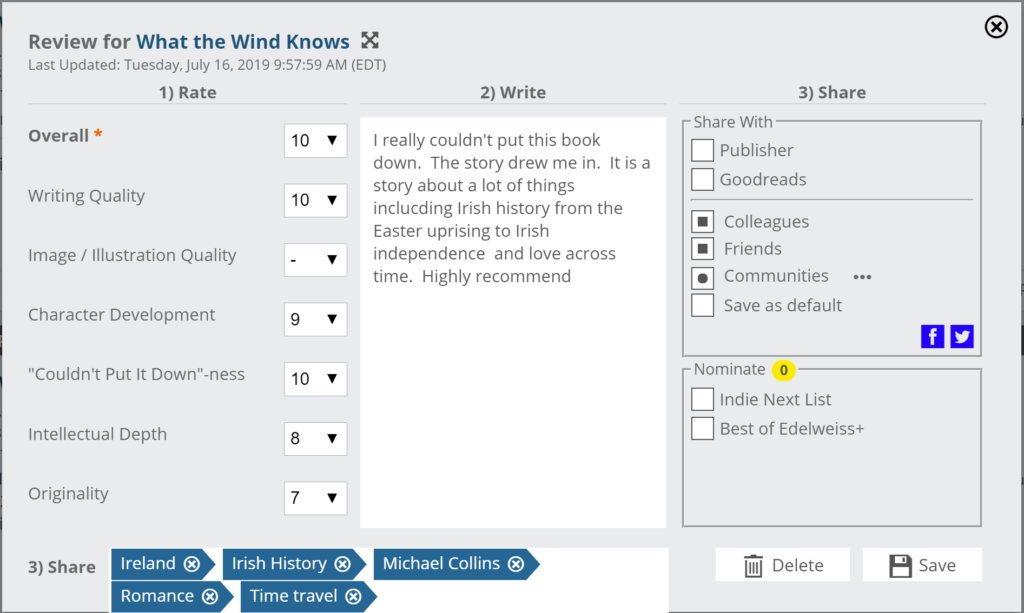
If you wish, you can submit your review to the publisher or to LibraryReads or Goodreads. Nominating a title for LibraryReads is simple. Just click on Submit to and tick the boxes of where you want the review to go. Finally click the save button at the bottom of the box and the review is submitted and viewable by your friends or community members. You do not have to have downloaded the DRC from Edelweiss in order to submit the nomination, you just have to review it.
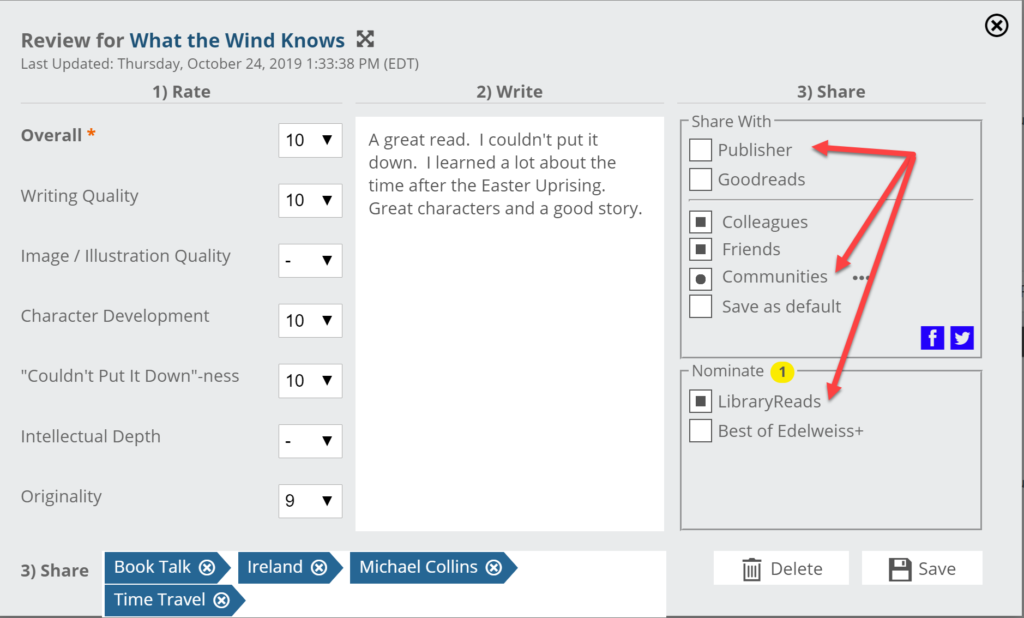
Giving a title a rating of 8 or higher automatically gives it a “Much Love” rating, which adds it to the total Much Love count seen for each title. The counts are in the yellow circle. In the example below, there are 6 Community Reviews, 7 Much Love, and 1 person has put this on a shelf.
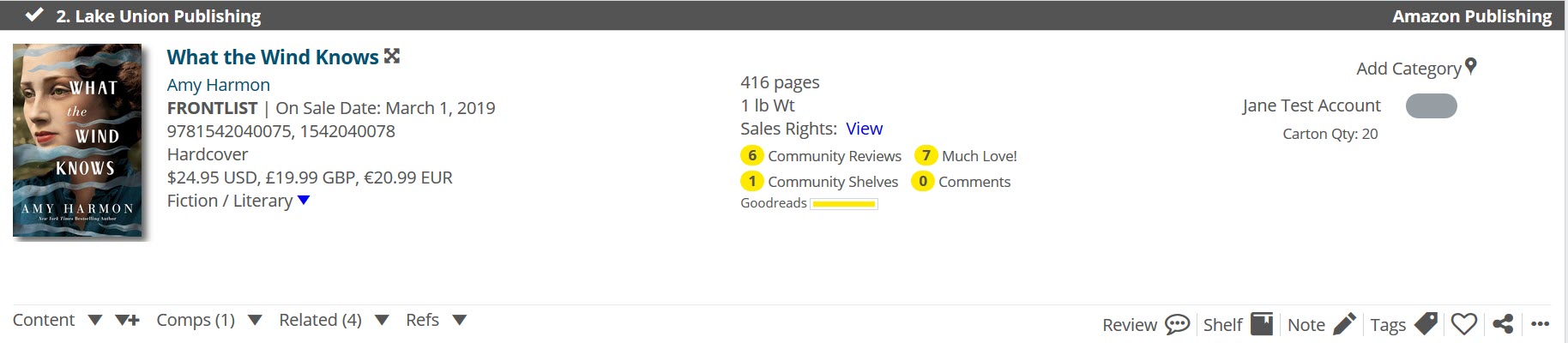
To share this review with a community to which you belong, just click on Share and then tick the box next to Communities and then tick the boxes next to which Communities you wish to share it with. Then click Okay:
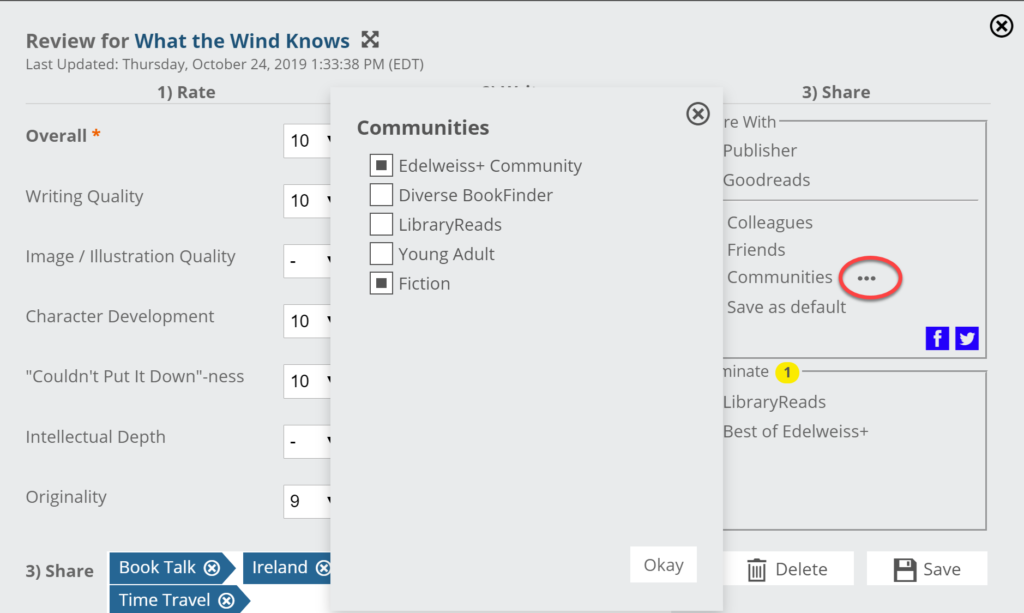
Viewing Reviews
You can track your review or see those from people with whom you’ve connected as Friends, your Colleagues (coworkers), and reviews from other users with whom you’re affiliated. Go to the link on the top of any page:
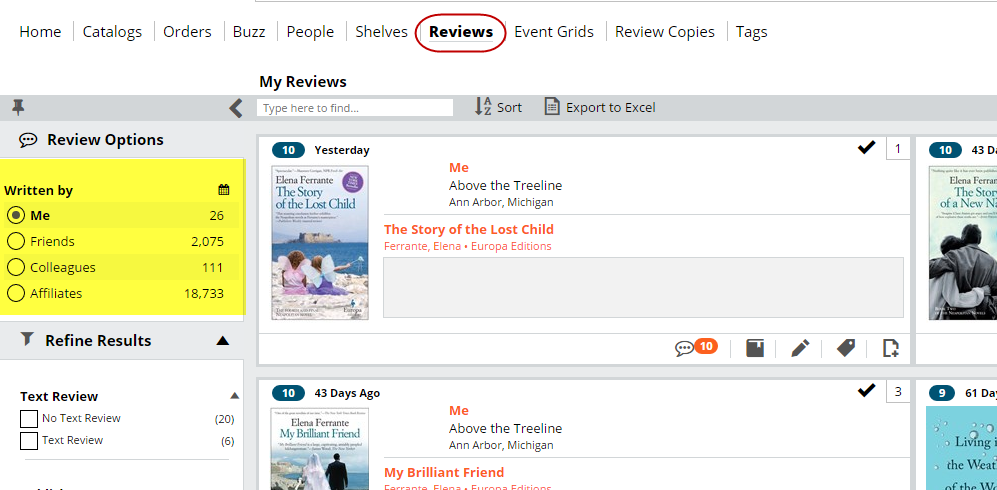
Alternatively, you can add a widget to your homepage:
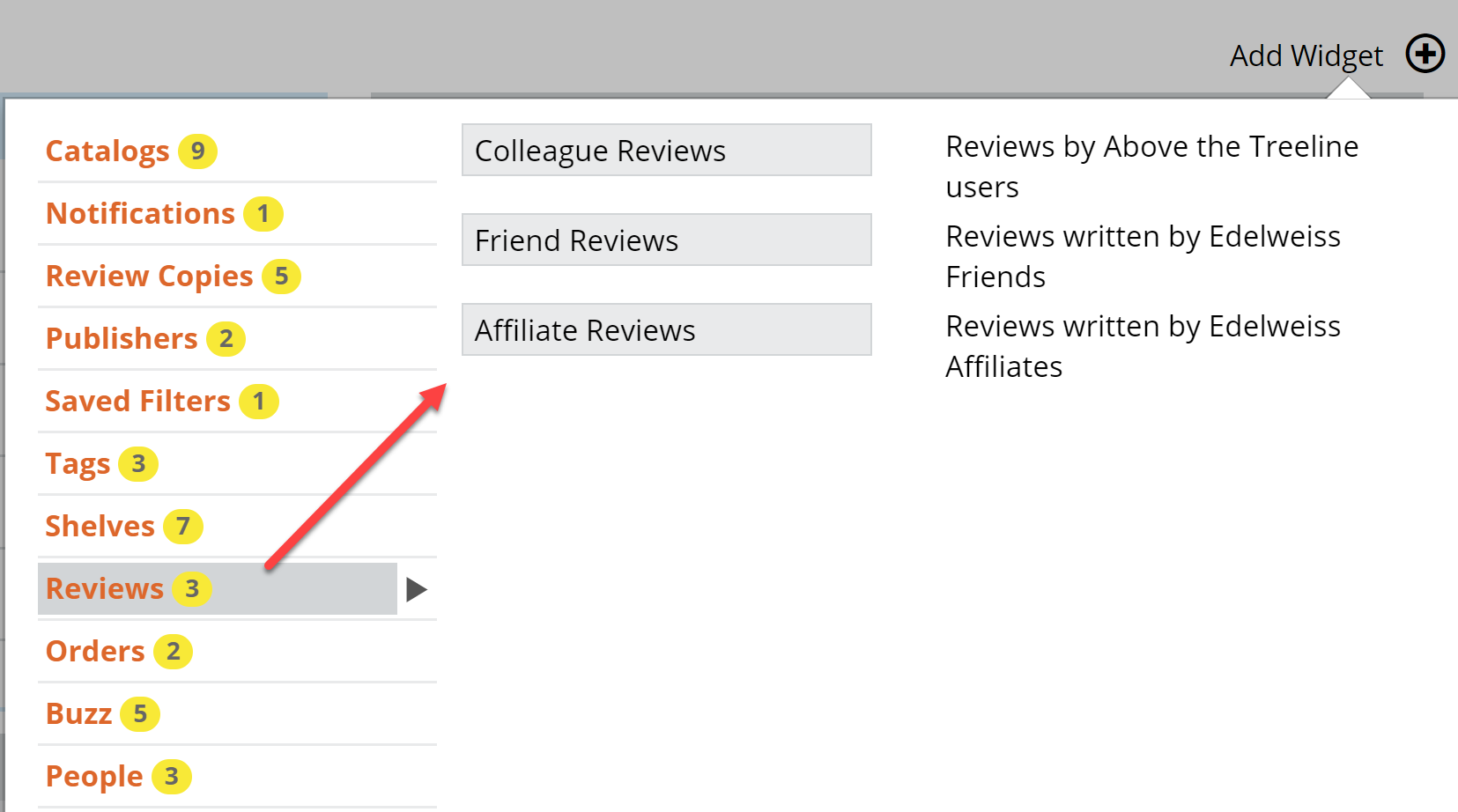
To see reviews from others, click on the number in the yellow circle for any given book:

This will display the reviews and you can click on any of them to get the full text of the review.
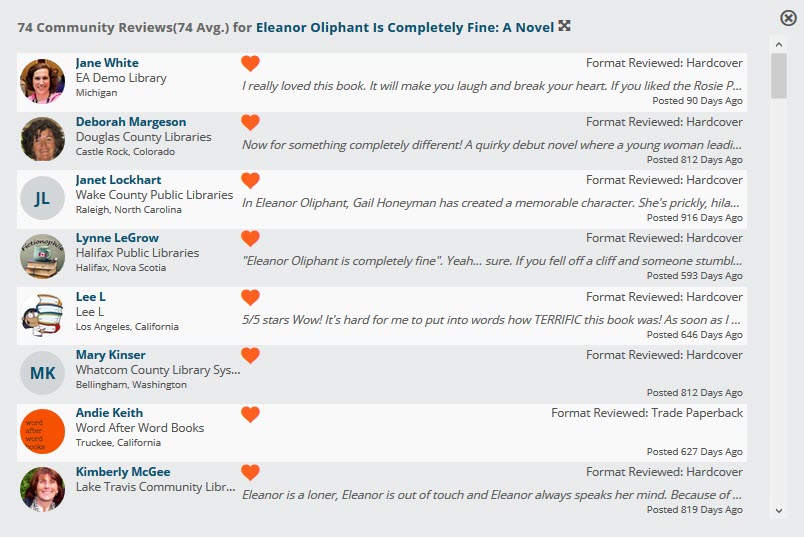
If you want to see what your friends or Colleagues or members of your community are reviewing, click on Reviews at the top of the screen and than choose either yourself, your friends, colleagues or communities. You can also refine the results by reviewer name, the library name, author or a number of other different criteria:
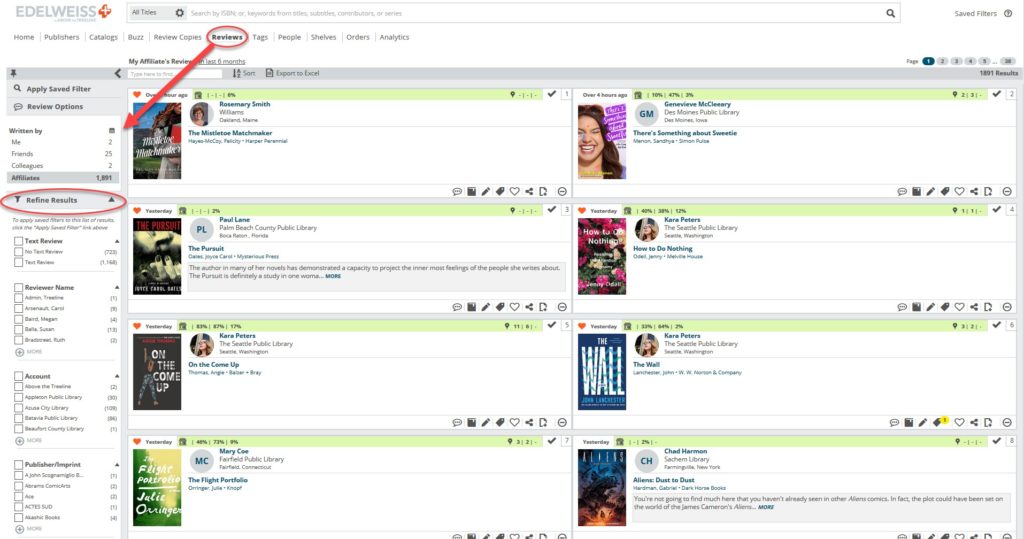
You can also choose the date range to display, for example the last 6 months or the last week. You can also export the list to Excel if you wish.
