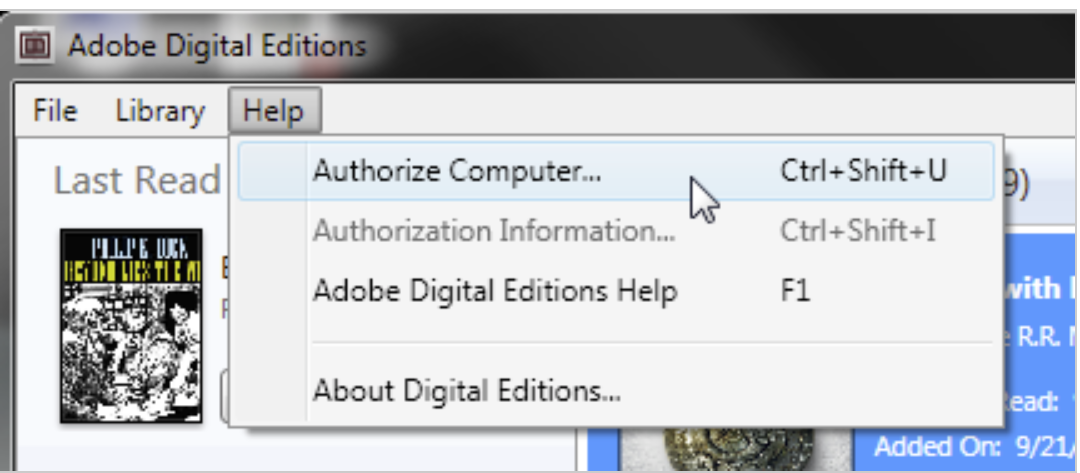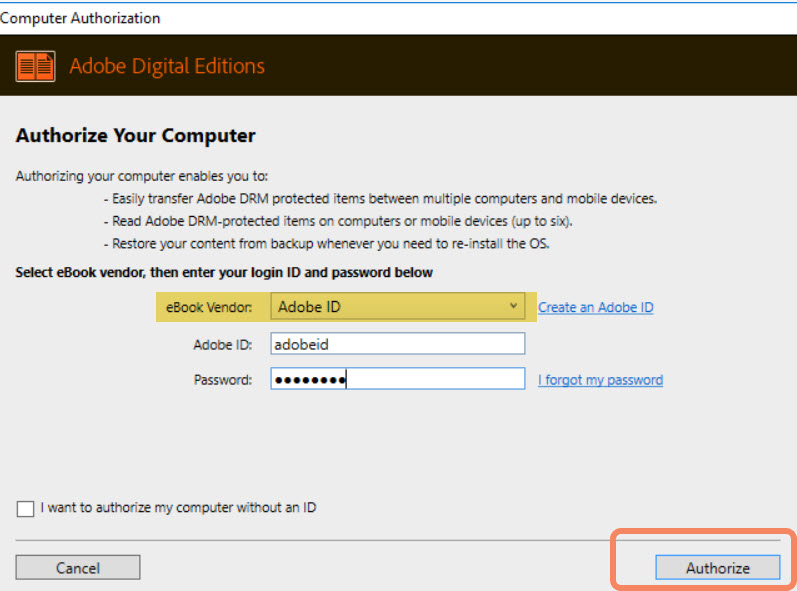These instructions should be followed the first time you download an Edelweiss digital review copy to a particular computer. After that, files from Edelweiss will automatically open in the Adobe Digital Editions reader.
Please note that Kindle reader applications for PCs and Macs are not compatible with Edelweiss digital review copies. (If you have an actual Kindle device or mobile Kindle app, however, you can download the DRC – please refer to the Kindle instructions instead).
Summary:
- Download and install Adobe Digital Editions reader (Note, this is a different program than regular Adobe Acrobat/Reader. Edelweiss files are only compatible with Adobe Digital Editions)
- Authorize your computer with your Adobe ID
- Download a book and it will be opened in the Adobe Digital Editions reader
Step-by-Step:
1. Go to Edelweiss and select the book you wish to download. You will see a message like this:
2. If you do not already have Adobe Digital Editions software, click on the link in the message box, or here, to download the free software. There are versions for both PCs and Macs.
3. When you install the software, you will be asked if you want to Authorize Computer. Select this option. If you already have an Adobe ID, enter it here (you may have one if you have read ebooks on another computer or mobile device before). Otherwise, click the link in that box to get an Adobe ID online and enter your Adobe ID here to authorize your computer.
*eBook vendor should be Adobe ID

4. Once you have fully installed Adobe Digital Editions, switch back to Edelweiss, and click the Continue button on the Edelweiss box. Click OK for the file to be opened with Adobe Digital Editions.
6. Adobe Digital Editions will open, and you can navigate and read the book from there.
Downloading your next review copy will be easy! From now on, you will just need to click on Download Digital Review Copy on a title (when available) in Edelweiss, and the file will automatically be opened in the Adobe Digital Editions reader. Mac users can sometimes have compatibility issues with ADE. If you’re having trouble, using your Safari browser can sometimes get you through. More troubleshooting tips here.
Mac users can sometimes have compatibility issues with ADE. If you’re having trouble, using your Safari browser can sometimes get you through. More troubleshooting tips here.