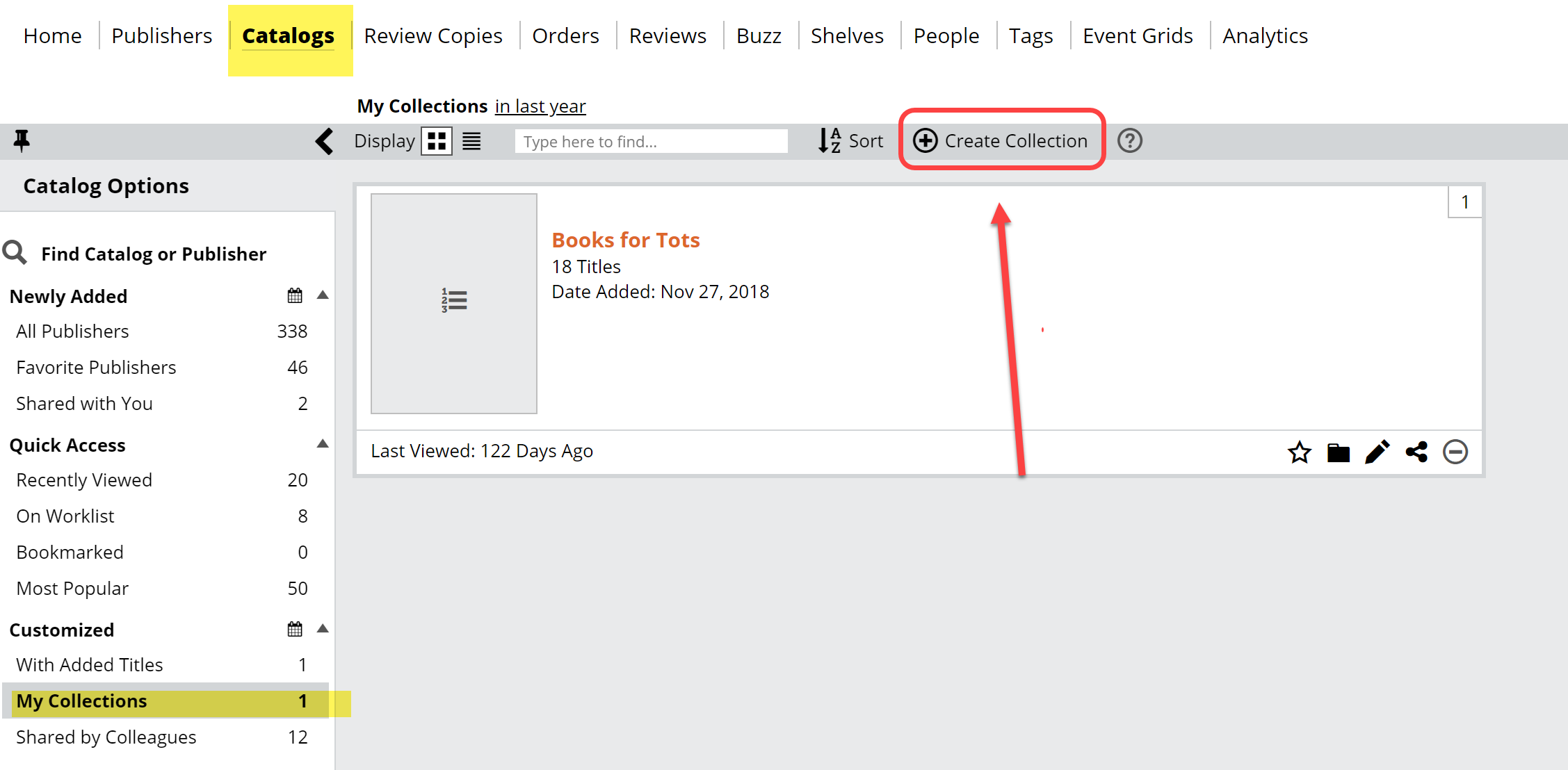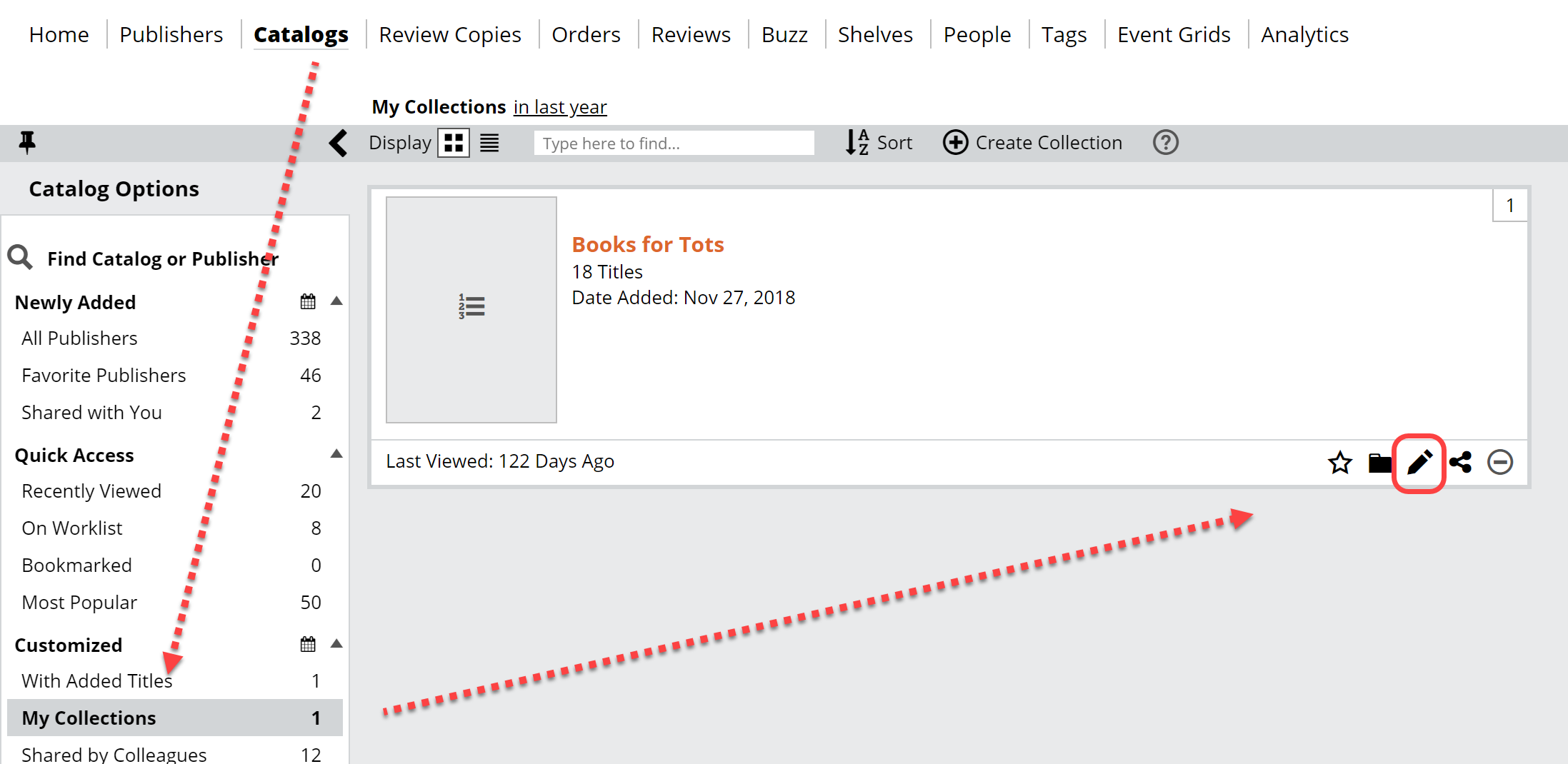In Edelweiss, Collections are essentially custom catalogs. The rest of Edelweiss is very much based on either publisher-generated catalogs, or filtered lists of titles. A Collection, though, is a catalog that you can create and share with your colleagues, but that you can also order from just like a publisher catalog. You can create a Collection of titles, too, to print, email, or share with colleagues or even with a customer. Booksellers quite often create Collections of titles that they share with schools in preparation for bookfairs and more.
Here’s how:
Create a Collection by clicking Create Collection in your Catalogs page:
Or by clicking the Add to… tab to the left of a title in a catalog or title list:
Using the second method, you can either add a title to an existing Collection or create a new one. And you can see which collections the title is already in under the Added To column:
You can also add a list in bulk to a collection by clicking Actions > Select All(or Select All on Current Page) > Add to Collection(s). This will allow you to add multiple titles to an existing Collection or create a new one:
You can edit an existing Collection like so:
When creating a new Collection, you’ll see this screen, in which you can name your new Collection, and add a short description, if you like. This is also where you can add a cover image for your Collection and where you’ll manage the titles within and share it with your colleagues or Communities.
Either Save this and close it out if you plan on browsing around Edelweiss to add titles as you go, or click Manage [#] Titles to add, edit, or reorganize the titles within. You’ll see a new window. Click Add Titles to be able to add titles by ISBN. The best part about this is that you can simply copy a column of ISBNs from an Excel file and paste it right in here. Once you’ve entered the ISBNs in the text field click Add.
Once you have some titles, you can very easily control their order by using the available tools.
You can add titles as you go, of course, by clicking that Add to Collection icon after clicking a title you view in your widgets:
You’ll find your Collections just as you find other catalogs. You can email, share or print your Collection from the Actions menu found at the top of the title list view. Just select the relevant titles by clicking the checkboxes, then in the Actions menu click Export to File to see options to export to an Excel file, create a PDF, or email.
You can easily make your Collections visible to your coworkers by clicking this share icon:
You’ll know you’ve shared your Collection with the rest of your organization if that Share icon is orange. Note that your colleagues will be able to view a Collection, but they won’t be able to edit it. If you’re looking to collaborate on a list of titles with your colleagues, your best bet is Tags.
See details here about sharing your Collections with your Communities. If you’re a publisher rep, you can share your collection the same way you’d share a Markup.