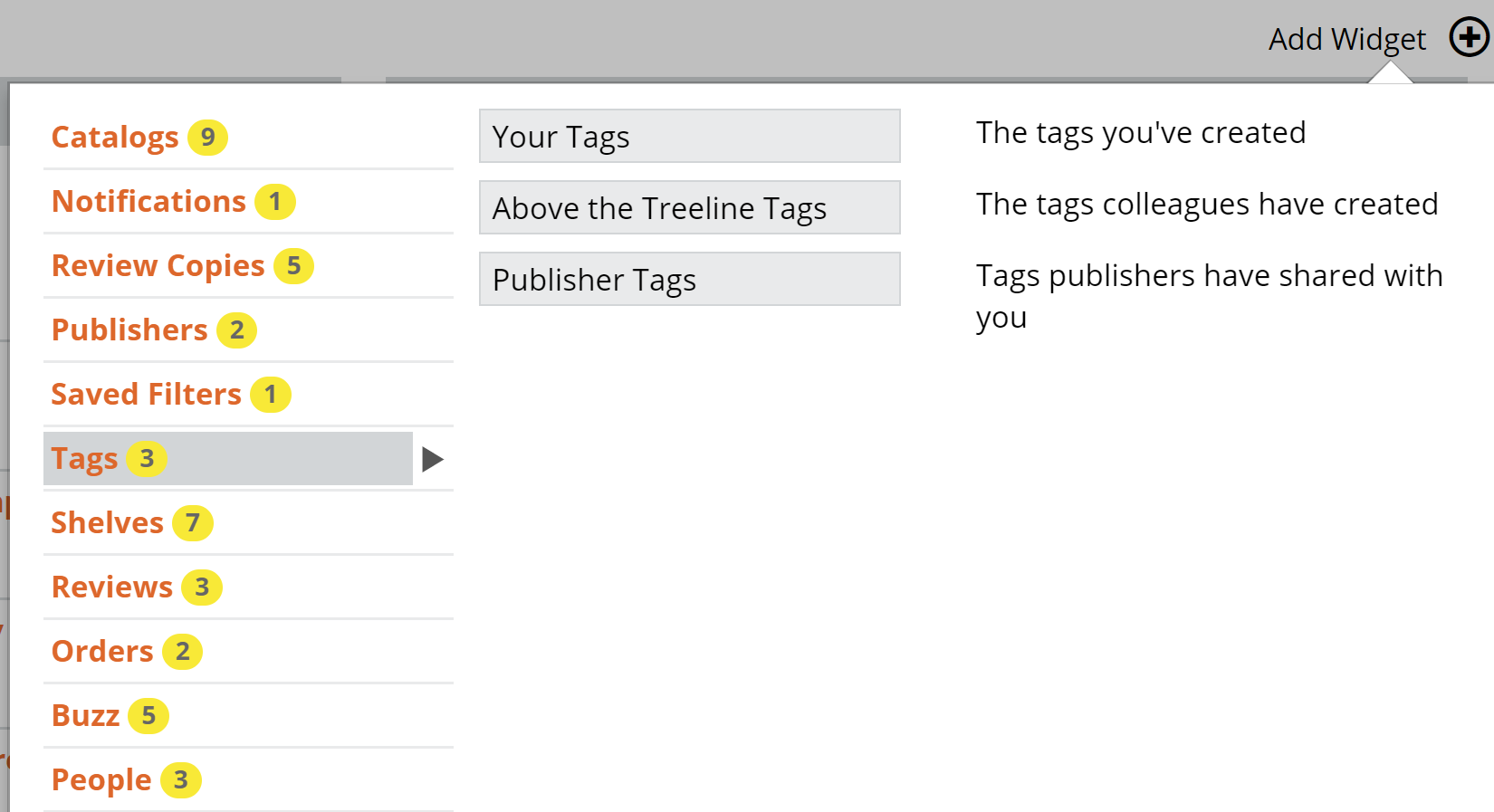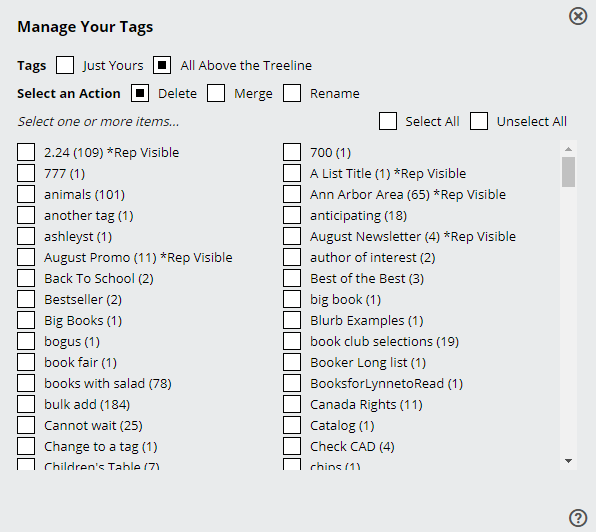Tags are labels or keywords that you or your rep can attach to titles for quick filtering and grouping purposes. They are usually short, one or two keywords, and meant to be applied repeatedly. Examples: “coop” “display” “newsletter” “$1 per book” “Valentine’s Day” “local author” “buyer pick.”
Adding Tags
Within a catalog, you can tag any title by selecting the tag icon, and then entering the appropriate tag in the pop-up window. To create a tag, simply type the tag (whatever you like) and hit <Enter> on your keyboard.
In some instances, you may want to tag multiple titles all at once. To do this, select the titles you would like to tag or select all the relevant titles in a catalog or title list using the checkbox in the upper left of the listing, or click into Other Actions and Select All:
Then select the Add Tag option. You’ll see a window that lists the number of titles selected. Enter your tag or tags here.
Since you can add multiple Tags in this screen, you’ll just need to confirm that you’re finished by clicking that Save button.
You can add a few different Tags Widgets to your Homepage. Details here.
Your Tags page:
If you aren’t seeing all your tagged titles, you may have a time frame filter set. To check or change your Time Frame, click the indicator shown next to your selected Tag and select the Time Frame you’d like. Keep it set on All if you want to view all your tagged titles:
Managing your Tags
You can manage all your tags in one place. This includes deleting, merging, or renaming tags. Select the edit icon in the upper left corner of the tags page to bring up the Manage Your Tags tool.
Here you can filter by your own tags, or see your entire Organization’s if you’re a User Administrator. You have the ability to Delete, Merge, or Rename tags. The Merge tool can come in handy if you have, for example, a colleague who has trouble spelling… simply merge the misspelled tags into your brilliantly correctly spelled tag.
Filtering for Tags
In any catalog or title list, you can filter (refine) for those titles that have Tags. You’ll see only those Tags that are contained within the list of titles you’re viewing.
If you’re viewing a catalog or title list that includes Notes or Tags, whether your own tags and notes or those created by your colleagues, you’ll see a little alert on the top right of the page. Clicking on one of those indicators will show a pop-up with those titles and their Tags listed like so:
Clicking on a title will jump you right to that title in the title list.
Watch the video below for more:
Click here to learn how to use tags in your Analytics view.