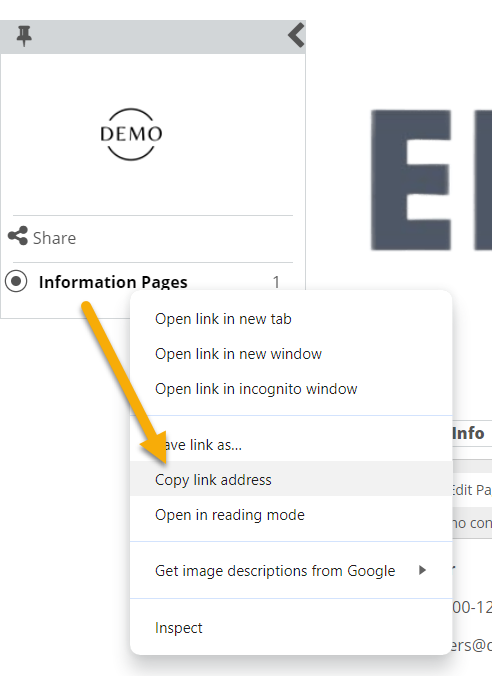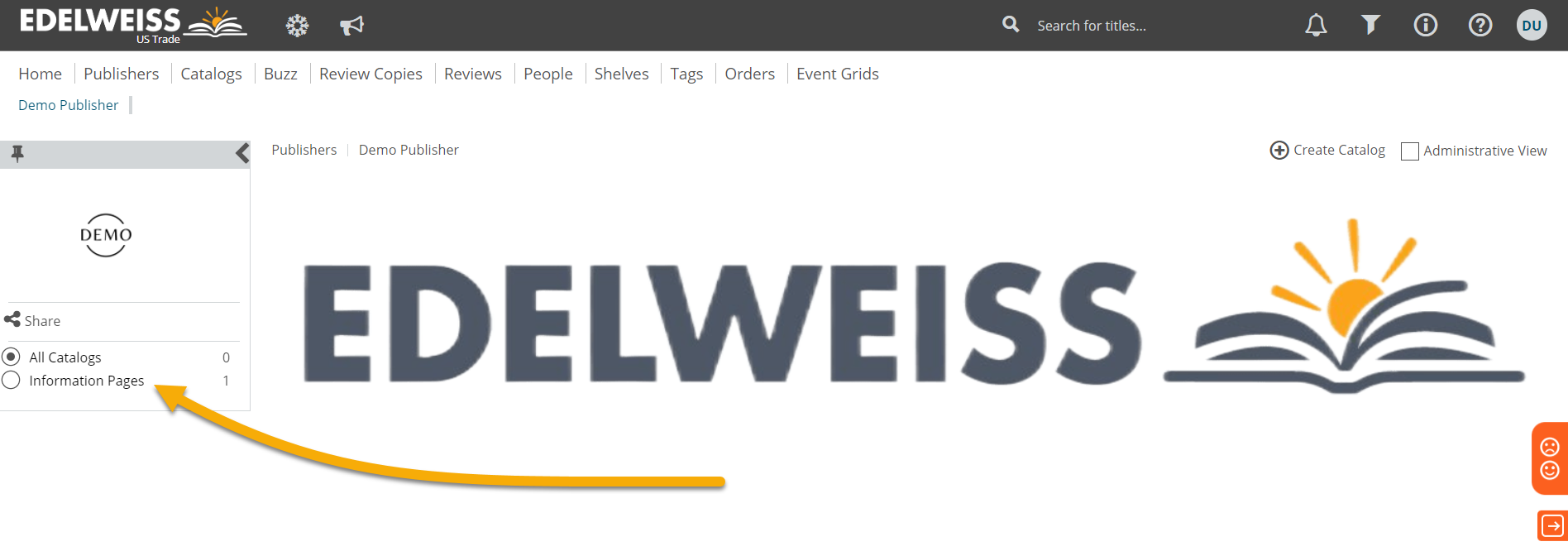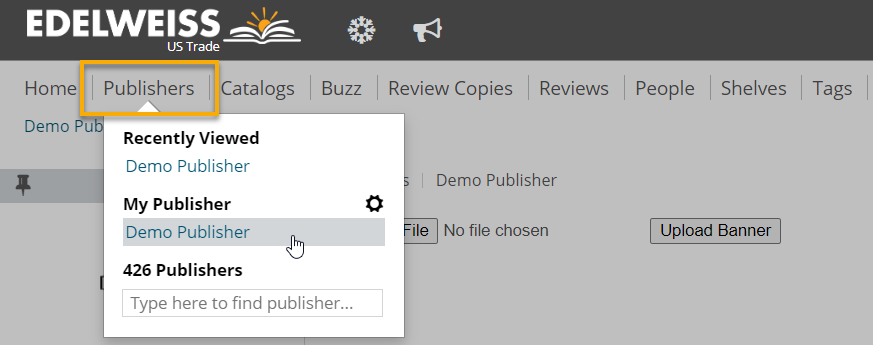You have the option of creating one or more Information Pages for your publishing house. While optional, this is a great way to share:
- Who you are (a description of your publishing house)
- Website and contact information
- Ordering information
- International contact information (if applicable)
Information Pages are visible on your Publisher Page.
Since many Edelweiss users may not be one of your existing customers and could be looking for sales representation, your customer service phone number or email address, or ordering information, we recommend creating at least one Information Page to cover these details.
To create a new Information Page or edit an existing one, click the Publishers tab and open My Publisher:
Be sure to select the Administrative View in the upper right.
Click into the Information Pages section:
To create a new Information Page, click the Add button:
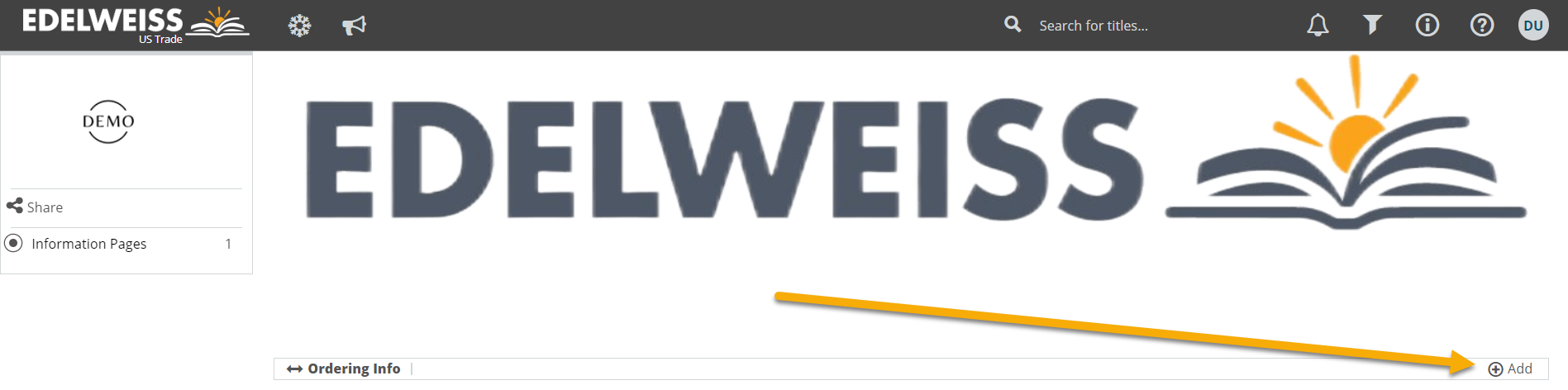
Name your page, and click the Save icon:
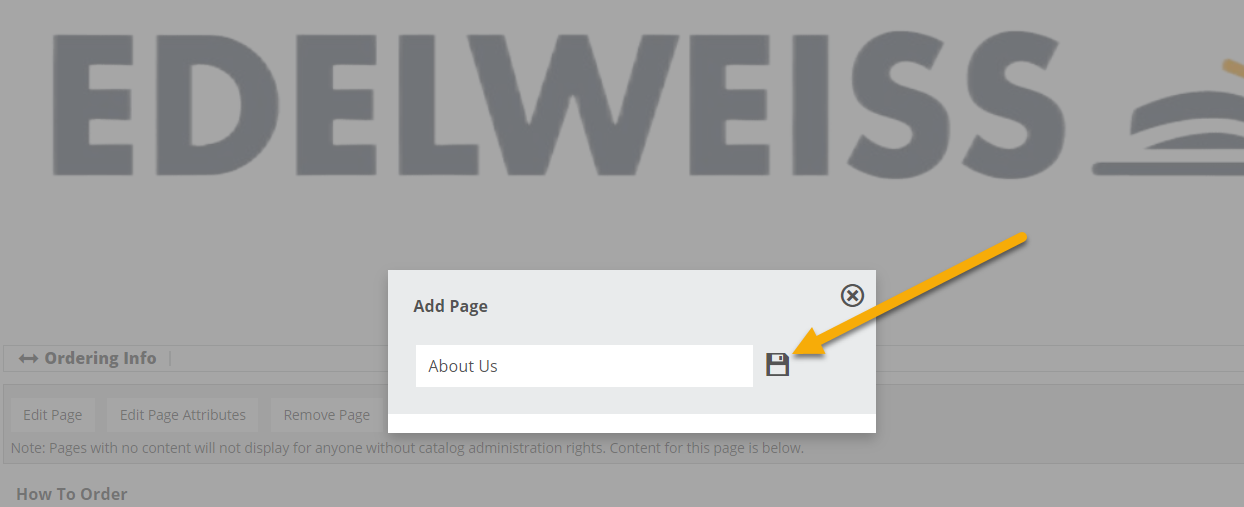
The new page will then appear here:
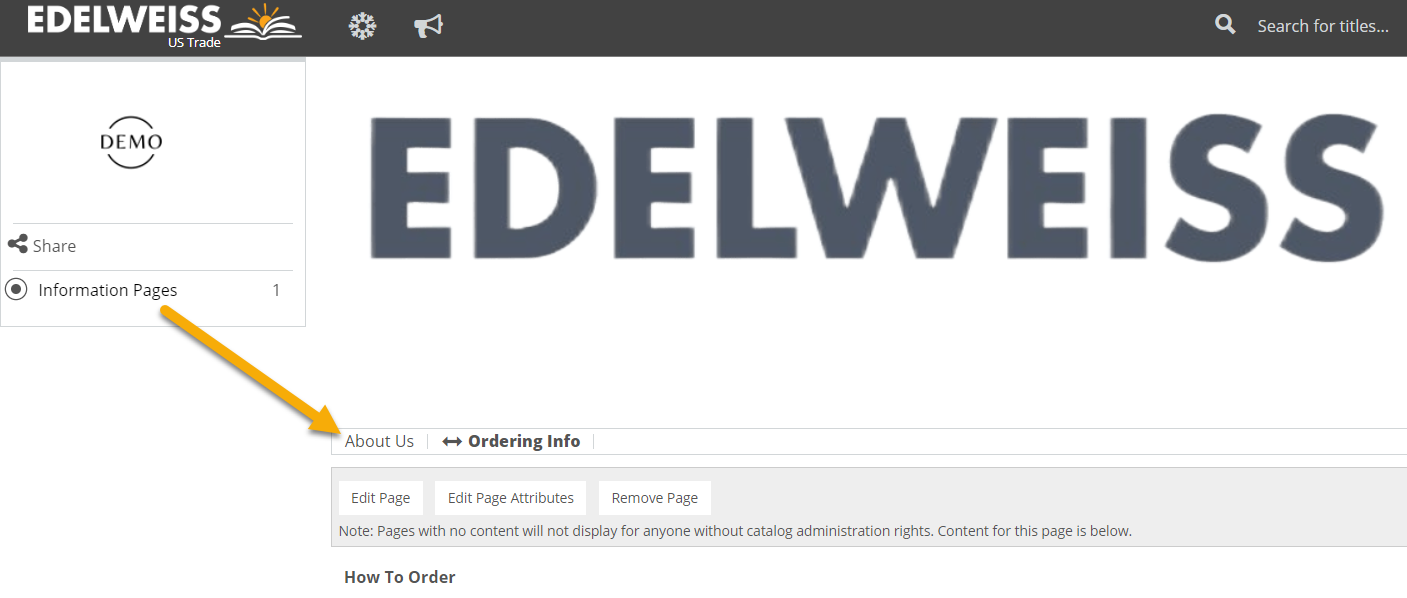
To add content to the page, just click on the name of the page and select Edit Page. Follow the same process to edit any existing Information Pages.
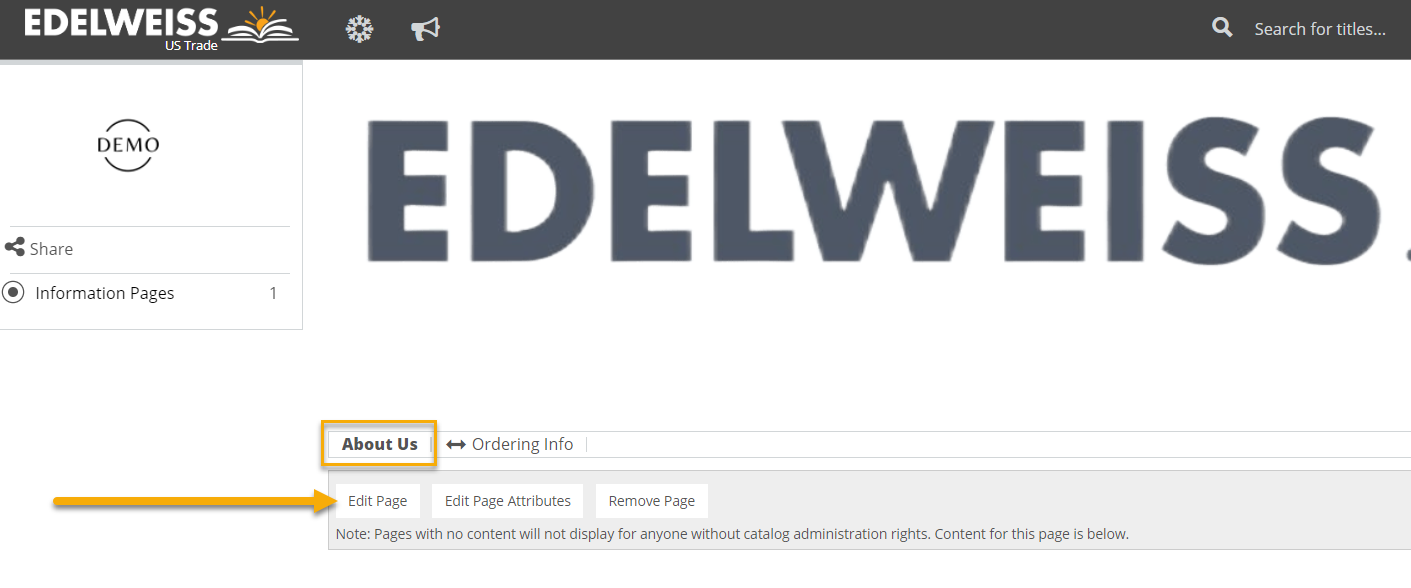
Edit mode will appear with styling options and the ability to include images and links.
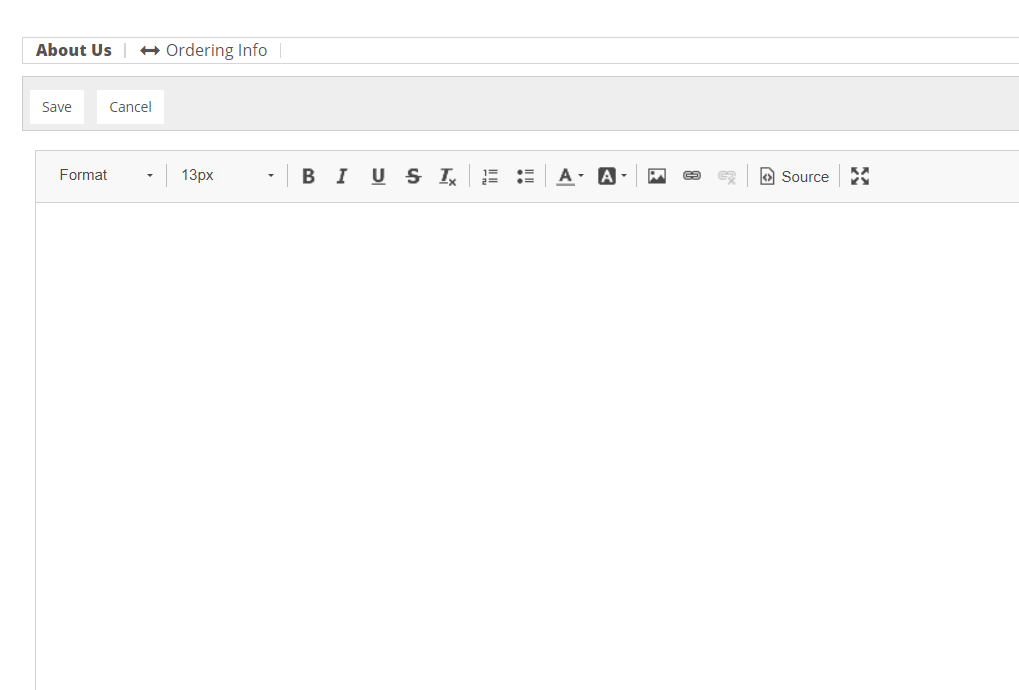
Note that, to the right of the image option, the hyperlink icon will open up a window where you can add a hyperlink or upload a file (e.g. a PDF with all of your sales rep contact details).
To add a file, follow the prompts to choose your file from your local network, upload it, and send it to the server:
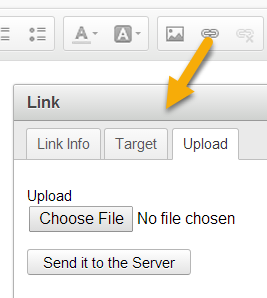
Once you’ve uploaded it, you’ll see a custom URL is created, beginning with edelweiss-assets.abovethetreeline.com/[your org ID]. Enter Display Text (optional) and click OK:
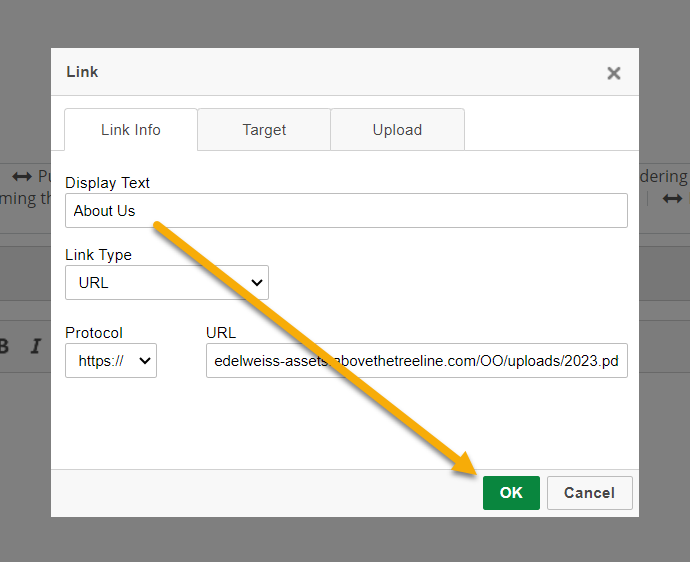
Back on your Information Page, don’t forget to click Save.
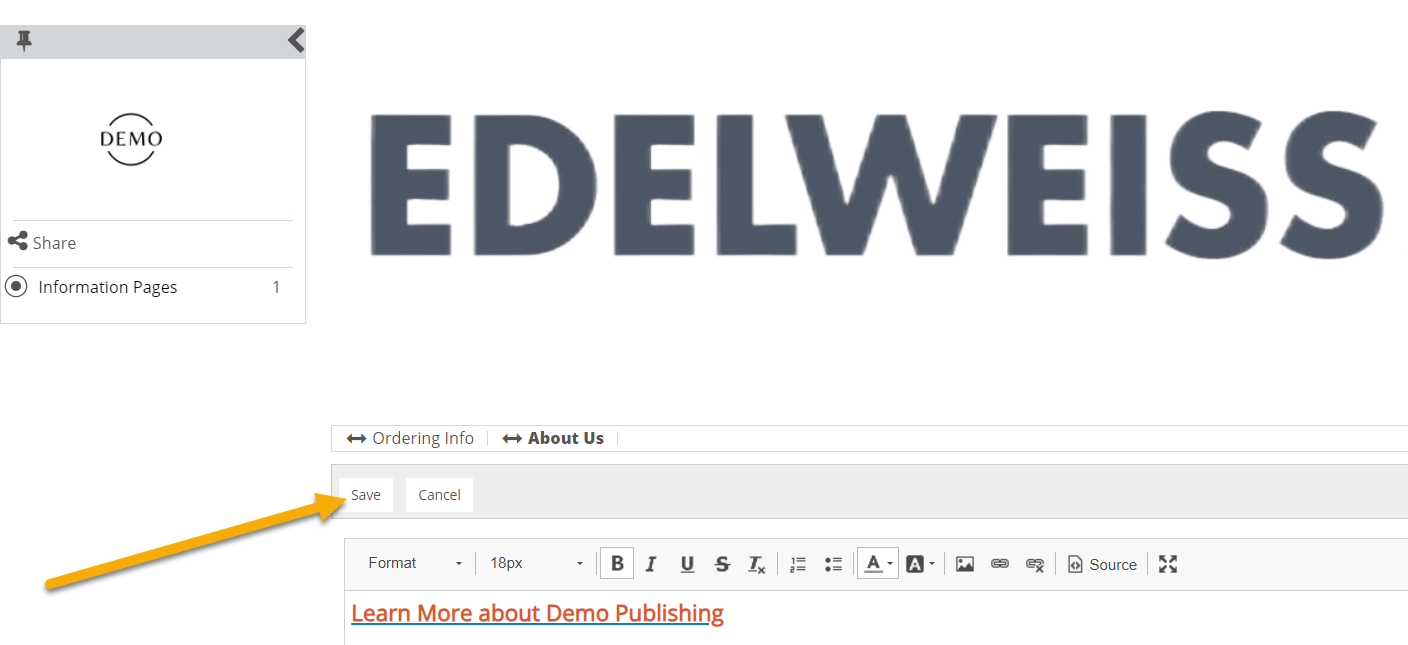
To rename an Information Page, click Edit Page Attributes. To remove an Information Page, click Remove Page.
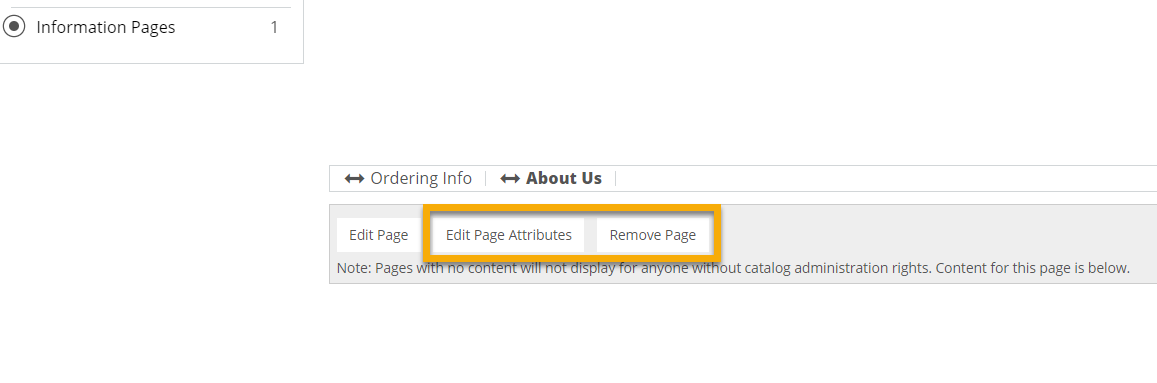
To resequence an Information Page, click on the double arrow ![]() to the left of that page and drag and drop it to its new position.
to the left of that page and drag and drop it to its new position.
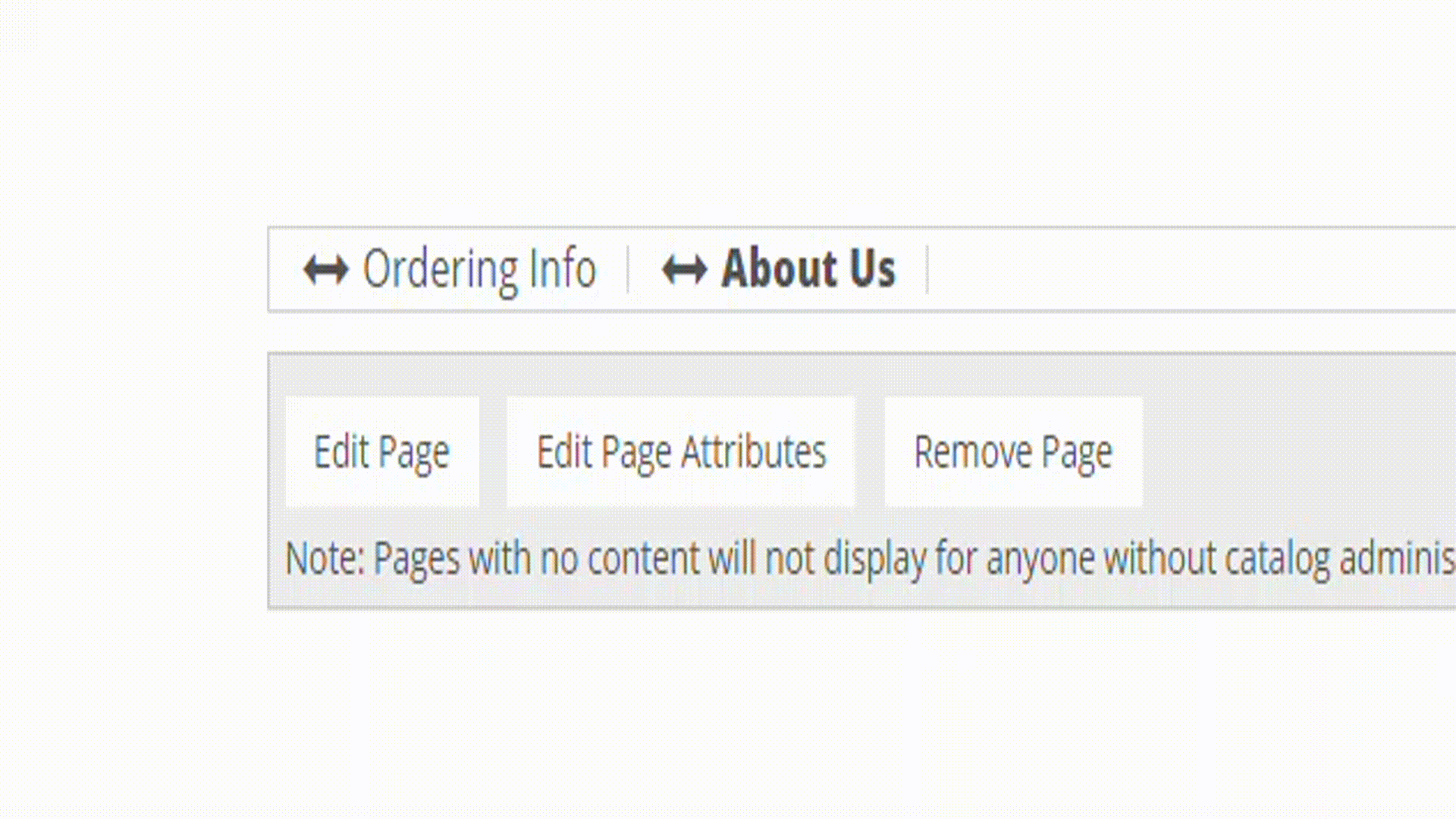
Tip: You can quickly copy the URL for an Information Page by right-clicking and selecting Copy Link Address.