The Designer homepage is organized into four parts: Documents, Templates, Data, and Downloads.
Documents: In the Documents area, you can view Just Yours (those documents that you have personally created), Others (any created by other users in your organization), or All. You can also sort by Portrait/Landscape/Email orientation and Page Size (Letter, A4, PPT Wide). You can also search for documents in the search bar.
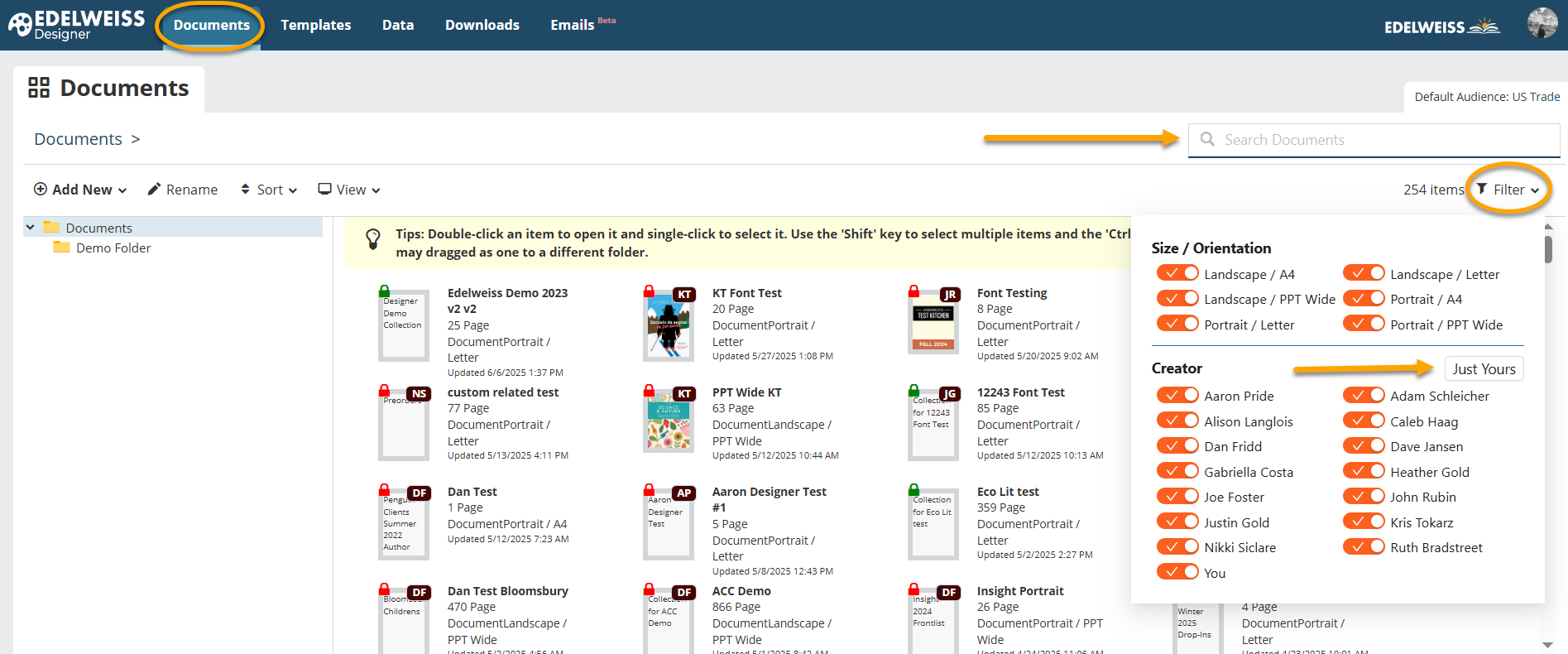
In addition, documents can be sorted into folders to help keep you organized. To place a document into a new folder, simply drag and drop as shown below.
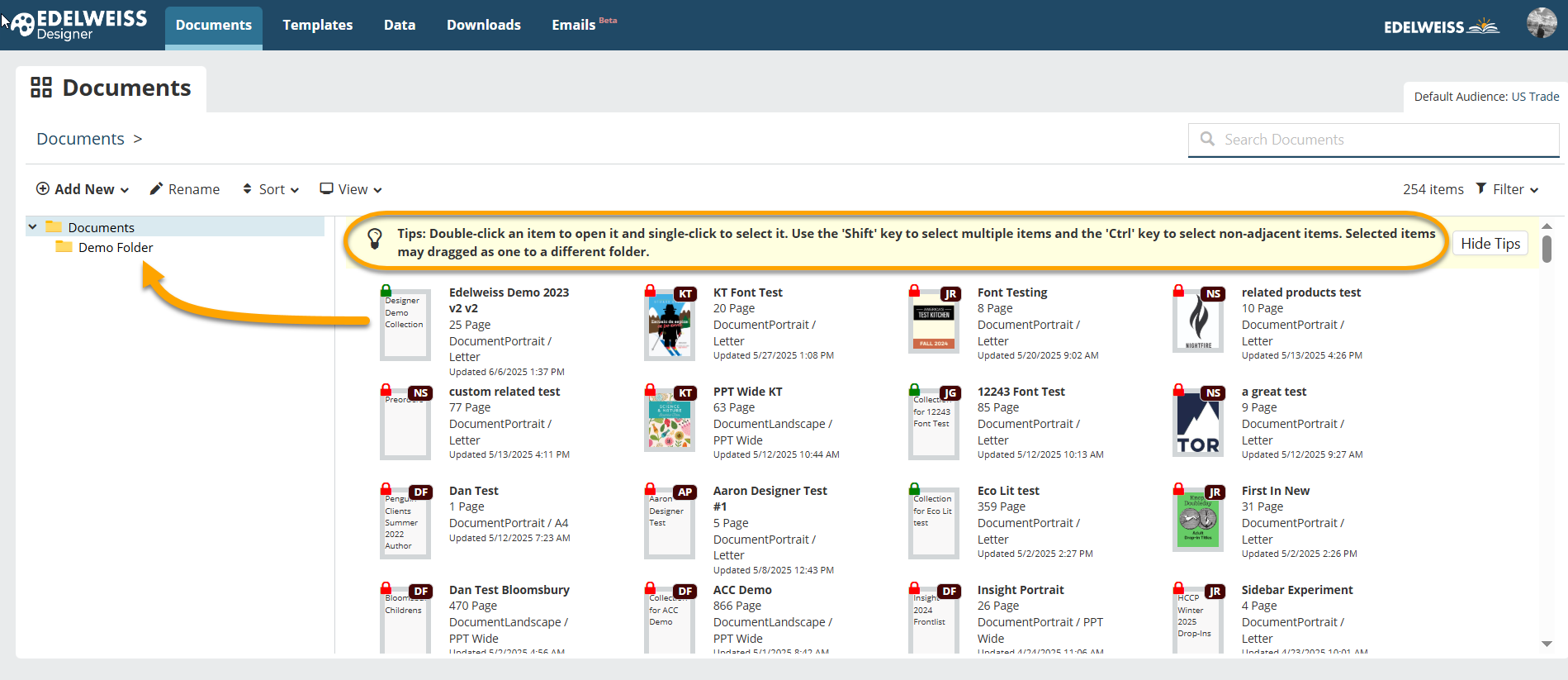
Note: When you create a new document, you’ll have to opportunity to place it in a folder right away — this method simply gives you a way to reorganize after the fact.
Templates: In the Templates area, you can view Title templates, Header/Footer templates, Filler templates, and Index templates, and filter by Just Yours, Others , Common or All. You can sort by Portrait/Landscape/Email orientation and Page Size (Letter, A4, PPT Wide).
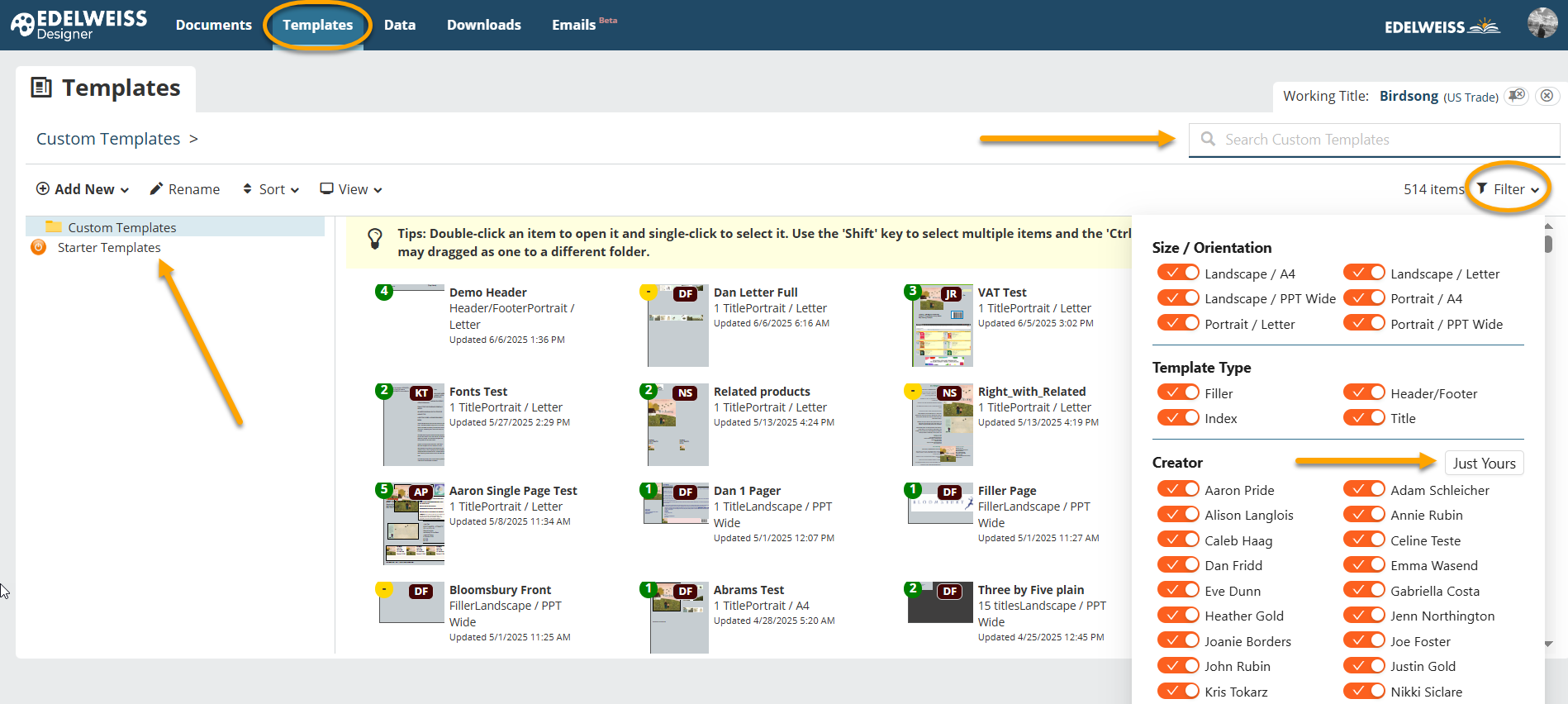
Note: You can access the templates of your colleagues using Designer but you cannot edit them. If you would like to use a colleague’s template, you will be prompted to copy it over to your account.
Data: The Data area will display any Custom Data Elements you’ve created. Custom Data Elements are supplemental pieces of data uploaded via spreadsheet to be used in your Documents. You can view All, Yours, and Others.
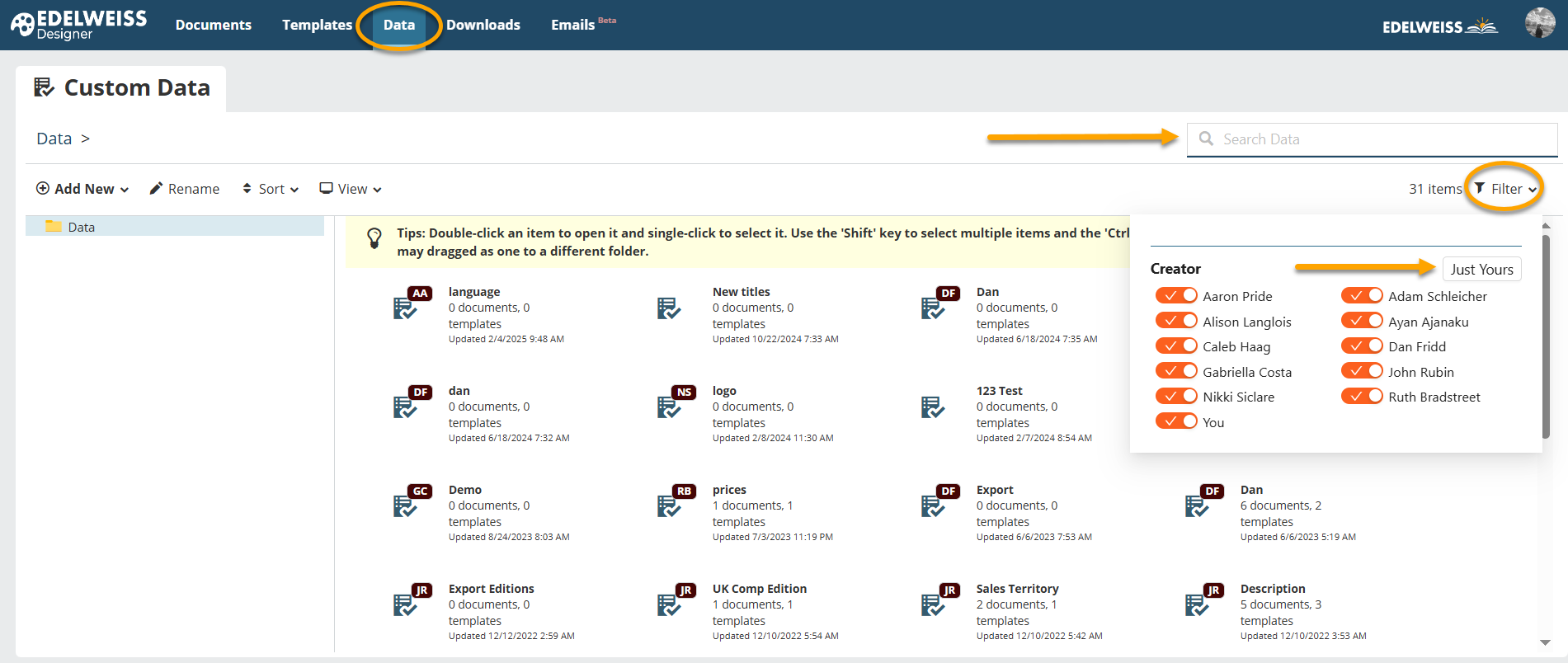
Downloads: The Downloads area is where you can find and download any PDF files you’ve generated.

Watch a video on our recent updates!:
