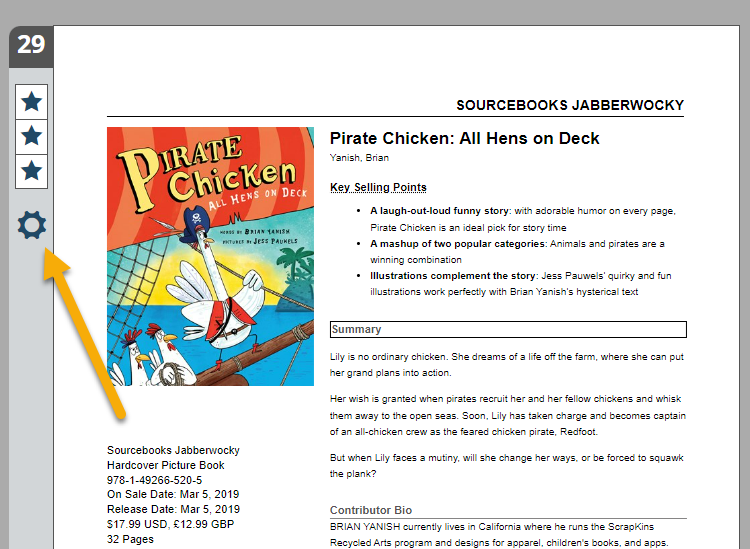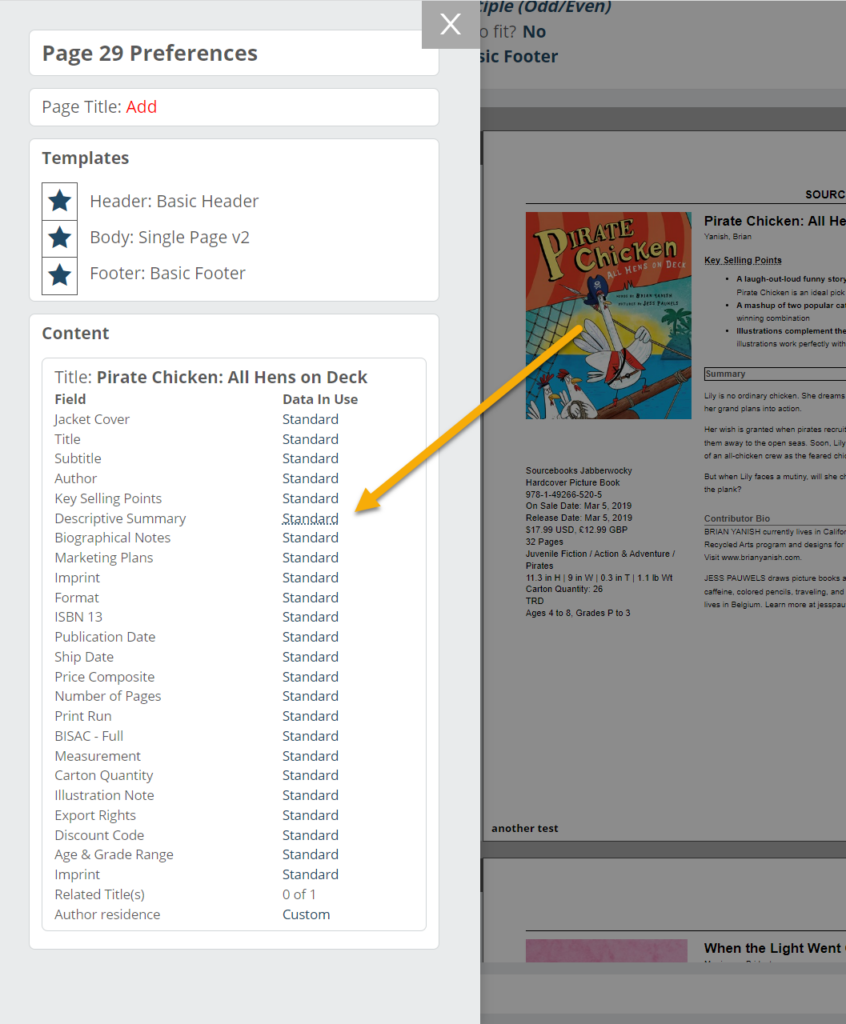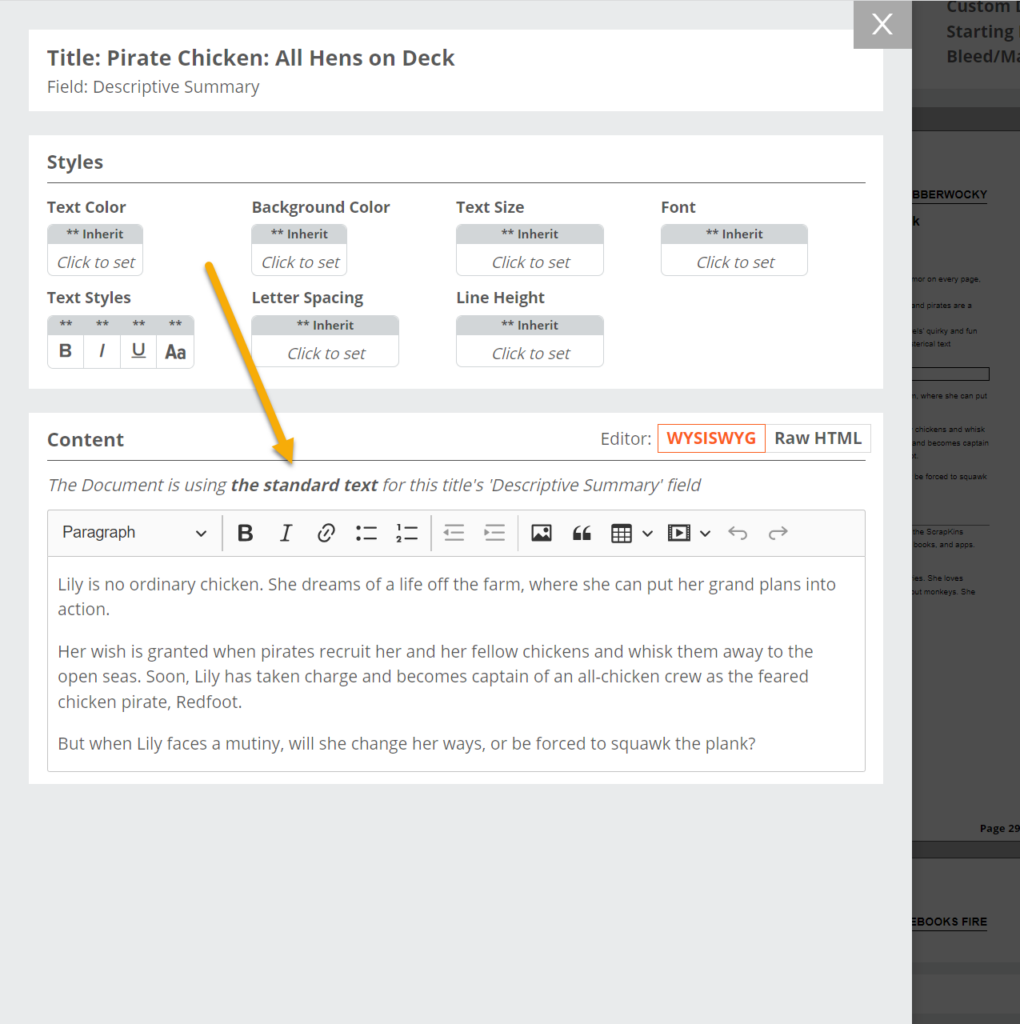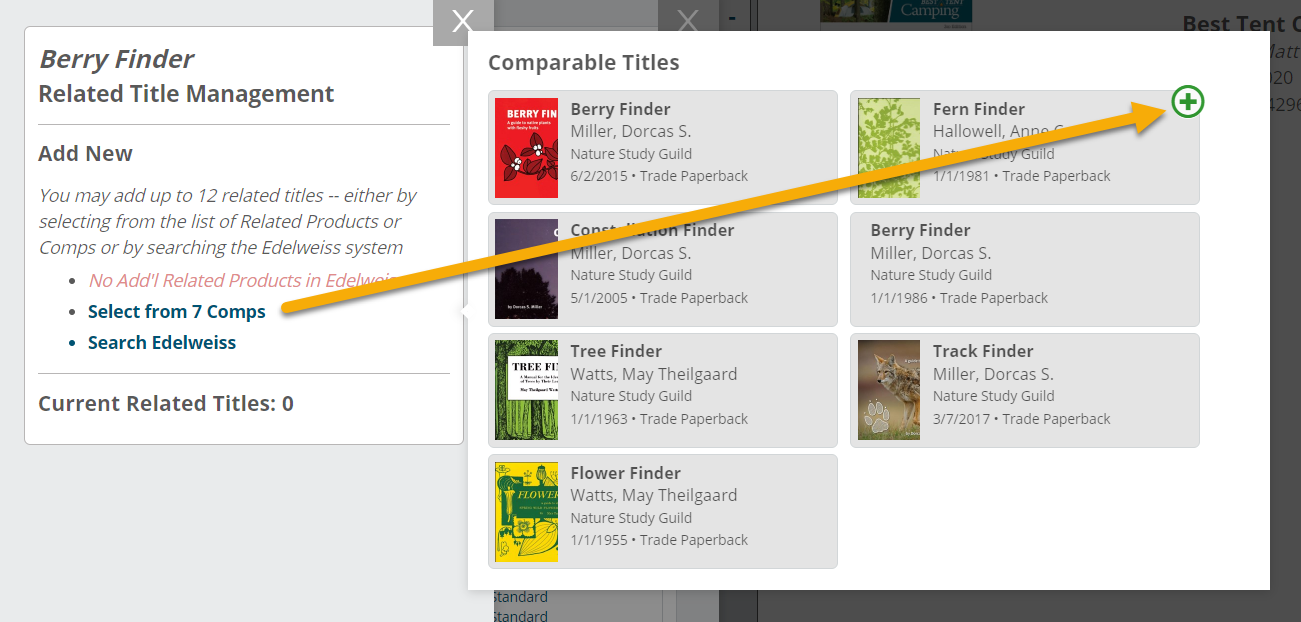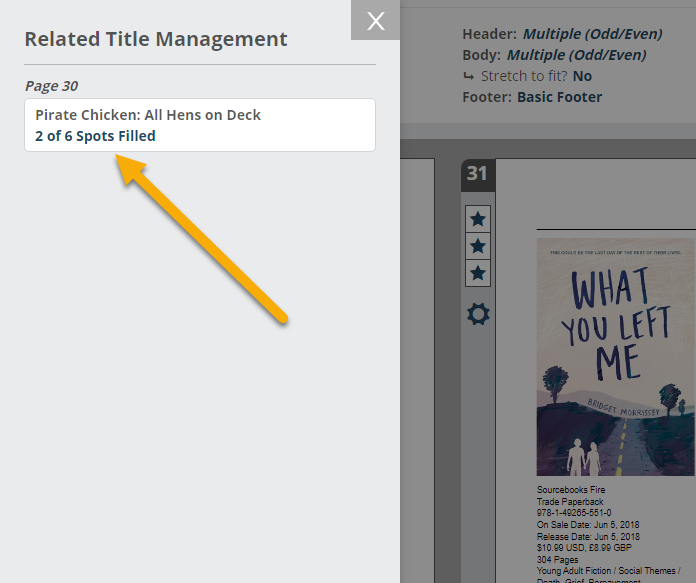One useful features of Edelweiss Designer is that you can customize title content within your documents without affecting title data in Edelweiss.
To make changes on a given Designer page, simply click the gear icon.
In the resulting window, adjust any content by locating the element and clicking the corresponding line in the Data In Use column. For example, you may choose to shorten a title’s descriptive summary.
As an alternative to the method shown above, simply click on an area of the page that you’d like to edit or modify in some way. For example, click on the jacket cover to upload an updated image.
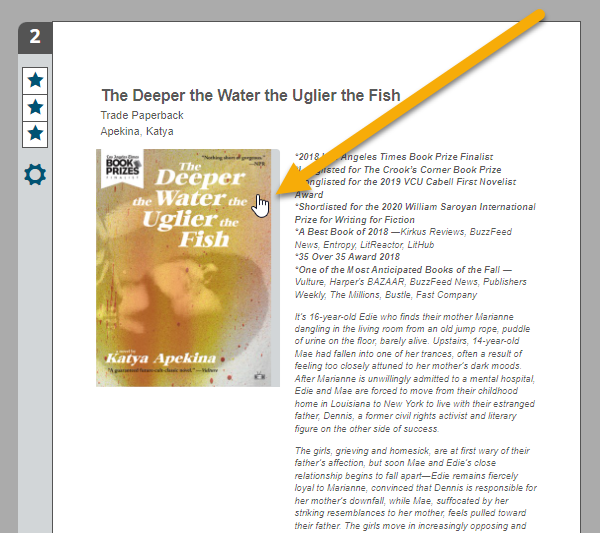
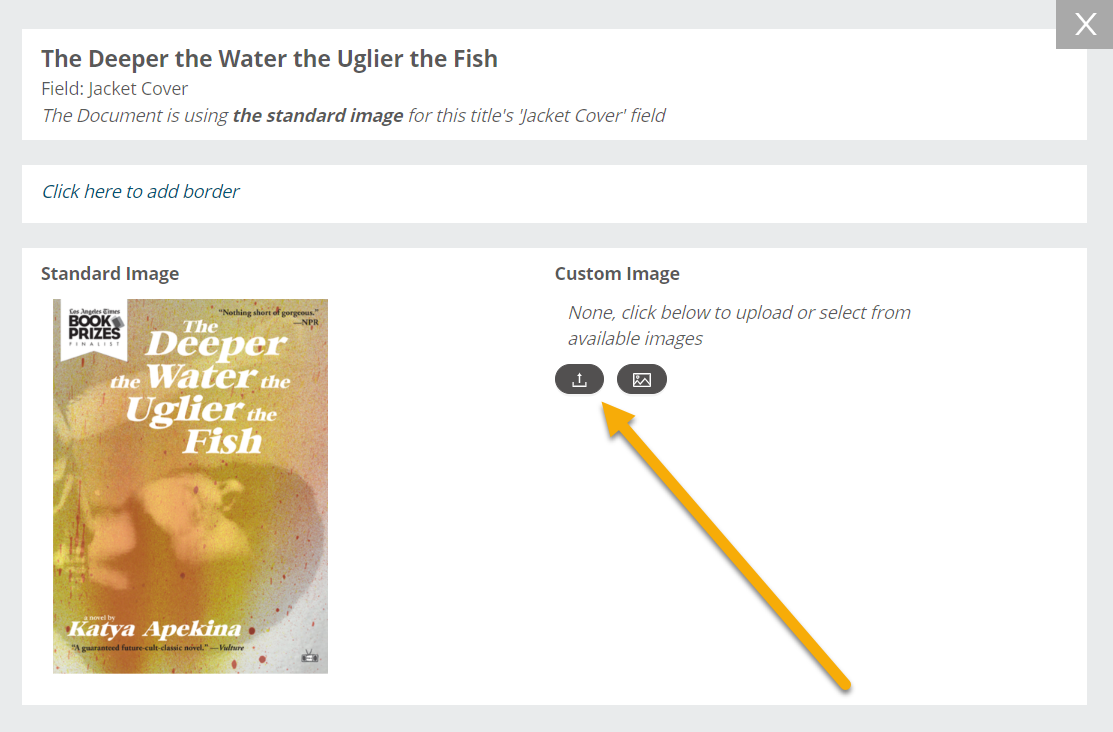
Selecting Related Products:
If you have applied a related products template to your document (or one of its pages), you can also customize which titles display on the page via the gear icon. This is done manually (rather than pulling the data straight from Edelweiss) to give you as much flexibility as possible since the number of related products/comps/etc. associated with a title in Edelweiss varies greatly.
Learn more about creating a related products template and applying it to your document here.
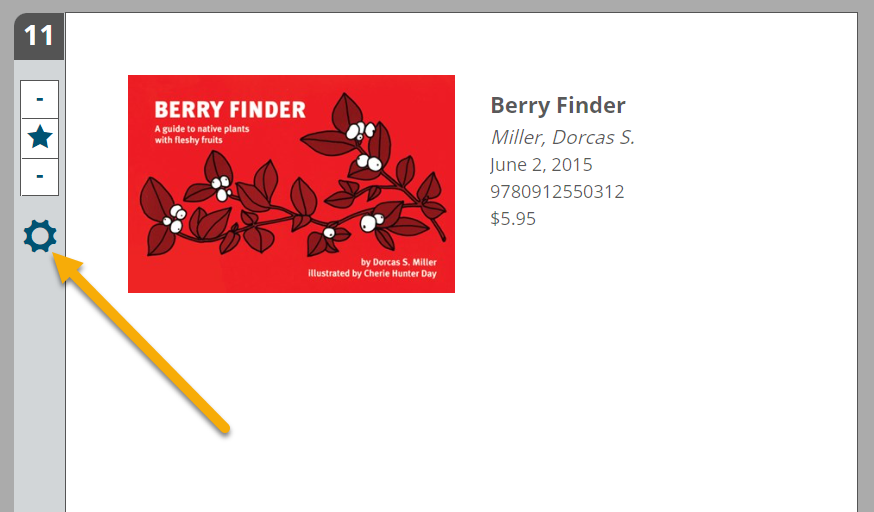
Click the gear to open up the Content section and click 0 out of x in the Data In Use column.
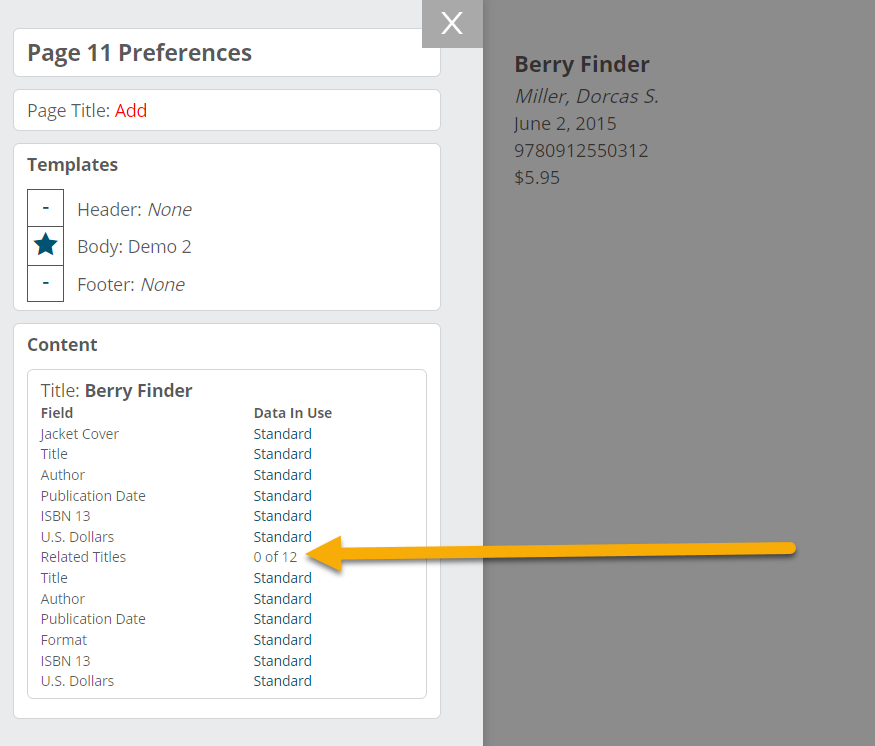
In the next window, you can select from any related products or comps already associated with the title in Edelweiss, or you can search for a title with the “Search Edelweiss” option.
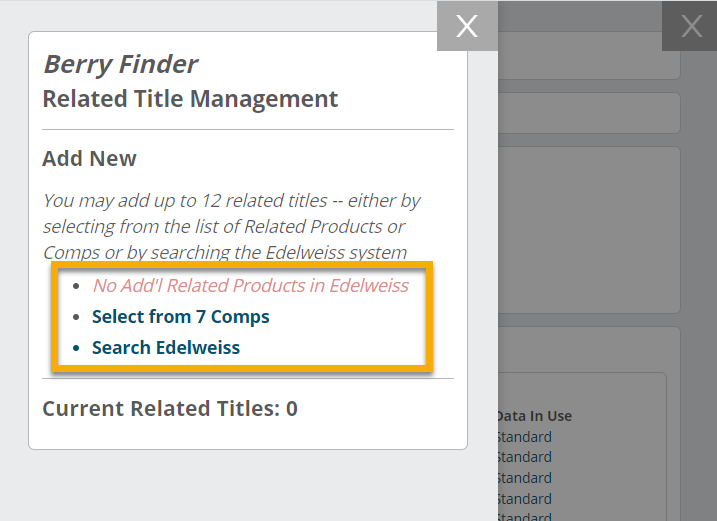
If selecting from existing related products or comps, click the green plus sign on the titles you’d like to include.
Once you’ve added your titles, they can be re-ordered by dragging and dropping, if needed.
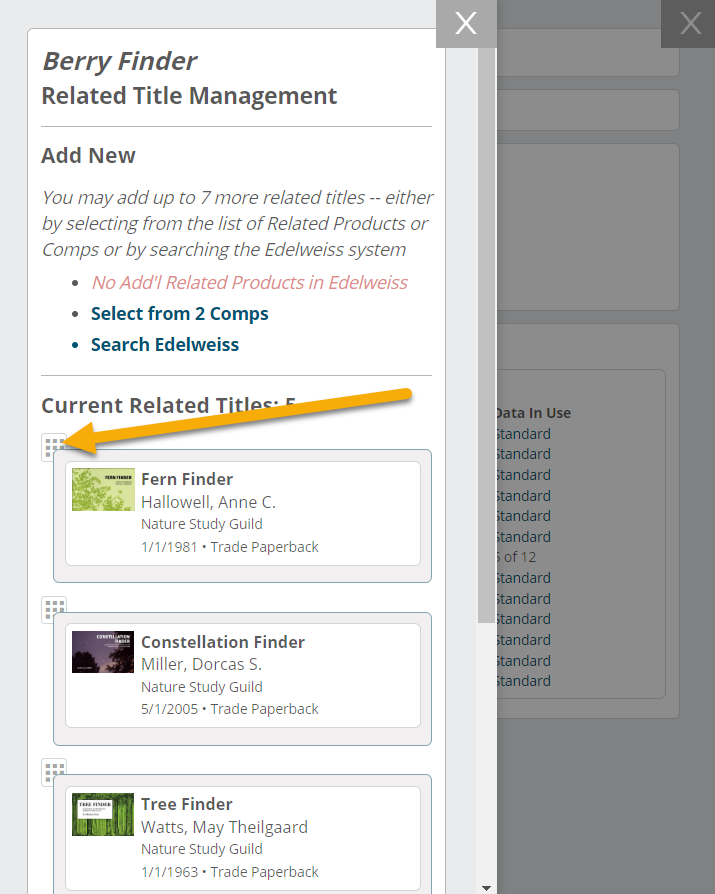
They’ll then appear on the page of your document and will display according to the placement and styles set in your template.
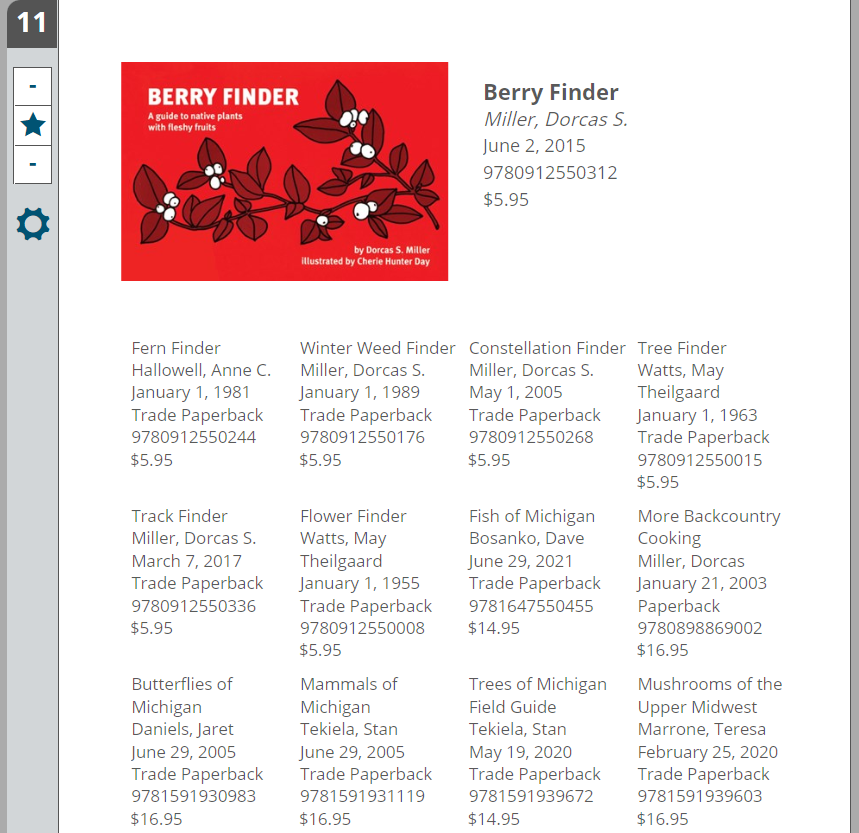
Repeat as needed on subsequent pages.
You can also manage related titles from the top navigation bar of your Document by selecting Manage Related Titles.
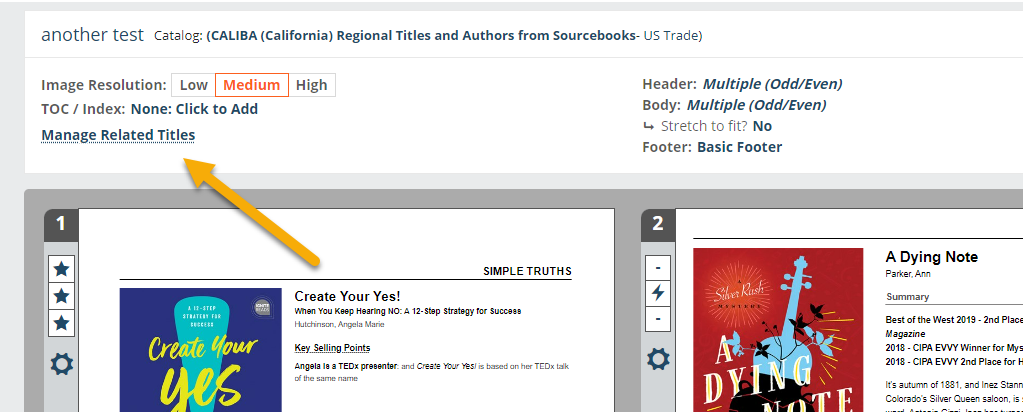 On the window that opens, you will see a list of titles that are using templates with a Related Titles section. You can click in to adjust and add which titles are displayed.
On the window that opens, you will see a list of titles that are using templates with a Related Titles section. You can click in to adjust and add which titles are displayed.