Edelweiss+ includes a number of helpful tools for bookshops:
- Publisher Catalogs - Access robust metadata for frontlist and backlist titles, including helpful sales and marketing information
- Ordering - Communicate directly with sales reps and easily create orders for exporting into your epos
- Digital Proofs - Access "digital review copies" for thousands of pre-publication titles so that you can read prior to ordering or handselling
When you first log in, there will be a few standard "widgets" on your homepage, but we recommend you customize these based on how you plan to utilize Edelweiss+. To do so, click Add Widget:
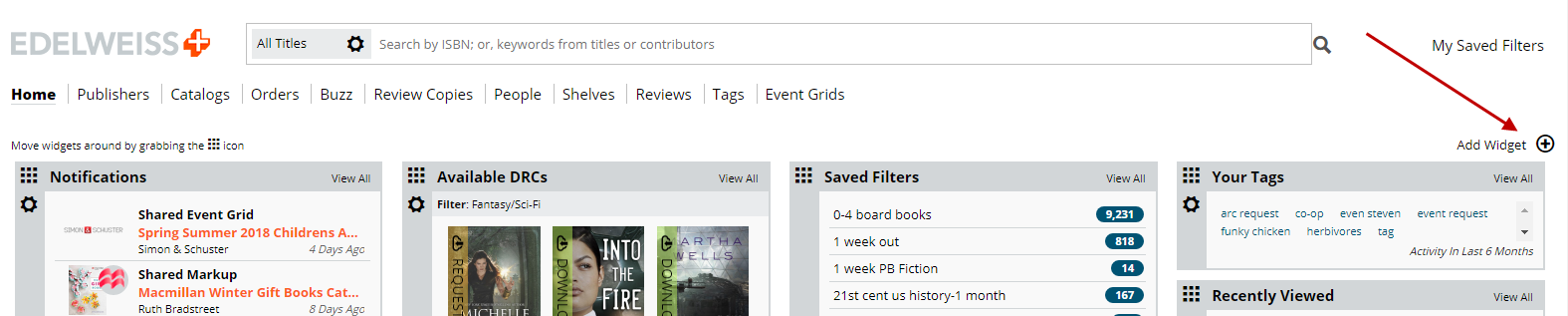
From here, you can select the widgets that interest you. Feel free to experiment - it's easy to delete widgets you no longer want or to drag them into different locations! Learn more here.
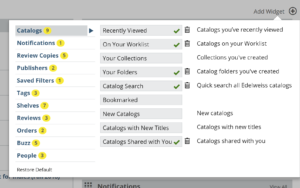
Don't forget to complete your user profile by clicking on your name at the top of the screen. Note where you work and what you do there. You can also add a picture! Publishers will see your profile when reviewing requests for review copies. Learn more here.
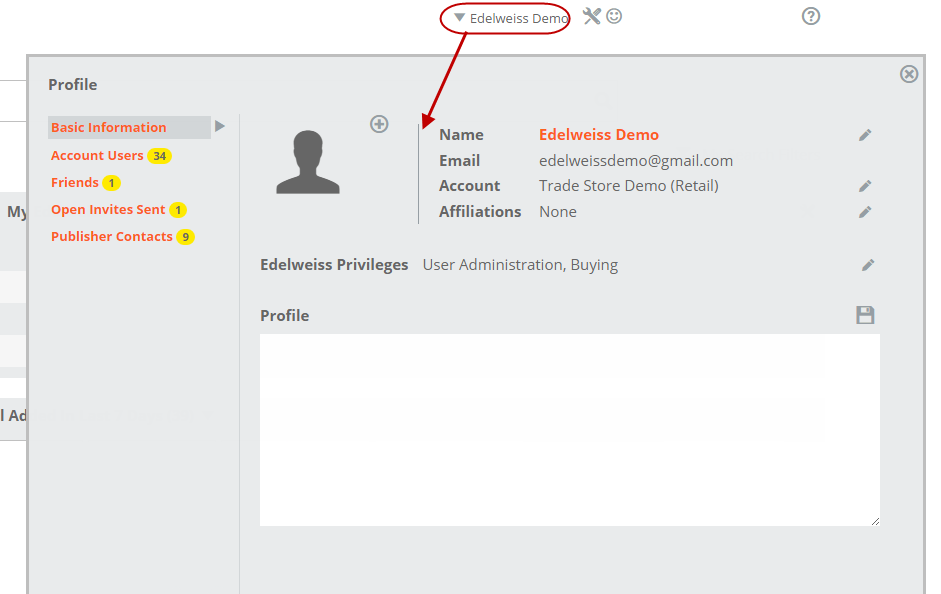
If you commonly look for a certain type of book, such as certain genres or age appropriate materials, Saved Filters will save you a ton of time! Click Saved Filters to create a new one. Learn a lot more about Saved Filters here.
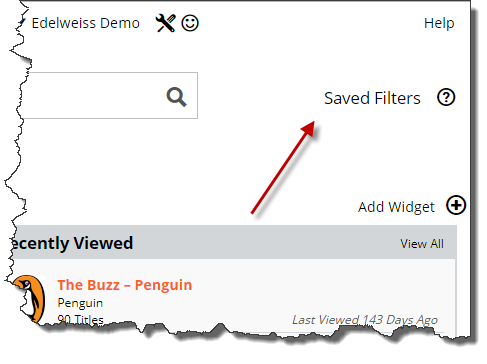
Want to learn more about how to get around Edelweiss+?
