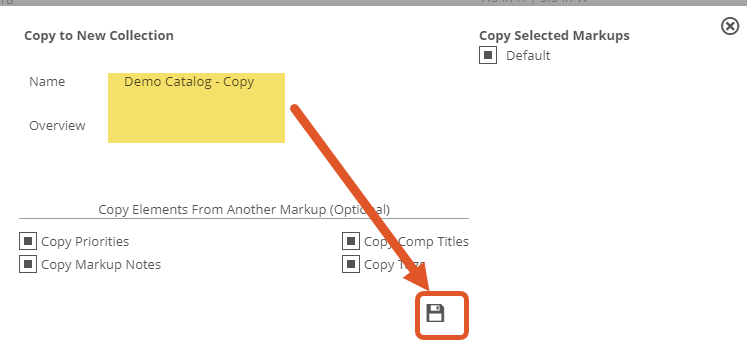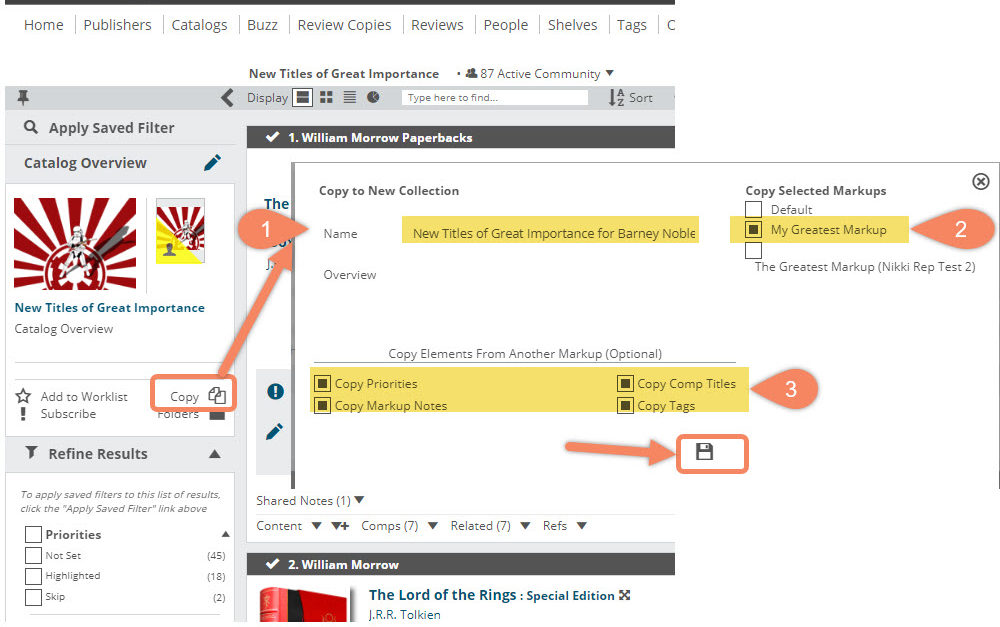You can copy a publisher catalog or a collection that was shared with you directly into a new collection that you “own.”
Simply open the catalog/collection you want to copy and then click the Copy icon on the left-hand sidebar.
In the pop-up you can name your new collection and add an overview description (you can edit these later if you need). Click Save to create your new collection.
You can also copy in Markup elements from one catalog/collection, to a new collection if—for example—you’d like to create a specialized title list for a specific account, with additional titles, or a different name or formatting. Choose the Markup you’d like to copy from, select the elements to include, and click Save:
You can then find your new collection on your Catalogs > My Collections page with any copied notes that now appear as yours. From there, continue building and editing your collection and markup as you ordinarily would.
You can also, of course, copy markup notes to titles individually, or from other title formats. Or you can export a Markup as an Excel file to edit there and re-import as your own.