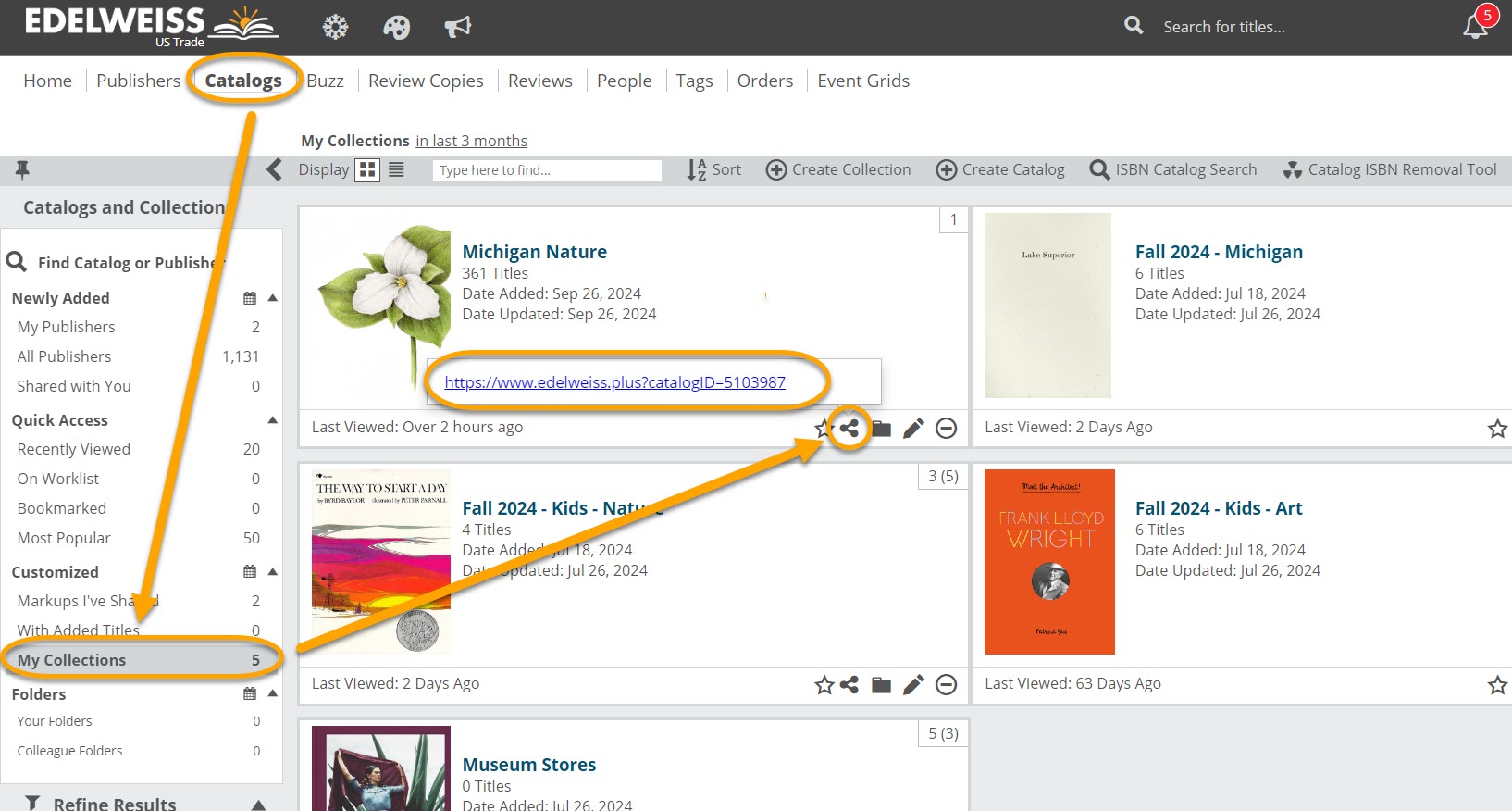Once you’ve created a collection, sharing it works exactly like sharing a markup, details on which can be found here.
First, remember that a collection is only visible to those with whom you share it. When you share a collection, you’re not only making that particular set of titles visible, but you’re also sharing any markup notes you’ve added to the collection as well.
Whether you share your collection with colleagues or with accounts, they’ll receive a notification in their Notifications widget on their homepage that it’s been shared with them. They’ll also receive an email, should you choose to send them one.
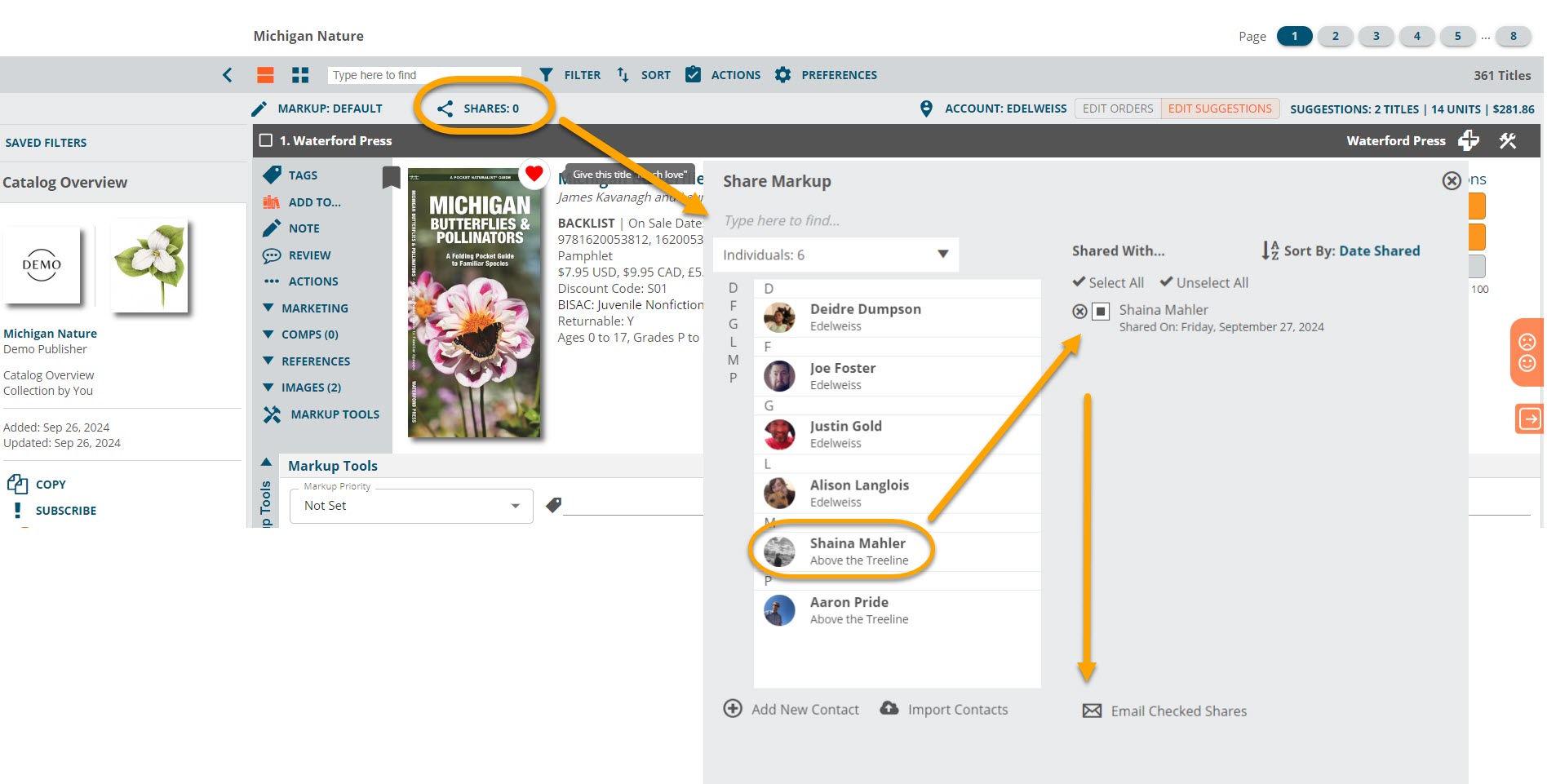
To share, open the relevant collection and click on Shares in the toolbar at the top of the screen as shown above.
If you just want to share a link to a collection to send via email, you can also do so. Note this will just enable the receivers to open your collection and see the titles within, but they will not be able to see any markup elements within the collection, nor will it be added to their “Shared with You” section unless you share it via the markups toolbar.
Find the URL of a collection by clicking the 3 connected dots icon, highlight the URL, and copy and paste the link wherever you need: