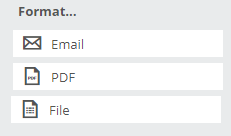Title information can be exported in a few different formats: Excel file, PDF, and email.
You can find this tool in two ways. If you would like to export title information for an individual title, find all options for exporting under the Actions button in the left-hand sidebar.
If you would like to export title information for multiple titles, select all the titles you’d like to include by clicking on the checkbox that appears in the top left corner of each title listing, which turns orange when selected.
Next, choose your desired export option from the Actions menu at the top of the page.
To generate a file of an entire catalog, collection, or page of titles, choose an option for the Actions menu.
More information on each export option below!
Excel File:
To export title information to an Excel file, select the Export to File option from the Actions menu of either an individual title or a selection of titles.
In the resulting window, you can specify your desired export template. Click the Create button to export using the selected template, and your file will auto-save to your computer’s Downloads folder where you can open and edit it if needed.
Note for retailers: If this is your first time exporting and you do not have a POS system specified, you will just see the option to export as a Generic Order Form.
If you’d like to customize the title elements to be exported, you can create your own custom export format—details here. Some title attributes, such as summary, marketing info, reviews/quotes, and images cannot be exported to an Excel or text file. To include these attributes, you can create a PDF.
Email:
You can email a title or list of titles to anyone you’d like—coworkers, reps, customers, etc. (Keep in mind that email providers have caps on how big an email can be, so sending an email of 100 titles likely won’t work. In that case, we recommend generating a PDF of the title list.)
Simply select the Send Email option from the Actions menu of either an individual title or selection of titles.
Choose whether you’d like to send in Basic or Expanded* format and click Next:
*Basic = jacket cover, basic metadata, summary
*Expanded = jacket cover, basic metadata, summary, contributor bio, author residence
Next, fill out the details of your email, including a subject line, recipients (either by searching them in the Contact field or typing email addresses into the Send To field), a message (optional), plus whether you’d like a copy sent to yourself, mark the email as high importance, or hide multiple email addresses. When you’re finished, click the Email button.
Recipients will receive a concise but informative email that links to the title’s detail page on Edelweiss.
PDF File:
Find detailed instructions on exporting to PDF here.