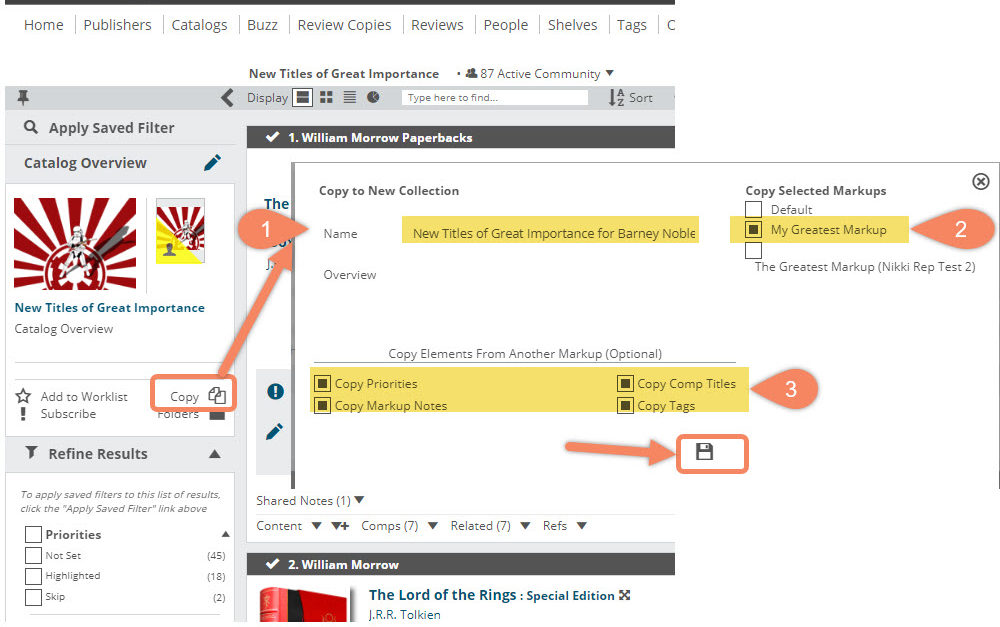Prefer a quick video? Click here!
Sales reps can copy markups from their own or a colleague’s prior work. There are several ways you can copy yours or a colleague’s notes, tags, comps, and priorities.
Copying Notes to a Markup within the Same Catalog/Collection:
If a colleague has shared one of their markups with you, you can find it in your markups toolbar, under Shared with Me.
To copy your colleague’s markup to a new markup of your own, select Create Markup in that menu. From there, you can name your new markup and copy elements over from the markup that was shared with you (or from one of your own markups, of course) by selecting it from the dropdown list. Check off the elements you’d like to copy over and click Save!
You should then see the new markup as an option in the toolbar, and when it’s selected, those copied/shared notes will show up as your own.
From there, continue building and editing your markup following your usual process!
Copying Notes to a New Collection:
You can also copy markup elements from one catalog or collection to a new collection if—for example—you’d like to create a custom list for an account. To do this, open the catalog or collection you’d like to copy and select Copy from below the Catalog Overview section. In the resulting window, you can name your new collection and add an overview (which you can edit later, if needed). Choose the markup you’d like to copy from, select the elements to include, and click Save.
You can then find your new collection on your Catalogs > My Collections page with the notes that now appear as yours. From there, continue building and editing as needed.
You can also, of course, copy markup notes to titles individually, or from other title formats. Or, you can export a Markup as an Excel file to edit there and re-import.