Once you’re signed up for a subscription to the Review Copy Module, log into Edelweiss, click on your profile icon at the top of any Edelweiss page, and select Administration (if you have a DRC subscription only and not an active Catalog Services subscription, you will need to add the title listing to Edelweiss first, for the DRC file to upload).
In the Review Copies section, click Administer:
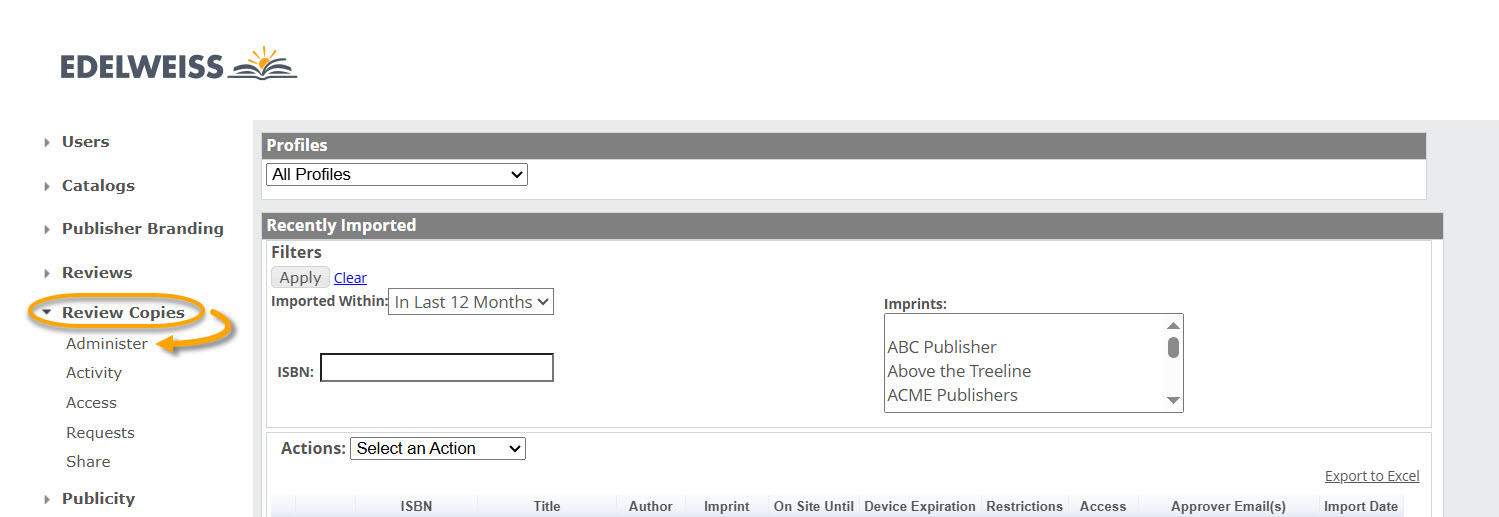
Profiles:
Most publishers will only have a single DRC profile on Edelweiss, in which case the Profiles filter option will not appear on your screen. But, if you need to maintain different DRC / DRM settings, organize DRCs by imprint, etc., we can set up multiple Profiles for your account. Contact support@abovethetreeline.com for details!
Once you’ve selected a Profile, you can manually upload a DRC file by clicking Choose Files. After clicking this button, you’ll be able to select a file from your computer:
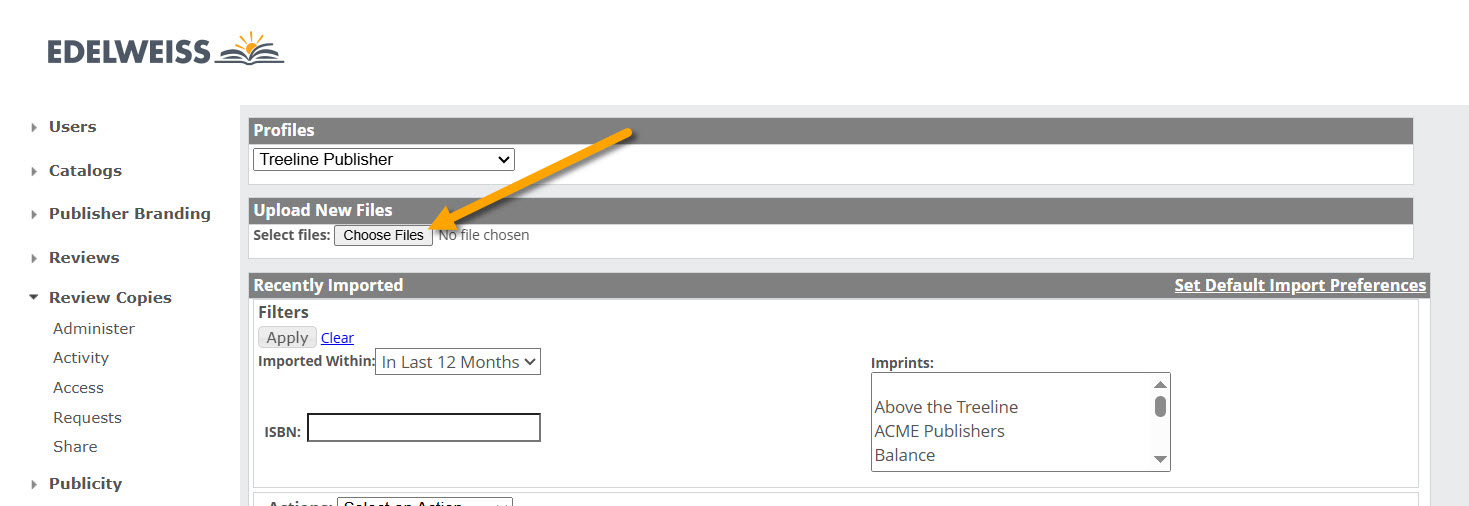
File Format and Size: Your DRC should be either a PDF or EPUB file, preferably less than 75 MB in size.
Naming Convention: Name your DRC file with the ISBN-13 alone (e.g. 9781234567890.pdf) of the primary physical book version of your title. This will connect your DRC with the title listing that has the same ISBN.
If you’re uploading audio review copy files, simply name a zip file with the same ISBN-13 as above. Details here.
If you run into trouble or receive an error message, here are a few tips and explanations for some of the most common issues:
- File size restrictions are in place on account of the limitations of many reading devices and apps. Exceeding the 75MB size limit can cause problems for your readers, so exceeding 75MB can cause your upload to fail.
- Be sure to name your file using the ISBN-13 for the title listing with which you’d like your DRC to be associated… most often the hardcover or paperback version.
- Avoid uploading files with added protection / DRM. Edelweiss automatically adds DRM protection to DRC files so publishers don’t need to worry about it! Files with DRM protection added prior to upload can’t be processed.
- Please be sure your file is “flat!” This is most often an issue with graphic novels, where text and graphics can be in different layers. Files that aren’t “flat” can’t be processed.
- You may receive an error message alerting you that the “server is busy” or “could not connect.” Don’t worry! Edelweiss’ system will automatically reattempt import every 15 minutes until there’s ‘room’ for your file to process.
-
Please note that Edelweiss first needs to receive a title’s metadata before the listing’s related review copy can be uploaded. If we do not receive your title metadata in a feed or from you adding it manually in one of your catalogs, please contact support@abovethetreeline.com so we can help you add data.
Tips:
- In general, we recommend using EPUB files. They’re relatively smaller than PDFs and tend to look better on a broader array of devices.
- If you’re planning to upload a PDF that’s larger than 75MB, running it through a PDF optimizer to reduce the size of the images contained within the file (or consider removing them altogether) can make the download / access process a lot smoother for readers.
- Kindle devices often have problems with image-heavy files, especially when they are over 50MB.
- In fact, if your DRC file is over 50MB, a Kindle version will not be made available at all to avoid reader download issues.
- We can accept MP3 files for audio review copy files. Please note that DRM is not currently available for audio review copies.
Once a file is uploaded, you’ll see it listed in your Recently Imported section:
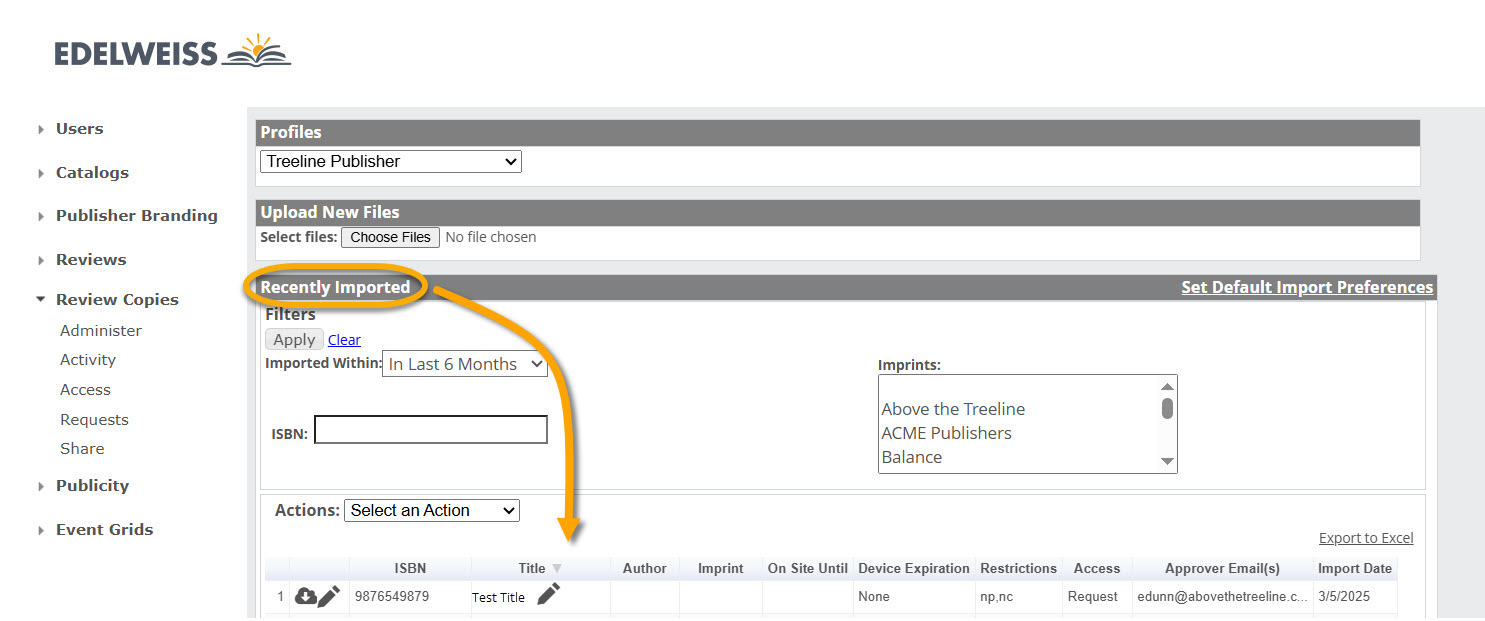
If you haven’t already, you’ll want to set up your Default Import Preferences. You can also edit individual DRC settings for those you’ve already uploaded.
Replacing a DRC file:
If you need to replace a live DRC with an updated or corrected file, simply upload the new file on your Administration page as you would with any other DRC. As long as the file is named with the correct ISBN-13, the system will automatically replace the old file with the new one. We only charge once per ISBN for DRC uploads, so you can update / replace existing DRCs without incurring additional upload fees.
Edelweiss Reader:
We’re excited to share Edelweiss Reader! It provides users with quick, easy, in-browser access to DRCs without leaving Edelweiss, eliminating the need for external e-Reader devices and programs. It works well on mobile devices, too, making it possible to read on-the-go without an e-Reader app. The process is automated but requires a few extra setup steps. Here’s more information on how to upload your DRCs to Edelweiss Reader!
Go back to the Review Copy Module Training page.

